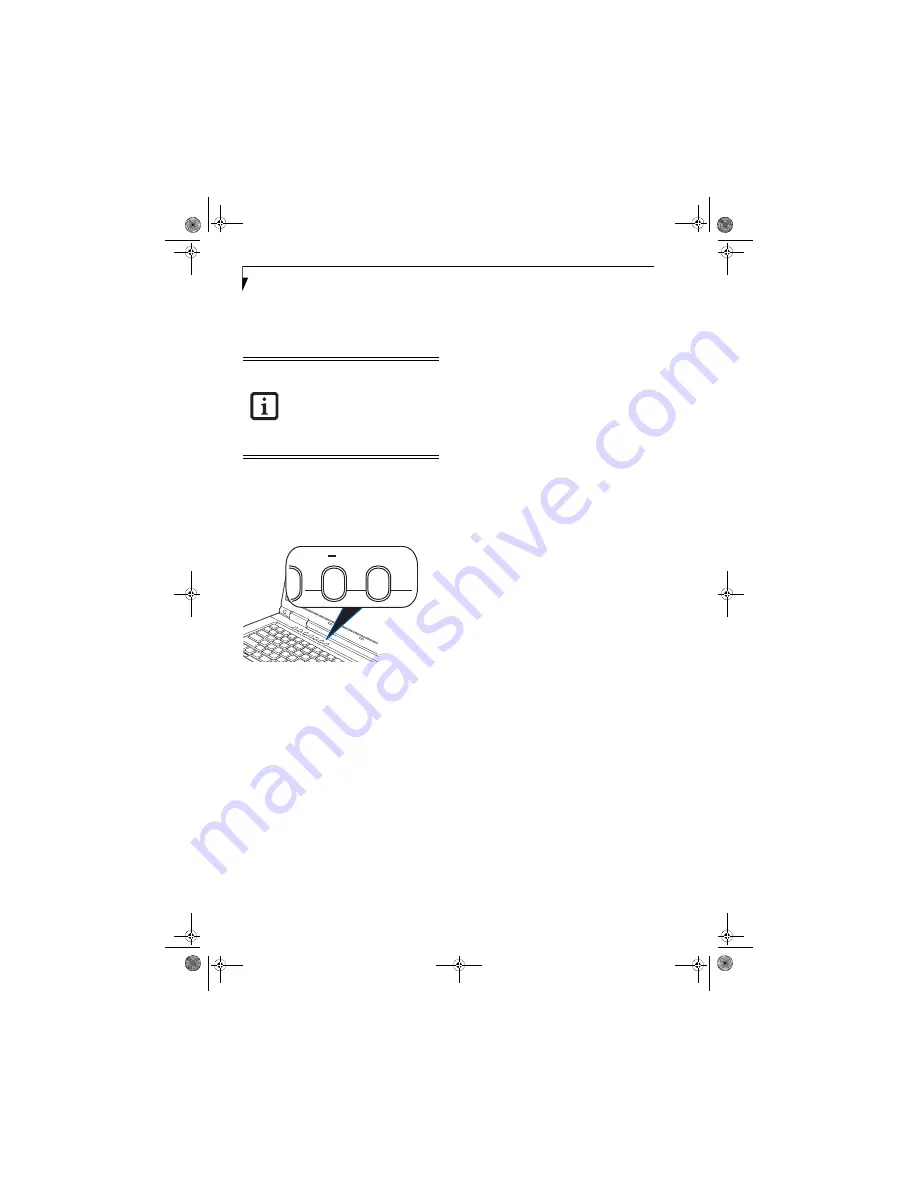
18
L i f e B o o k A 3 0 0 0 S e r i e s N o t e b o o k - S e c t i o n T w o
Volume Control
Your Fujitsu LifeBook notebook has multiple volume
controls which interact with each other.
CONTROLLING THE VOLUME
The volume can be controlled in several different ways:
■
Volume can be set using the volume buttons to the
right of the application buttons above the left of the
keyboard. The buttons are labeled “- Vol ” and “Vol +”.
(Figure 2-16)
Figure 2-16 Volume buttons
■
Volume can be set from within the Volume Control on
the Taskbar.
■
Volume can be controlled with the F8 and F9 func-
tions keys. Pressing [F8] repeatedly while holding [Fn]
will decrease the volume of your notebook. Pressing
[F9] repeatedly while holding [Fn] will increase the
volume of your notebook.
■
Volume can be controlled by many volume controls
that are set within individual applications.
■
Certain external audio devices you might connect to
your system may have hardware volume controls.
Each source discussed above puts an upper limit on the
volume level that must then be followed by the other
sources.
We recommend that you experiment with the various
volume controls to discover the optimal sound level.
Software that contains audio files will also
contain a volume control of its own. If you
install an external audio device that has an
independent volume control, the hardware
volume control and the software volume
control will interact with each other. It
should be noted that if you set your soft-
ware volume to Off, you will override the
external volume control setting.
Vol
+
falcon2.book Page 18 Thursday, December 21, 2006 10:30 AM
Содержание Lifebook A3120
Страница 1: ...Fujitsu LifeBook A3120 Notebook User s Guide falcon2 book Page 1 Thursday December 21 2006 10 30 AM ...
Страница 2: ...falcon2 book Page 2 Thursday December 21 2006 10 30 AM ...
Страница 9: ...1 Preface falcon2 book Page 1 Thursday December 21 2006 10 30 AM ...
Страница 10: ...L i f e B o o k A 3 0 0 0 S e r i e s N o t e b o o k falcon2 book Page 2 Thursday December 21 2006 10 30 AM ...
Страница 12: ...2 L i f e B o o k A 3 0 0 0 S e r i e s N o t e b o o k falcon2 book Page 2 Thursday December 21 2006 10 30 AM ...
Страница 13: ...3 2 Getting to Know Your LifeBook Notebook falcon2 book Page 3 Thursday December 21 2006 10 30 AM ...
Страница 31: ...21 3 Getting Started falcon2 book Page 21 Thursday December 21 2006 10 30 AM ...
Страница 39: ...29 4 User Installable Features falcon2 book Page 29 Thursday December 21 2006 10 30 AM ...
Страница 55: ...45 5 Troubleshooting falcon2 book Page 45 Thursday December 21 2006 10 30 AM ...
Страница 71: ...61 6 Care and Maintenance falcon2 book Page 61 Thursday December 21 2006 10 30 AM ...
Страница 77: ...67 7 System Specifications falcon2 book Page 67 Thursday December 21 2006 10 30 AM ...
Страница 83: ...73 8 Glossary falcon2 book Page 73 Thursday December 21 2006 10 30 AM ...
Страница 93: ...83 Appendix A Integrated Wireless LAN User s Guide falcon2 book Page 83 Thursday December 21 2006 10 30 AM ...
Страница 105: ...95 Appendix B Using the Fingerprint Sensor falcon2 book Page 95 Thursday December 21 2006 10 30 AM ...
Страница 106: ...96 L i f e B o o k A 3 0 0 0 S e r i e s N o t e b o o k falcon2 book Page 96 Thursday December 21 2006 10 30 AM ...
Страница 114: ...104 L i f e B o o k A 3 0 0 0 S e r i e s N o t e b o o k falcon2 book Page 104 Thursday December 21 2006 10 30 AM ...
Страница 119: ...falcon2 book Page 109 Thursday December 21 2006 10 30 AM ...
Страница 120: ...falcon2 book Page 110 Thursday December 21 2006 10 30 AM ...






























