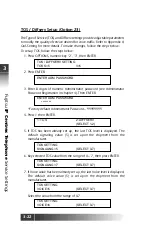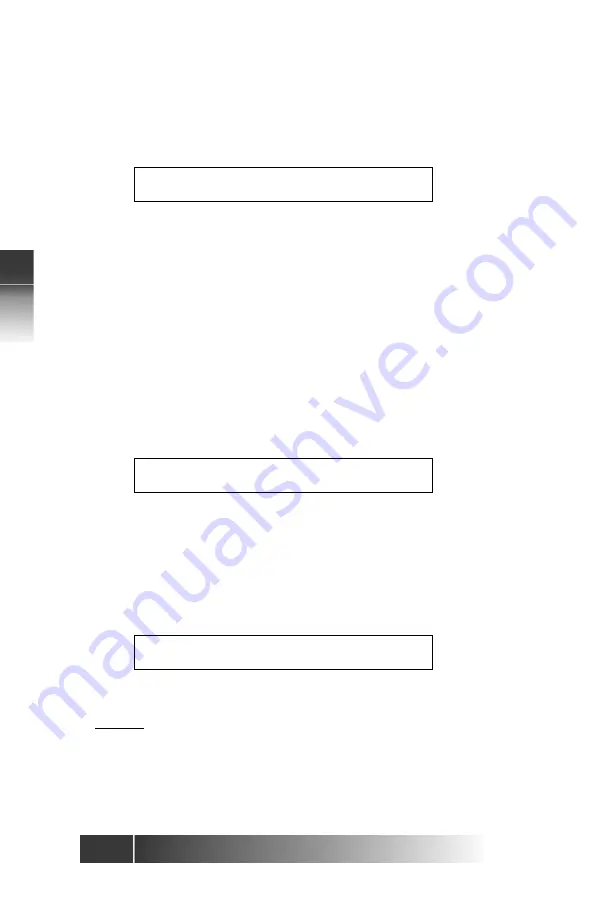
3-10
Fujitsu
IP Centr
ex T
elephone
Ser
vice Settings
3
2. Assign buttons to network-provided features in both CACH and
EKTS/ACO
1. Press 2, then ENTER.
The set’s indicators show button status as follows:
• Green indicates a button already assigned as a network feature.
• Red indicates a button already assigned as a DN, CA or Intercom or
Intercom Group, or as a local feature such as One-Touch or MIC-OFF.
• Unlit indicates an unassigned button.
2. Press the button you want to assign as a network feature.
Press any unlit or green-lit multifunction button. (If a red button is pressed,
the display shows the message INVALID SELECTION, and the set waits for
the pressing of a valid button.)
• If a green button is pressed, the display shows the current feature
number assigned to that multifunction button. Either enter a new
feature number to replace the current number or cancel the current
number.
• If an unlit button is selected, the screen displays the following:
XX is the number of the multifunction button pressed. If a green-lit button
was pressed, the current feature number appears after FA=.
3. Two choices are available:
To add or change the feature assignment, enter the feature number
received from the telephone company and then press ENTER. Or to cancel
the feature assignment, press CLEAR and then press ENTER.
The final screen display appears as follows:
If the current assignment is cleared, no numbers appear after FA= and the
button indicator goes dark.
Caution:
If the CONF button is manually reassigned, conference may not work in
all cases. If reassignment of this button is desired, consult your System
Administrator or service provider.
FEATURE ACTIVATOR MODE
SELECT ASSIGN KEY
FEATURE ACTIVATOR MODE
FA=
(XX)
FA=XX
(XX)
COMPLETED
Содержание IP Centrex SRS-12i
Страница 1: ......