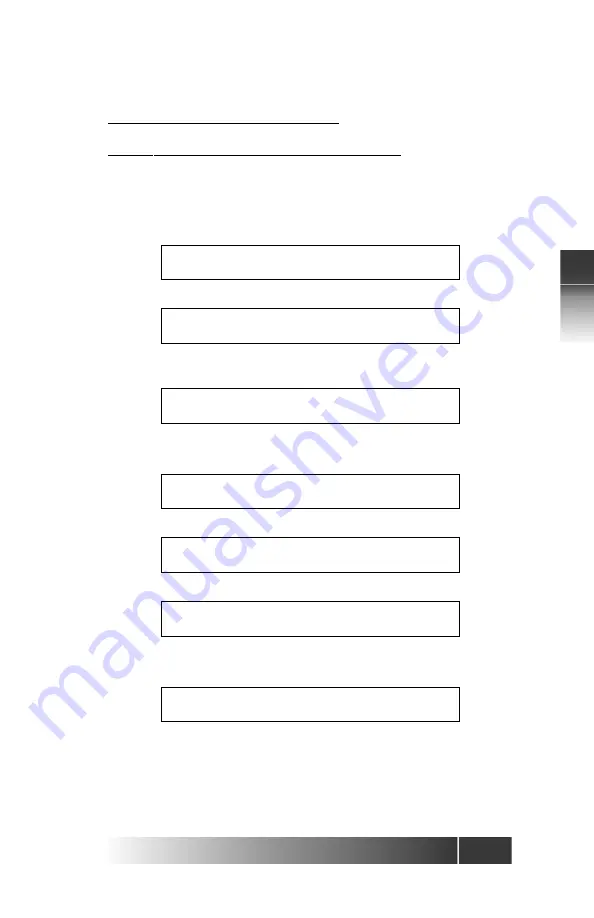
3-1
Fujitsu
IP Centr
ex T
elephone
Ser
vice Settings
3
CHAPTER 3 – SERVICE SETTINGS
Feature Gateway Alias Setup (Option 28)
The Feature Gateway Alias registration is necessary in order to operate the
telephone. Your service provider will provide the Alias. Contact your service
provider for more details.
1. Press OPTION, numeric key “2”, “8”, then ENTER.
2. Press ENTER.
3. Enter 4 digits of numeric User Password (see User Password Registration
in chapter 4). Then ENTER.
* Factory Default User Password - 9999
4. The screen will display the last Alias entry saved.
Start entering the new Alias address.
Enter up to 20 characters for this address.
Press CLEAR to re-enter the address in case of an entry error.
5. Press ENTER.
Press either asterisk (*) to go back to sub-menu or OPTIONS to exit the option
menu.
FGA ALIAS REGISTRATION
AL=91979012340101
ENTER USER PASSWORD
ENTER USER PASSWORD
****
FGA ALIAS REGISTRATION
AL=91979012340101
FGA ALIAS REGISTRATION
AL=9
FGA ALIAS REGISTRATION
AL=91979012340101
FGA ALIAS REGISTRATION
COMPLETED
Содержание IP Centrex SRS-12i
Страница 1: ......






























