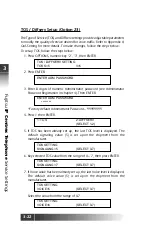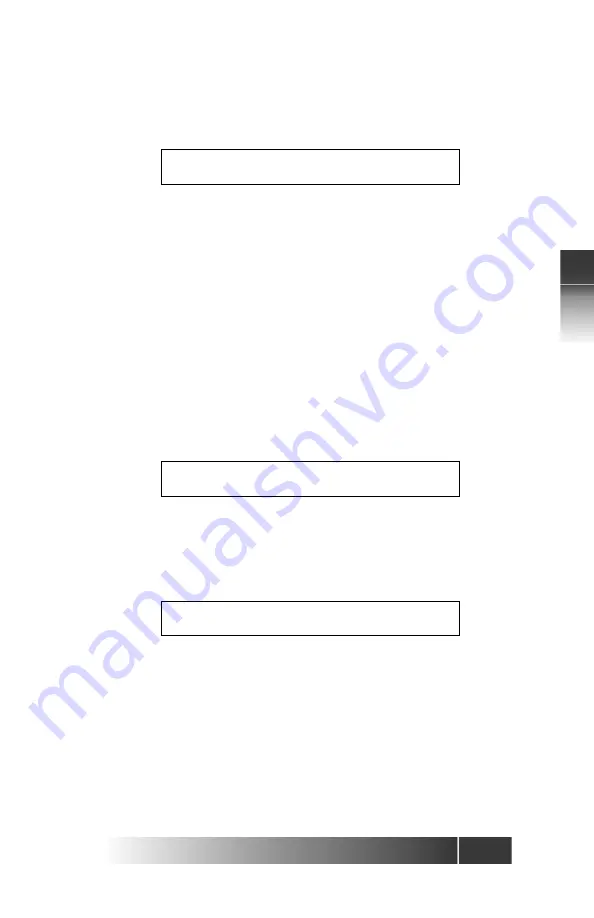
3-9
Fujitsu
IP Centr
ex T
elephone
Ser
vice Settings
3
1. Assign buttons to Call Appearances In CACH
1. Press 1, then ENTER.
The multi function button LED shows the status assigned to it (usually by
the C.O. download process).
•
Green
indicates a button already assigned as a Call Appearance (CA.)
•
Red
indicates a button already assigned as a Directory Number (DN),
as a network feature, or as a set feature such as One-Touch or MIC-
OFF.
•
Unlit
indicates an unassigned button.
2. Press the button you want to assign as a Call Appearance.
Press any unlit or green-lit multifunction button. (If a red button is pressed,
the display shows the message INVALID SELECTION, and the set waits for
a valid button to be pressed.)
• If a green button is pressed, the display shows the current “Call
Appearance” number assigned to that multifunction button. Enter a
new number to replace the current number or clear the current
number.
XX is the number of the multifunction button that was pressed. If a green-
lit button was pressed, the current number appears after CA=.
3. Two choices are available:
To add or change the CA number, enter the new number and press ENTER.
Or to clear the CA number, press CLEAR and then ENTER.
If the CA number is cleared, no numbers appear after CA= and the button
indicator goes dark.
4. With your Call Appearance assignment complete, you have these
choices:
• To assign another Call Appearance, press the desired button and
repeat steps 2 and 3.
• To return to normal operation, press OPTIONS.
• To make additional button assignments, press asterisk (*). This returns
you to the menu mode main menu.
CALL APPEARANCE MODE
CA=
(XX)
CA=
(XX)
CA=XX
(XX)
COMPLETED
Содержание IP Centrex SRS-12i
Страница 1: ......