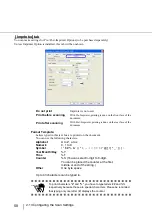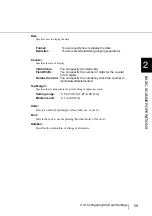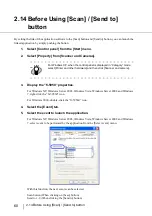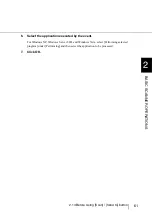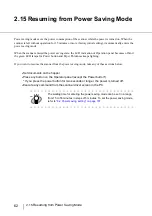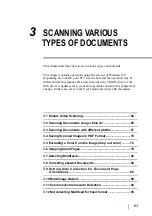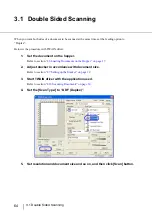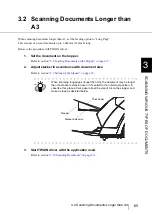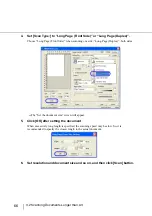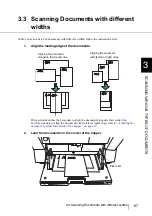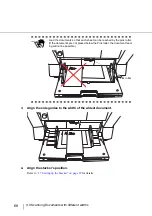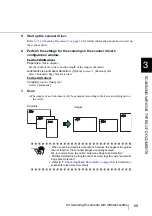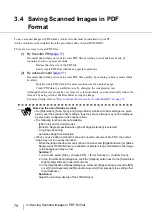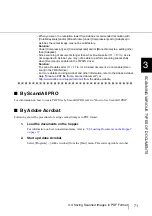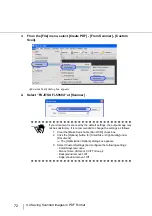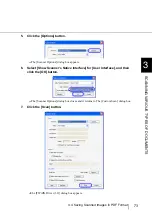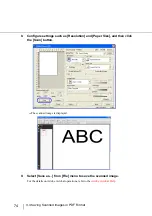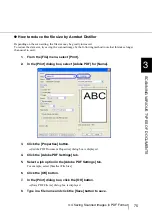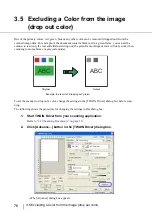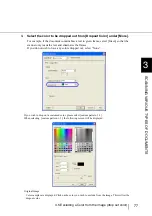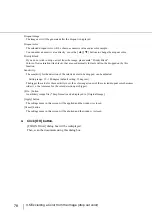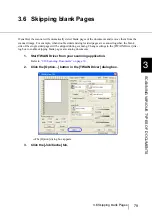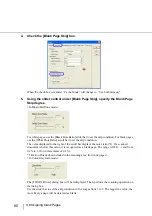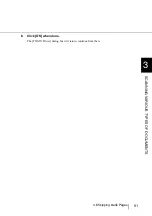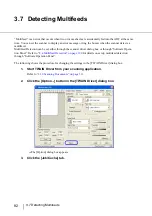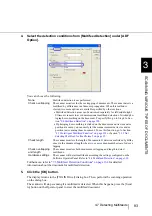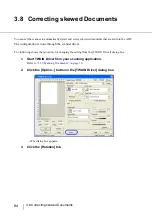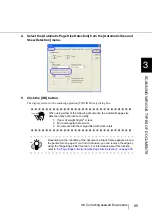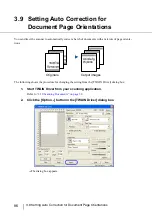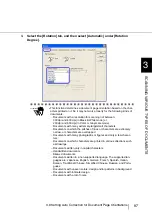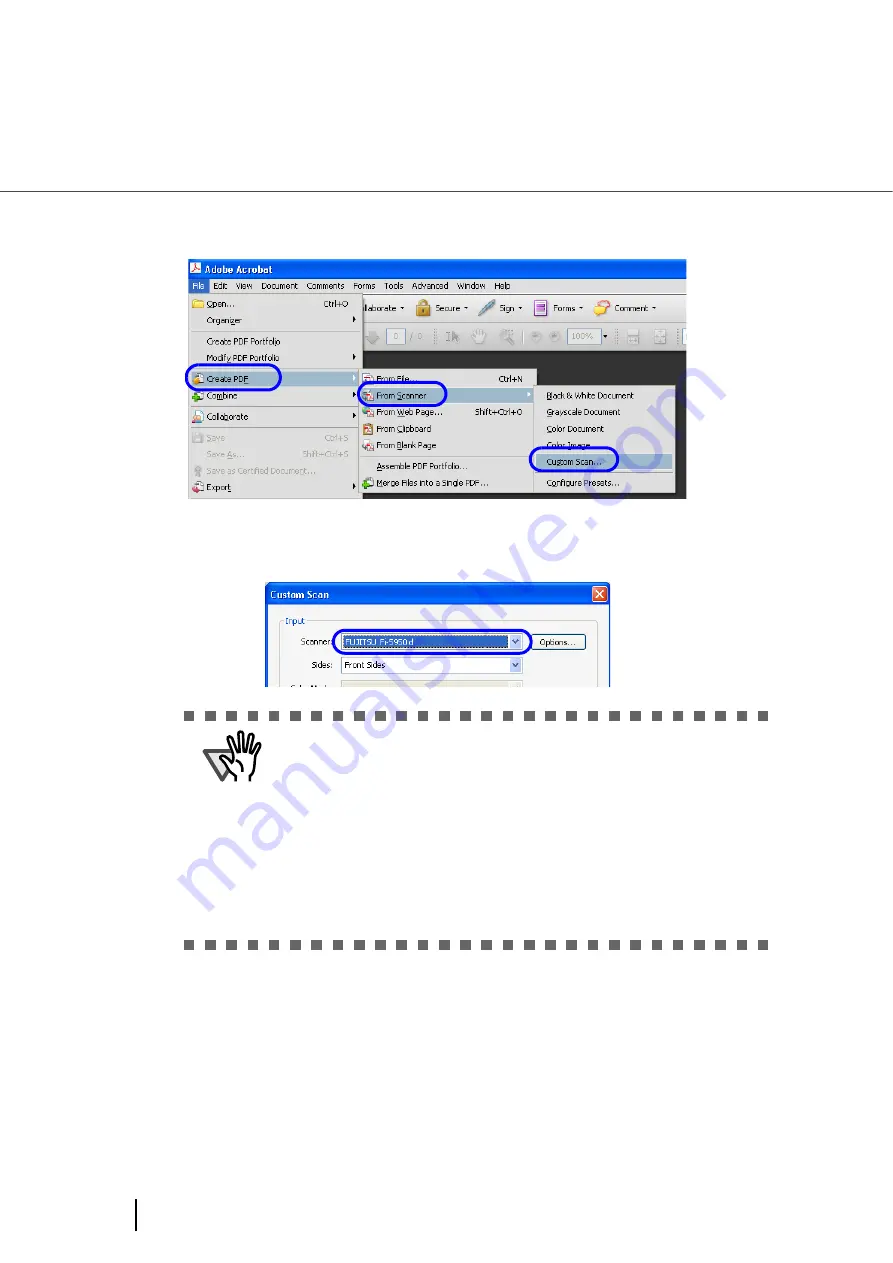
72
3.4 Saving Scanned Images in PDF Format
3.
From the [File] menu, select [Create PDF] - [From Scanner] - [Custom
Scan].
⇒
[Custom Scan] dialog box appears.
4.
Select “FUJITSU Fi-5950d” at [Scanner] .
ATTENTION
If your document is scanned by the default settings, the output image may
not be satisfactory. It is recommended to change the settings as follows:
1. Clear the [Make Searchable (Run OCR)] check box.
2. Click the [Options] button for [Small Size / High Quality] under
[Document].
⇒
The [Optimization Options] dialog box appears.
3. Select [Custom Settings] and configure the following settings:
- Color/Grayscale: none
- Monochrome: JBIG2 or CCITT Group 4
- Background removal: Off
- Edge shadow removal: Off
Содержание Fujitsu fi-5950
Страница 2: ......
Страница 52: ...32 2 10 Scanning Documents 5 Select a scanner For TWAIN Driver For ISIS Driver ...
Страница 114: ...94 3 11 Color monochrome Auto Detection 5 Click the Scan button to scan the document ...
Страница 176: ...156 6 5 Labels on the Scanner ...
Страница 190: ...170 7 8 Scanning Mixed Documents ...
Страница 242: ...222 8 28 Overscan Control ...
Страница 253: ...233 10 3 Dimensions 10 SCANNER SPECIFICATIONS 10 3 Dimensions unit mm ...
Страница 254: ...234 10 3 Dimensions ...