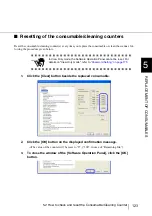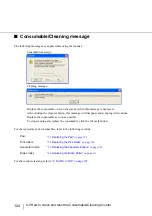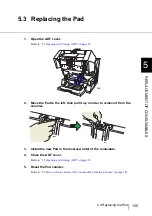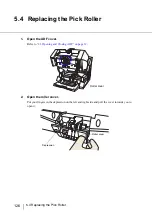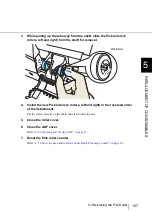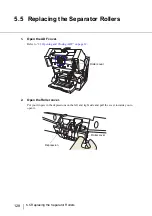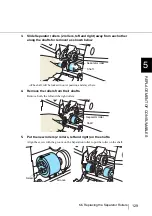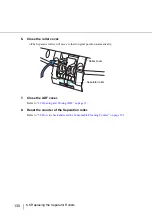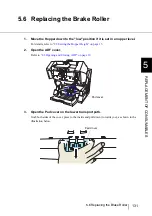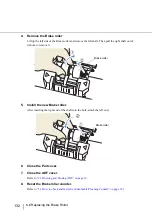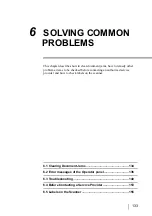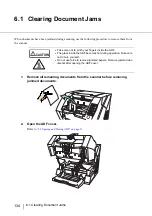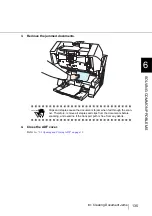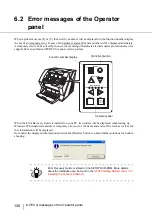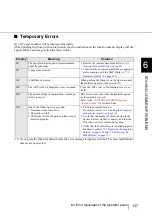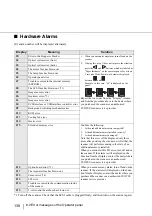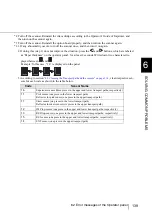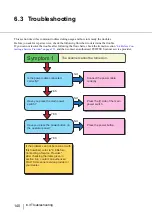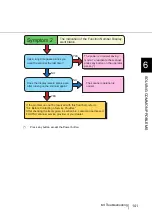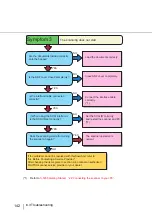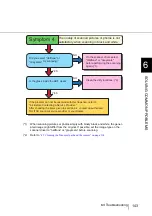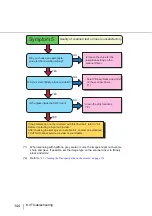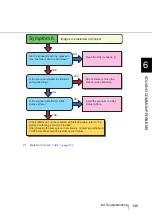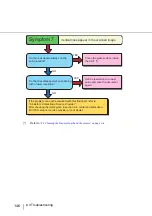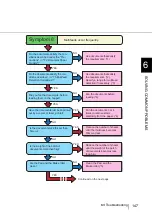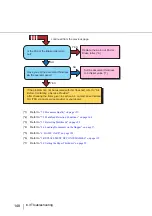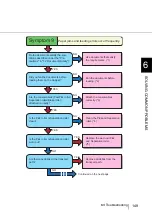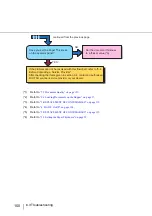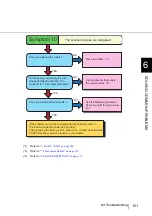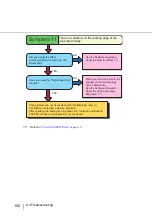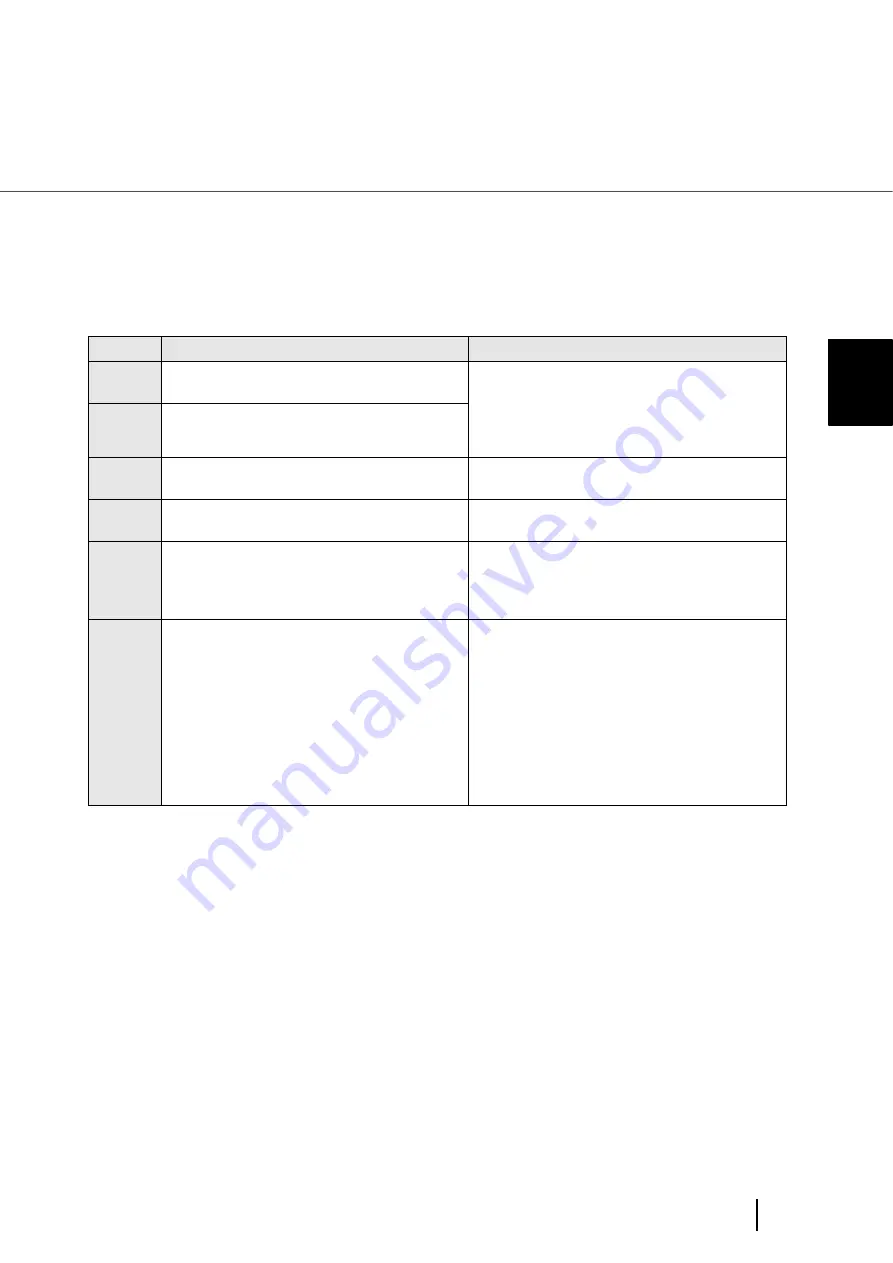
137
6.2 Error messages of the Operator panel
6
SOL
V
ING COMMON PR
OBLEMS
■
Temporary Errors
[J] or [U] and a number will be displayed alternately.
(When pushing the [Scan] or [Send to] button, the error indication on the function number display will dis-
appear and the scanner goes into the ready status.)
(*1) If you press the [Send to] button before the error message is displayed on the PC screen, multifed doc-
uments are not ejected.
Display
Meaning
Solution
J0
The paper feeding stopped to protect jammed
paper from damage.
1. Remove the jammed document. Refer to
Clearing Document Jams” on page 134
2. Confirm if the document conditions are appropri-
ate for scanning with the ADF. (Refer to
)
U1
A paper jam occurred.
U2
A Multifeed occurred.
When pushing the [Send to] on the Operator panel,
the multi fed papers will be ejected.(*1)
U4
The ADF or the Pre-Imprinter cover is opened.
Close the ADF cover or Pre-Imprinter cover cor-
rectly.
U6
The print cartridge of the imprinter (sold sepa-
rately) is not set.
This error occurs only when the imprinter option
(sold separately) is used.
Refer to the
“fi-590PRF/fi-590PRB Imprinter
Operator Guide”
for further details.
U8
One of the following error occurred:
1. Document sensors are dirty.
2. The stacker is full.
3. The Brake roller or Separator rollers are not
installed properly.
1. Clean the document sensors.
For details, refer to
path and the sensors” on page 114
.
2. Verify that the number of sheets ejected to the
stacker is below stacker’s capacity, and that the
Pick roller is not set for manual feeding.
3. Verify that the both rollers are installed properly.
For details, refer to
.
Содержание Fujitsu fi-5950
Страница 2: ......
Страница 52: ...32 2 10 Scanning Documents 5 Select a scanner For TWAIN Driver For ISIS Driver ...
Страница 114: ...94 3 11 Color monochrome Auto Detection 5 Click the Scan button to scan the document ...
Страница 176: ...156 6 5 Labels on the Scanner ...
Страница 190: ...170 7 8 Scanning Mixed Documents ...
Страница 242: ...222 8 28 Overscan Control ...
Страница 253: ...233 10 3 Dimensions 10 SCANNER SPECIFICATIONS 10 3 Dimensions unit mm ...
Страница 254: ...234 10 3 Dimensions ...