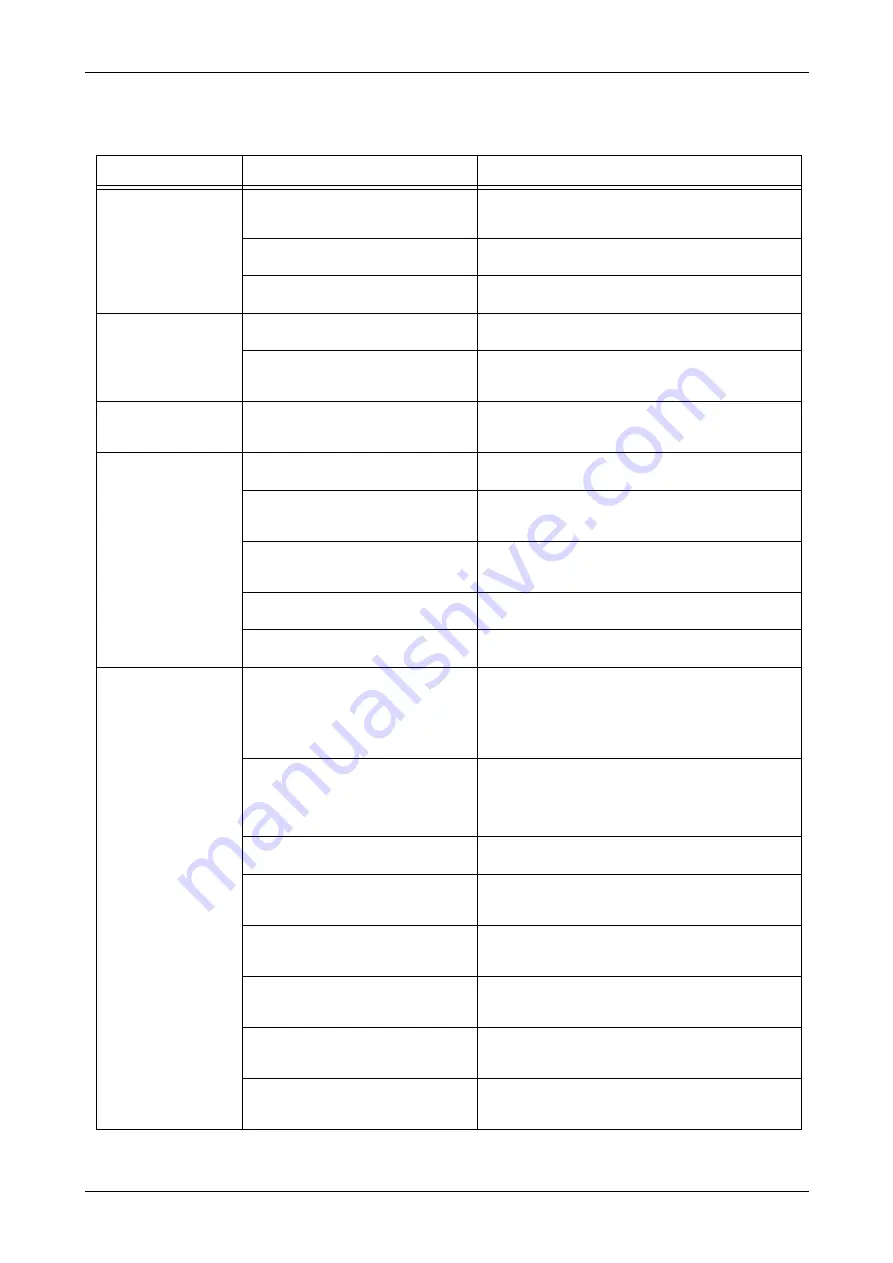
AP-3
The scanned image
shifts or is distorted.
Is the ADF cover pressed down or
heavy object placed on the ADF
during scanning?
Do not press down the ADF nor place heavy
objects on the ADF during scanning.
Is something causing the scanner to
vibrate during scanning?
Do not allow anything to cause the scanner to
vibrate while scanning.
Are the documents loaded
correctly?
Load the documents correctly.
Quality of scanned
pictures or photos is
not satisfactory.
Did you select half toning or
dithering?
Select half toning or dithering on your PC.
Are the upper/lower glasses inside
the ADF clean?
Clean the glass following the instruction in “4.2
Cleaning ADF” of the “fi-5650C Operator’s
Guide”.
Quality of scanned
text or lines is not
satisfactory.
Are the upper/lower glasses inside
the ADF clean?
Clean the glass following the instruction in “4.2
Cleaning ADF” of the “fi-5650C Operator’s
Guide”.
Images are distorted
or blurred.
Are the documents loaded
correctly?
Load the documents correctly.
Are the upper/lower glasses inside
the ADF clean?
Clean the glass following the instruction in “4.2
Cleaning ADF” of the “fi-5650C Operator’s
Guide”.
Is the ADF cover pressed down or
heavy object placed on the ADF
during scanning?
Do not press down the ADF or place heavy object
on the ADF during scanning.
Is something causing the scanner to
vibrate during scanning?
Do not allow anything to cause the scanner to
vibrate while scanning.
Is the scanner installed on a flat,
level surface?
Install the scanner on a flat, level surface.
Double-feed errors
occur frequently.
Do the documents qualify the
"Document Quality" and "Double-
feed Detection Condition" in "8
DOCUMENT SPECIFICATON
FOR THE ADF" of the "fi-5650C
Operator's Guide" fi-5650C?
Use the documents that qualify the "Document
Quality" and "Double-feed Detection Condition"
in "8 DOCUMENT SPECIFICATON FOR THE
ADF" of the "fi-5650C Operator's Guide".
Are the documents set properly on
the ADF paper chute?
Fan the documents before scanning. Correctly
align the document stack and load them on the
ADF paper chute. For details, refer to "2 BASIC
SCANNER OPERATIONS" of the "fi-5650C
Operator's Guide".
Were the documents fanned before
loaded onto the ADF paper chute?
Fan the documents before loading, or reduce the
number of sheets of the documents.
Have the documents just been
printed out by a copier or laser
printer?
Fan the documents 3 or 4 times to remove static
electricity from the paper.
Is the document stack over: 20mm
(0.79 in)? (for A4 size paper)
10mm (0.4 in)? (for A3 size paper)
Reduce the number of sheets in the document stack
to 20mm (0.79 in) (for A4 size paper) or 10mm
(0.4 in) (for A3 size paper) thickness or less.
Are all the consumables (Pick roller
set, Brake roller) installed
correctly?
Correctly install the consumable(Pick roller set,
Brake roller), if needed.
Is any of the consumables (Pick
roller set, Brake roller) dirty?
Clean all the consumables. For details, refer to "4
DAILY CARE" of the "fi-5650C Operator's
Guide"
Is any of consumables (Pick roller
set, Brake roller) worn out? Check
the consumable counter.
Replace the consumables. For details, refer to "5
REPLACING CONSUMABLES" of the "fi-5650C
Operator's Guide"
TABLE 1.
Symptom Check
this
Item
Remedy
Содержание fi-5650C
Страница 1: ...Getting Started fi 5650C Image Scanner P3PC E967 02EN ...
Страница 2: ......
Страница 10: ...viii ...
Страница 12: ...x ...
Страница 30: ...2 14 ...
Страница 31: ...AP 1 Appendix Appendix 1 Troubleshooting AP 2 Appendix 2 Daily Care AP 7 Appendix 3 Replacing Consumables AP 9 ...








































