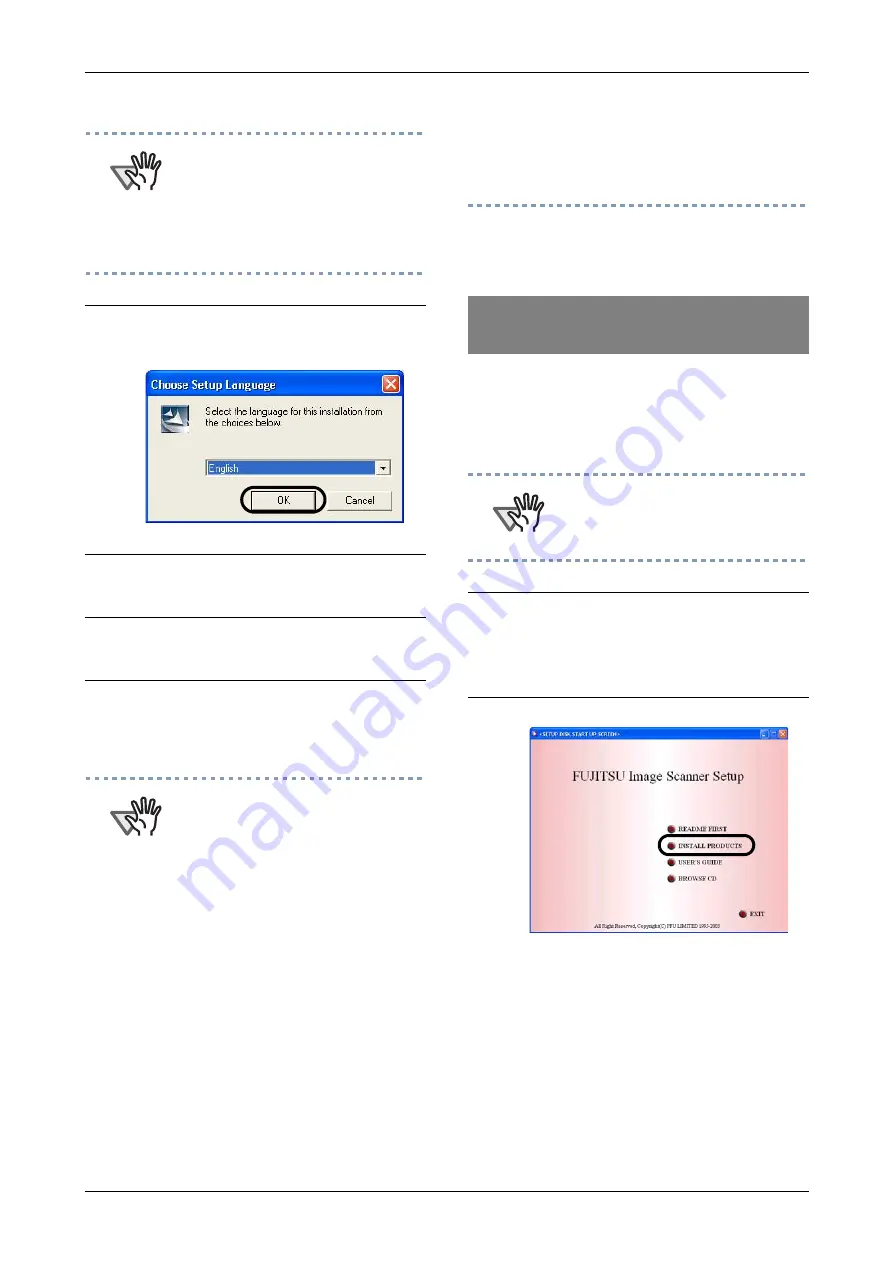
2-10
Now the installation of the scanner driver is
completed.
"QuickScan Pro" is an imaging software that
complies with the ISIS standards. With the
FUJITSU ISIS scanner driver you can capture
scanned image data read with the scanner.
ATTENTION
When you select [Yes] for installing Error
Recovery Guide, [Choose Setup
Language] window appears. Select a
language and follow the instructions on
the window. Error Recovery Guide will
automatically start on finishing its
installation. Please wait until the
installation of ISIS driver automatically
starts.
7.
Select an appropriate language used for
the installation from the <Choose Setup
Language> window and click [OK].
8.
Install the application following the
instructions on the window.
9.
When the [InstallShield Wizard Com-
pleted] appears, click on [Finish].
10.
The system is restarted and the scan-
ner will be detected.
Do not remove the Setup CD-ROM until
the PC is restarted completely.
ATTENTION
Depending on the OS, the following
operations may be necessary.
For Windows 98:
When a request for inserting the CD-
ROM of Windows 98 appears, insert
it into the CD drive and click the [OK]
button.
For Windows 2000:
When [Digital Signature not Found]
appears, click [Yes].
For Windows XP:
1. When [Found New Hardware Wiz-
ard] appears, confirm that the
Setup CD-ROM is set in the CD
drive, then click the [Next] button.
2. When any alarm is displayed on
[Hardware Installation] window,
click the [Continue Anyway] button.
3. Click the [Finish] button.
Installing QuickScan Pro
(Trial)
ATTENTION
When using Windows NT 4.0, Windows
2000 and/or Windows XP, please login
as a user with "Administrator" privileges
(privileges of the administrator of your
PC).
1.
Insert the Setup CD-ROM into the CD
drive.
The <SETUP DISK STARTUP SCREEN>
will be displayed.
2.
Click [INSTALL PRODUCTS].
Содержание fi-5650C
Страница 1: ...Getting Started fi 5650C Image Scanner P3PC E967 02EN ...
Страница 2: ......
Страница 10: ...viii ...
Страница 12: ...x ...
Страница 30: ...2 14 ...
Страница 31: ...AP 1 Appendix Appendix 1 Troubleshooting AP 2 Appendix 2 Daily Care AP 7 Appendix 3 Replacing Consumables AP 9 ...





























