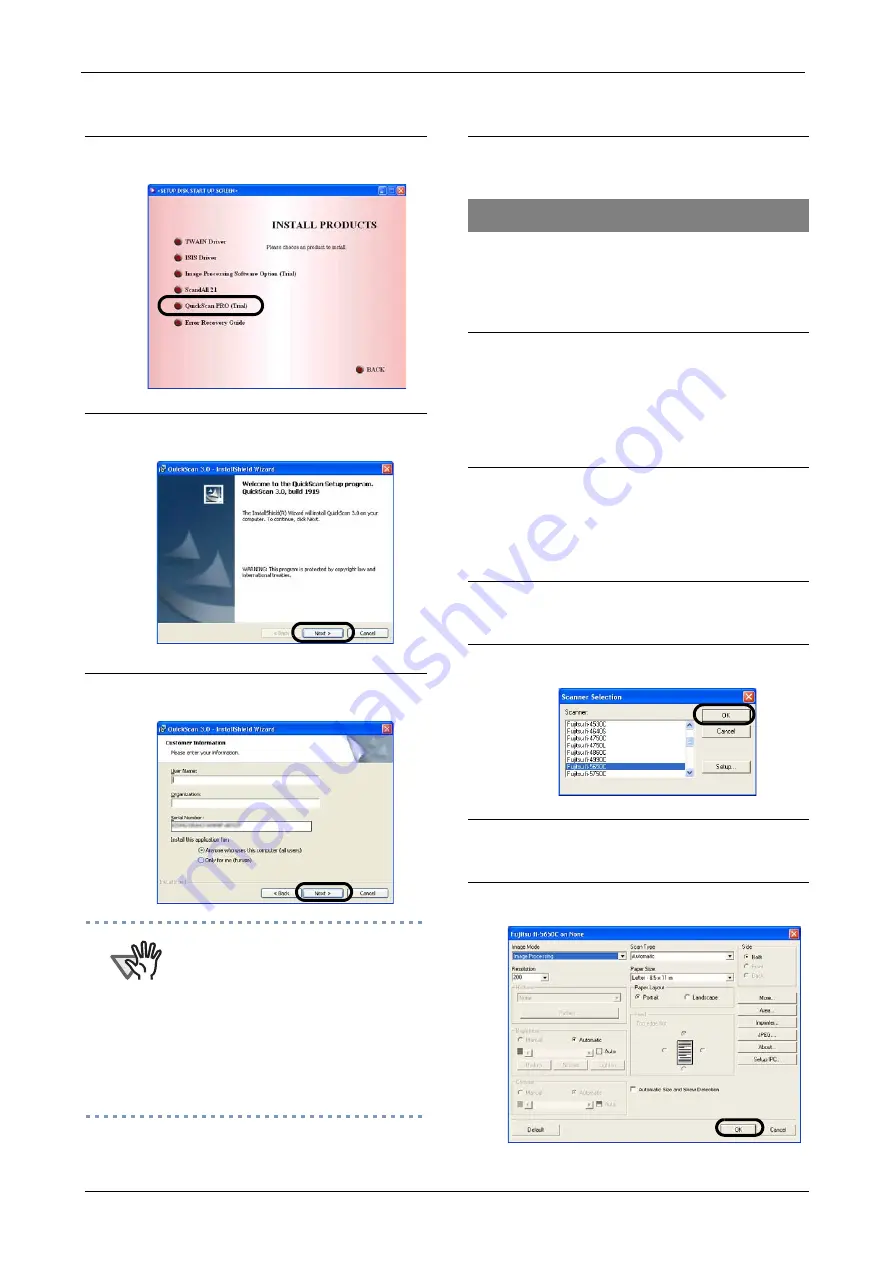
2-11
Please confirm if FUJITSU ISIS scanner driver
and ScandAll 21 were installed correctly with
the following procedure
3.
Click the [QuickScan PRO (trial)]
button in the following screen.
4.
Install the application following the
instructions on the window.
5.
Input the requested information and
click on the [Next] button.
ATTENTION
QuickScan Pro, attached to the Setup
CD-ROM is a trial version. Therefore,
there is a limitation of 30 program starts.
Purchasing this software is necessary if
you intent to use this software unlimited.
(when installing and using the trial
version, please use the displayed serial
number. For the operations of
QuickScan, please refer to the
"Overview of QuickScan" or the
"QuickScan Help". Please click [Start],
[Program], and then [QuickScan] in turn,
and select then the file to refer.
6.
Install the application following the
instructions on the window.
Confirming the installation
1.
Load the documents on the scanner.
For loading documents, please refer to
Chapter 2 "BASIC SCANNER
OPERATIONS" of the "fi-5650C Operator's
Guide".
2.
Start QuickScan Pro.
Please select [Start], [Programs],
[QuickScan] in turn, then click on
[QuickScan].
3.
Select [Scan], and [Select Scanner...]
from the menu bar.
4.
Select Fujitsu fi-5650C, then click the
[OK] button.
5.
Select [Preview Setting...] from the
[Scan] menu.
6.
Set the reading resolution and docu-
ment size, then click [OK].
Содержание fi-5650C
Страница 1: ...Getting Started fi 5650C Image Scanner P3PC E967 02EN ...
Страница 2: ......
Страница 10: ...viii ...
Страница 12: ...x ...
Страница 30: ...2 14 ...
Страница 31: ...AP 1 Appendix Appendix 1 Troubleshooting AP 2 Appendix 2 Daily Care AP 7 Appendix 3 Replacing Consumables AP 9 ...














































