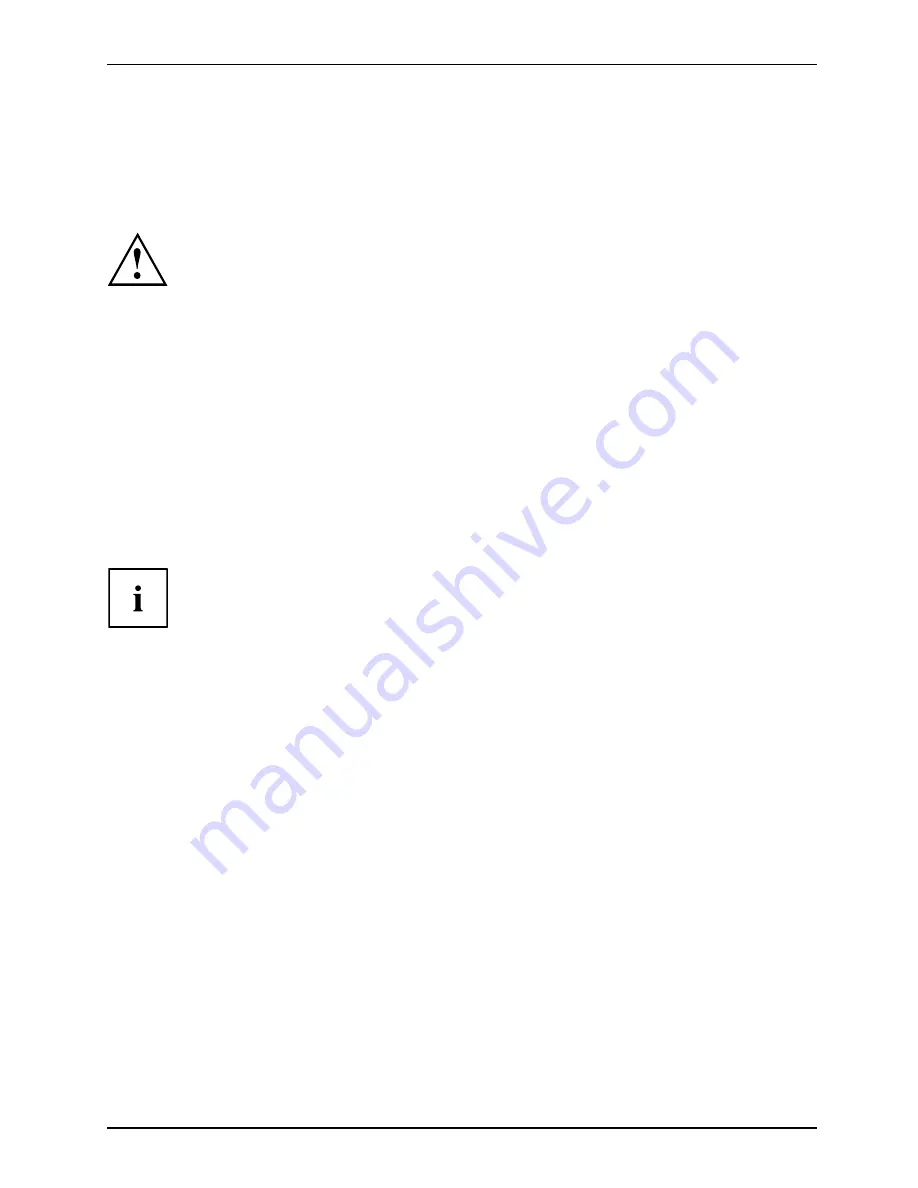
Getting started
Connecting a monitor
►
Follow the instructions contained in the monitor manual to prepare the monitor
for operation (e.g. connecting cables).
Monitor
►
Connect the data cable of the monitor into the monitor port of your device.
The monitor power cable may only be connected to the device monitor socket if
the monitor current consumption is less than 1.5 A for 230 V or 3 A for 115 V.
The values for the monitor current consumption can be found in the technical
data on the monitor or in the operating manual for the monitor.
►
Depending on the con
fi
guration level of your device, plug the monitor power
cable into the grounded mains outlet.
Connecting the mouse
Depending on the equipment level selected, your device will be supplied with
a USB mouse or a PS/2 mouse.
Mouse,
Connecting,
Connecting a USB mouse
►
Connect the USB mouse to one of the USB ports on the device.
USBport,
USBport
Connecting a PS/2 mouse
If you do not attach a mouse to the PS/2 mouse port, you can disable the mouse
controller in the
BIOS Setup
in order to free the IRQ12 for a different application.
►
Connect the PS/2 mouse to the PS/2 mouse port of the device.
PS/2mouse,
Connecting,
PS/2mouse,
Connecting the keyboard
Depending on the equipment level selected, your device will be supplied with
a USB keyboard or a PS/2 keyboard.
Keyboard,
Connecting,
Connecting a USB keyboard
Use the supplied keyboard cable only.
USBport,
Connecting,
►
Plug the rectangular connector of the keyboard cable into the rectangular socket
on the underside or on the rear of the keyboard.
►
Insert the
fl
at rectangular USB plug of the keyboard cable into one of the device’s USB ports.
USBport
Connecting a PS/2 keyboard
Use the supplied keyboard cable only.
ConnectingaPS/2keyboard
Connecting,
►
Plug the rectangular connector of the keyboard cable into the rectangular socket
on the underside or on the rear of the keyboard.
►
Plug the round plug of the keyboard cable into the keyboard port on the device.
Keyboard,
Fujitsu Technology Solutions
15






























