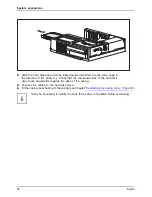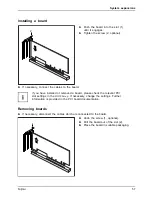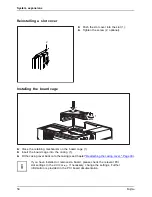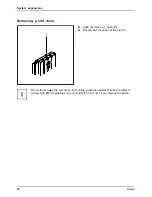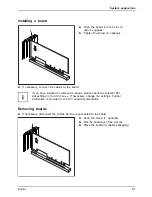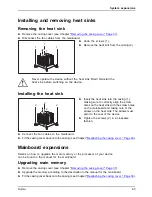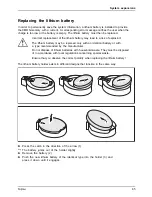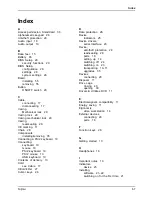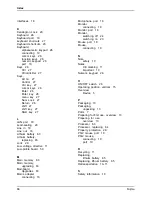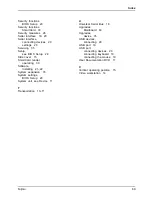System expansions
Processor, replacing
►
Remove the casing cover (see Chapter
"Removing the casing cover", Page 37
).
Processor,replacing
►
Remove the heat sink (see
"Removing the heat sink", Page 63
).
►
Upgrade the processor according to the description in the manual for the mainboard.
►
Reinstall the heat sink (see
"Installing the heat sink", Page 63
).
►
Fit the casing cover back onto the casing (see Chapter
"Reattaching the casing cover.", Page 38
).
64
Fujitsu
Содержание Esprimo E5 Series
Страница 1: ...System Operating Manual ESPRIMO E5xx E7xx E9xx ...
Страница 3: ......