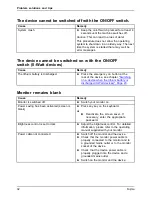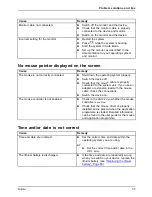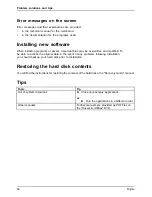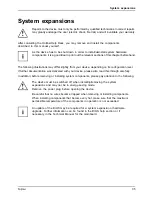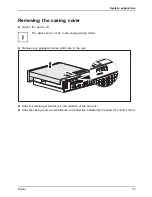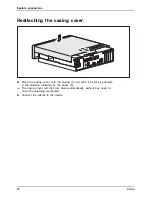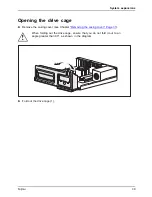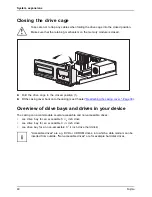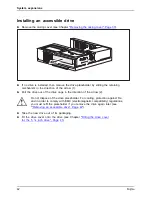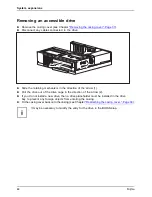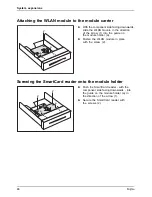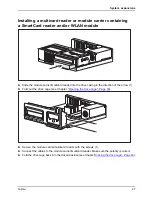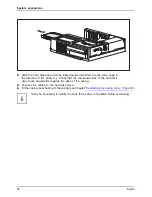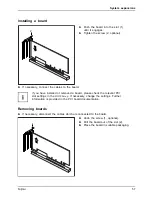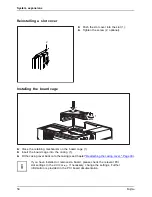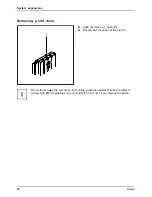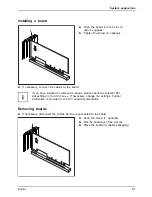System expansions
Attaching the WLAN module to the module carrier
2
a
a
1
►
With the component side facing downwards,
slide the WLAN module in the direction
of the arrow (1) into the guide on
the module holder (a).
►
Fasten the WLAN module in place
with the screw (2).
Screwing the SmartCard reader onto the module holder
2
2
a
a
1
►
Push the SmartCard reader - with the
component side facing downwards - into
the guide on the module holder (a) in
the direction of the arrow (1).
►
Secure the SmartCard reader with
the screws (2).
46
Fujitsu
Содержание Esprimo E5 Series
Страница 1: ...System Operating Manual ESPRIMO E5xx E7xx E9xx ...
Страница 3: ......