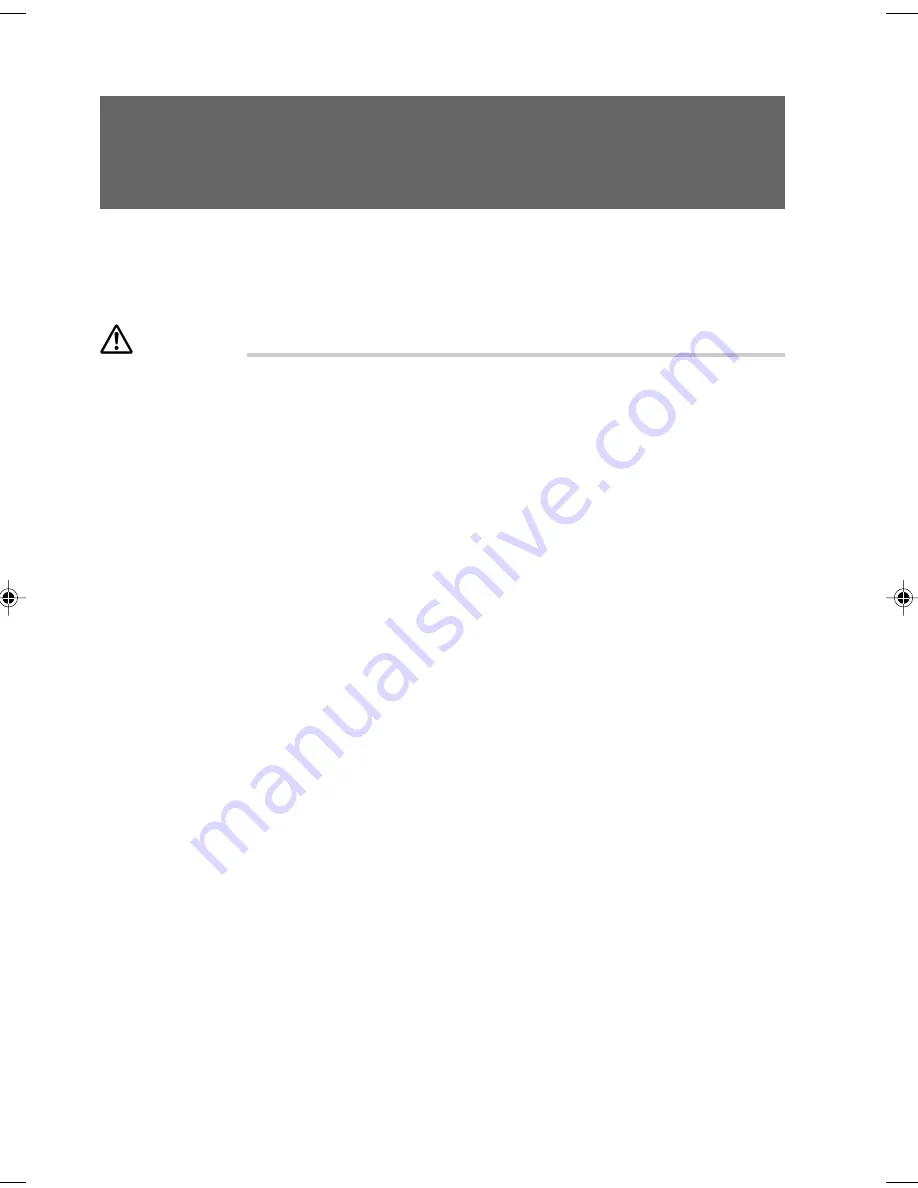
32
It becomes necessary to protect the PC from the danger of which an unauthorized person destroys
or leaks data by using the PC.
The following explains the password and its functions you can set on the PC. The safety of the PC
is increased by combination of multiple passwords and security functions.
WARNING
●
You must cancel the password protection when returning the PC for services. The repair
service is charged even within the warrantee period if the PC is password protected.
●
Keep the password in a safe place if you have written it down. Use not only digits but also
alphabets and symbols for the password. Also, change your password periodically so as
the password is not to be known by a stranger.
When the PC is used, the danger of system destruction by computer virus, the leakage of
information, illegal use, burglary and others increases. To protect important information from these
danger, the PC has various security functions.
The following briefly explains the danger that may exist and the preparation useful for problem
solution.
■
Passwords for Windows OS
You can set up a password for the time when the OS starts up, when the PC resumes from the
standby mode, and when the PC restores from the screen saver. If a single PC is used by multiple
users, the password can be changed for each user.
For the password setup details, see the Windows Help.
■
Administrator Authority and User Accounts
The Windows XP and 2000 OSs allow you to create a user account having the administrator
authority.
The administrator can set up and control the account of other users. As the administrator controls
the PC users, the PC security is improved.
See the Windows Help for details.
■
Access Authority and Encrypting
If you use the NTFS file system of the Windows XP or Windows 2000 OS, you can:
●
Set up an access authority to folders and files.
As the access authority can be set for each user or each group, you can protect files from
being accessed by unauthorized users.
●
Encrypt folders and files.
If you have lost the hard disk unit by the accident, the encrypted file contents are hard to be
read byothers.
Important data can be protected from being read by unauthorized users if the access authority of
data hasbeen set or the data has been encrypted.
See the Windows Help for details.
3 Security Against Illegal Use
CHAPTER 4 Tokyo (29-34)
3/25/05, 8:18 AM
32
Содержание DESKPOWER C600 Series
Страница 15: ...CHAPTER 1 Part Names ...
Страница 22: ...CHAPTER 2 Installation and Connection ...
Страница 42: ...CHAPTER 3 Security ...
Страница 48: ...CHAPTER 4 Hardware ...
Страница 61: ...CHAPTER 5 System Expansion ...
Страница 75: ...CHAPTER 6 Technical Information ...
















































