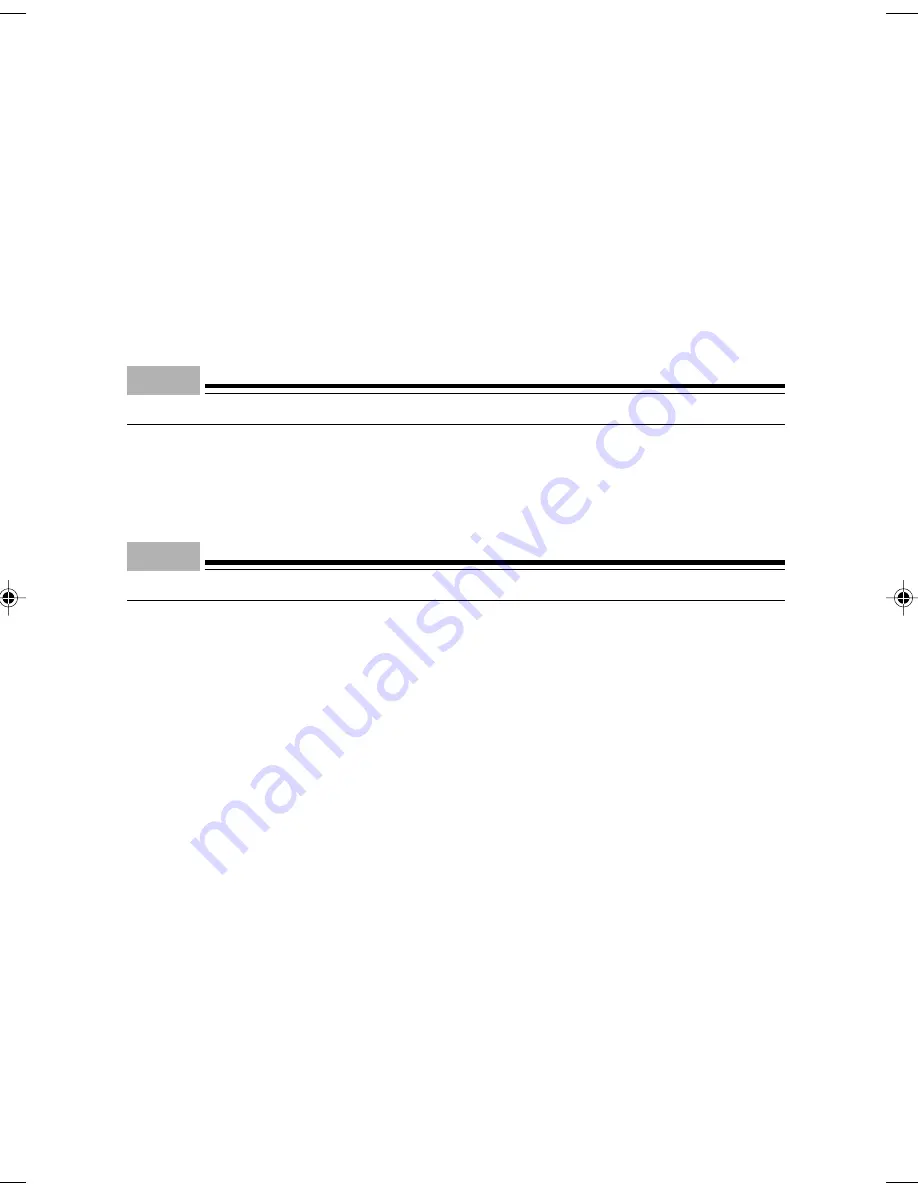
22
■
Setting Up Windows XP
1
Turn on the PC.
After a few seconds, [Welcome to Microsoft Windows] appears.
2
Click [Next].
[License Agreement] is displayed.
This License Agreement describes the agreement for using preinstalled Windows on the
computer.
3
Read the [License Agreement] carefully, and click [I agree], and then [Next].
Point
If you select [I do not agree], click [Next] and follow the instruction message.
[Give a name to the Computer] is displayed.
4
Enter [Name of This Computer] and [Description of Computer] and click [Next].
You can skip [Description of Computer].
Point
You can set the name and description of the computer later after completion of setup.
[Set Administrator Password] is displayed for Windows XP Professional.
For Windows XP Home Edition, proceed to step 7.
5
Fill out [Administrator Password] and [Reenter Password], and click [Next].
[Will you have this computer participated in domain?] is displayed.
6
Click [No] and then [Next].
[Specify how to link to the Internet] is displayed.
7
Click [Ignore].
[Are you ready to enter your owner’s registration in Microsoft?] is displayed.
8
Click [No, I am not going to make my owner’s registration this time] and then [Next].
[Setup has been completed] appears.
9
Click [Finish].
The PC may restart.
If the Password is entered in step 5, the Password Entry screen appears.
10 Enter the password and click [
→
].
11 Click [Run this] on the [Start] menu.
[Perform optimum setting for this computer] dialog box appears.
CHAPTER 3 Tokyo (19-28)
3/25/05, 8:11 AM
22
Содержание DESKPOWER C600 Series
Страница 15: ...CHAPTER 1 Part Names ...
Страница 22: ...CHAPTER 2 Installation and Connection ...
Страница 42: ...CHAPTER 3 Security ...
Страница 48: ...CHAPTER 4 Hardware ...
Страница 61: ...CHAPTER 5 System Expansion ...
Страница 75: ...CHAPTER 6 Technical Information ...






























