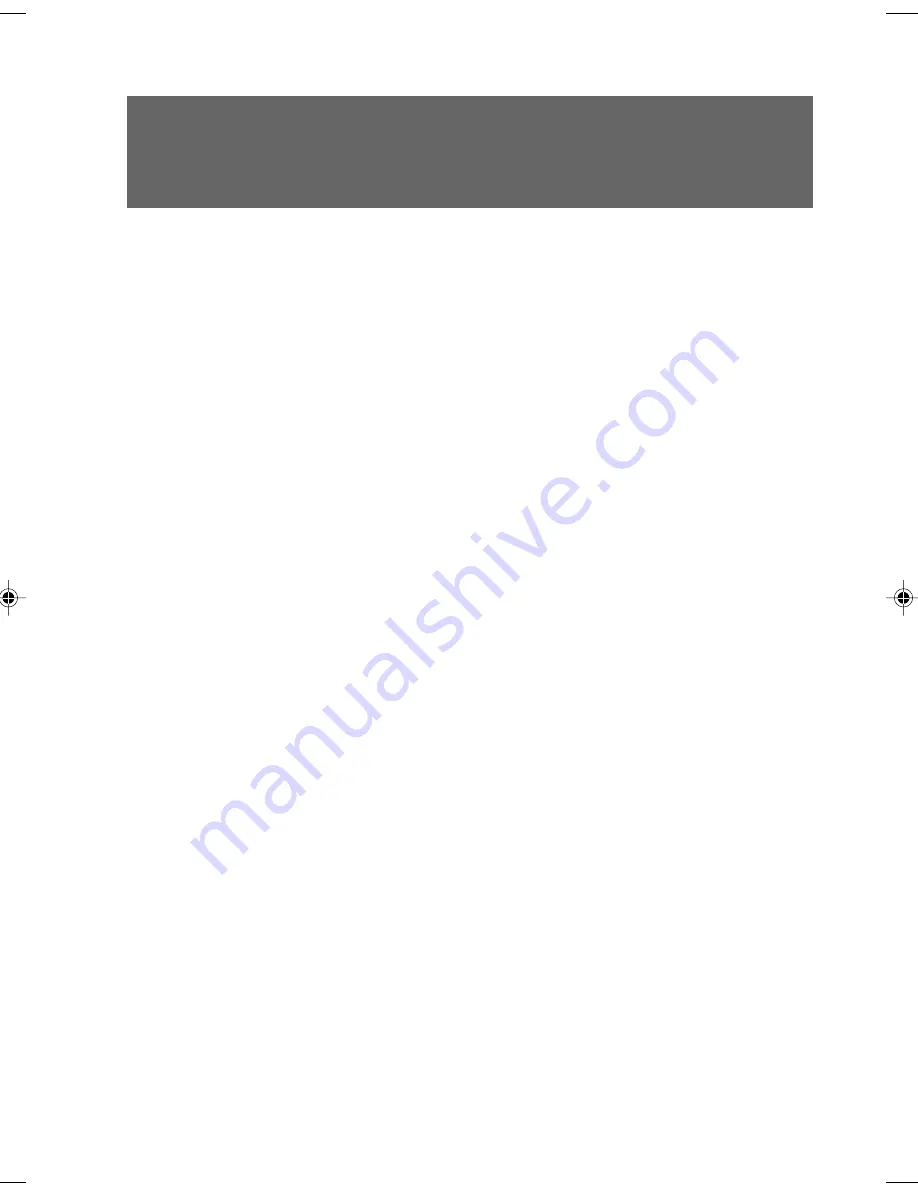
19
Cautions
●
When turning on the PC for the first time after purchase, do not connect any peripheral
equipment.
●
The power lamp shines orange when the PC is in the standby mode.
●
Before turning the PC power switch ON, make sure that the display unit has been
connected to the PC. If the display unit is not connected, it is not recognized when you turn
the PC power switch on. In such case, the on-screen display may be abnormal when the
display unit is connected later. If you use an analog display unit, attach it to the PC. Then,
terminate the OS, turn the PC power switch off, and turn it on again.
●
If you use a digital display unit by plugging its power cord directly to the power receptacle,
make sure that the power switch of the digital display unit is turned on before you turn the
PC power switch on. If you turn the PC power switch on before turning on the power switch
of digital display unit, nothing appears on the screen. In such case, turn the PC power
switch off first, then turn the display and PC power switches on in the correct sequence.
●
If you have connected the display power cord to the PC, the display unit is turned on when
you turn the PC power switch on. Therefore, you need not use the display power button
later once you have pressed it.
The display unit is turned on just when you turn the PC power switch on in the step 2.
●
If the window does not appear at the center of screen, check the display frequency for a
setup error and correct it from the Control Panel of the PC. If the error continues, fine-adjust
the window position using the controls of the display unit.
●
If you need to turn the PC power switch off immediately after its power-on, wait until the OS
starts up. Then, shut down the PC by following the “Turn off the computer”.
●
The PC screen may be distorted or it may show horizontal lines when starting to display the
image or when changing the display mode (for example, when starting up or shutting down
the Windows, or when recovering from the energy saving mode). This is not a fault, you can
continue to operate.
●
When the FUJITSU logo continues on the screen after you have turn the PC power switch
on, the PC is checking its built-in devices by running the POST (Power-On, Self-diagnostic
Test). Do not turn the PC power switch off during the POST. If a problem is found during the
POST, its error message is displayed.
●
The PC screen may be distorted or it may show horizontal stripes instantaneously when the
system starts up (including unpacking contract) or shut down. This is not a fault, you can
continue to operate.
●
If you have added a peripheral device to the PC, do not turn the PC power switch on while
the PC upper cover is open.
●
After you have turned the PC power switch off, wait at least 10 seconds before turning it on again.
●
Check the following, if the screen is blank.
●
The display power switch is turned on.
●
The energy saving mode is not set.
Move the mouse or press any key. The PC may be shifted to S3 in the ACPI mode, if the standby
lamp is orange. Press the power button. If the screen remains blank 30 seconds after you press the
power button, then hold down the power button to turn the PC off.
●
The display signal cable is connected correctly.
●
The display power cord is plugged into the power receptacle.
●
The display brightness and contrast controls are adjusted correctly. If not, adjust the screen with the
brightness and contrast controls.
3 Power On
CHAPTER 3 Tokyo (19-28)
3/25/05, 8:10 AM
19
Содержание DESKPOWER C600 Series
Страница 15: ...CHAPTER 1 Part Names ...
Страница 22: ...CHAPTER 2 Installation and Connection ...
Страница 42: ...CHAPTER 3 Security ...
Страница 48: ...CHAPTER 4 Hardware ...
Страница 61: ...CHAPTER 5 System Expansion ...
Страница 75: ...CHAPTER 6 Technical Information ...















































