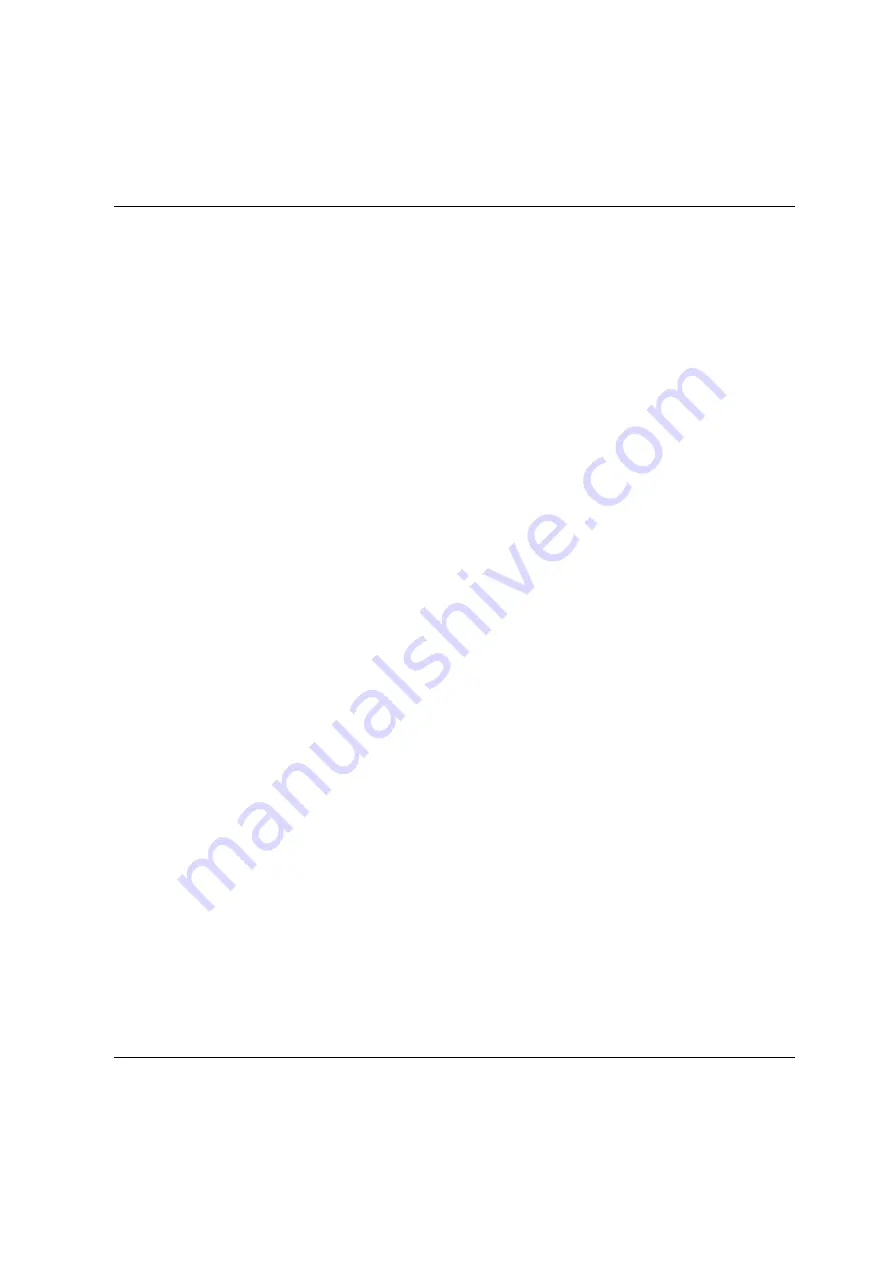
Managing hardware
Managing units of the SE server
U41855-J-Z125-3-76
225
D
ok
us
ch
a
bl
on
en 1
9x
24 V
e
rs
ion 7.
4
de f
ür
F
ram
e
M
ak
er
V
7.
x
vo
m
09
.0
2.
20
10
©
c
og
ni
ta
s Gm
b
H
20
01
-20
10
19
. M
ar
ch
201
8 S
ta
nd 18
:4
2.
31
P
fad
: P
:\F
T
S
-B
S
\S
er
ve
r\
S
E
-S
er
ve
r\
S
E
-D
ok
u\
13
039
12
_B
uV
_0
62
\B
u
V
_
e\
bu
v.
k1
0
Opening a shadow terminal
The functionality is restricted for users without administrator rights:
–
For AU- and XenVM-administrators, the whole main window is not displayed.
–
BS2000 administrators can control the shadow terminal.
–
An operator can only control the shadow terminal if he/she has an individual
authorization.
Ê
Click the
Open
button after
Shadow terminal for <account>
in order to open a terminal
window.
The account
tele
is switched to automatically and a shadow is opened. You can follow
the activities of Customer Support in this window.
Depending on the current setting of the Customer Support access (see
Access status
),
you have the following options:
–
With the
Allow access, shadow mandatory
setting Customer Support is blocked until
you have opened the shadow terminal. Only then can Customer Support work. You
can now follow every step taken by Customer Support on the opened shadow
terminal and can intervene actively yourself, i.e. enter commands yourself.
–
With the
Allow access, shadow possible
setting Customer Support can work
independently of the customer. When Customer Support is active, the process ID
(pid) of the AIS Connect session is displayed for you in the format
<pid
1
>.<pid
2
>.<pid
3
> after you have logged in on the shadow terminal.
Ê
Enter the
screen –x <pid1>.<pid2>.<pid3>
command to establish a
connection to this AIS Connect session.
Ê
Enter
screen –ls
to display open sessions.
Displaying the current usage of the service access / deleting a session
The
AIS Connect Sessions
group displays the sessions that currently use the service
accesses to the Management Unit and to the external assets.
i
External assets are only possible when the MU is connected directly, but not via a
gateway.
Ê
To delete an AIS Connect session (i.e. abort), click the
Delete
icon next to the required
AIS Connect session in the
AIS Connect Sessions
group and confirm this action. Deletion
takes place asynchronously.
Содержание BS2000
Страница 12: ...Content U41855 J Z125 3 76 ...
Страница 102: ...Working with the SE Manager Operating the SE Manager 100 U41855 J Z125 3 76 ...
Страница 156: ...Installing an operating system on an Application Unit Systems on Application Units 154 U41855 J Z125 3 76 ...
Страница 296: ...Managing energy settings Managing hardware 294 U41855 J Z125 3 76 ...
Страница 300: ...Managing an SU Cluster Managing a cluster 298 U41855 J Z125 3 76 ...
Страница 332: ...Alarm management Managing logging functions 330 U41855 J Z125 3 76 ...
Страница 356: ...Working with EMDS Appendix 354 U41855 J Z125 3 76 ...
Страница 366: ...Related publications 364 U41855 J Z125 3 76 ...






























