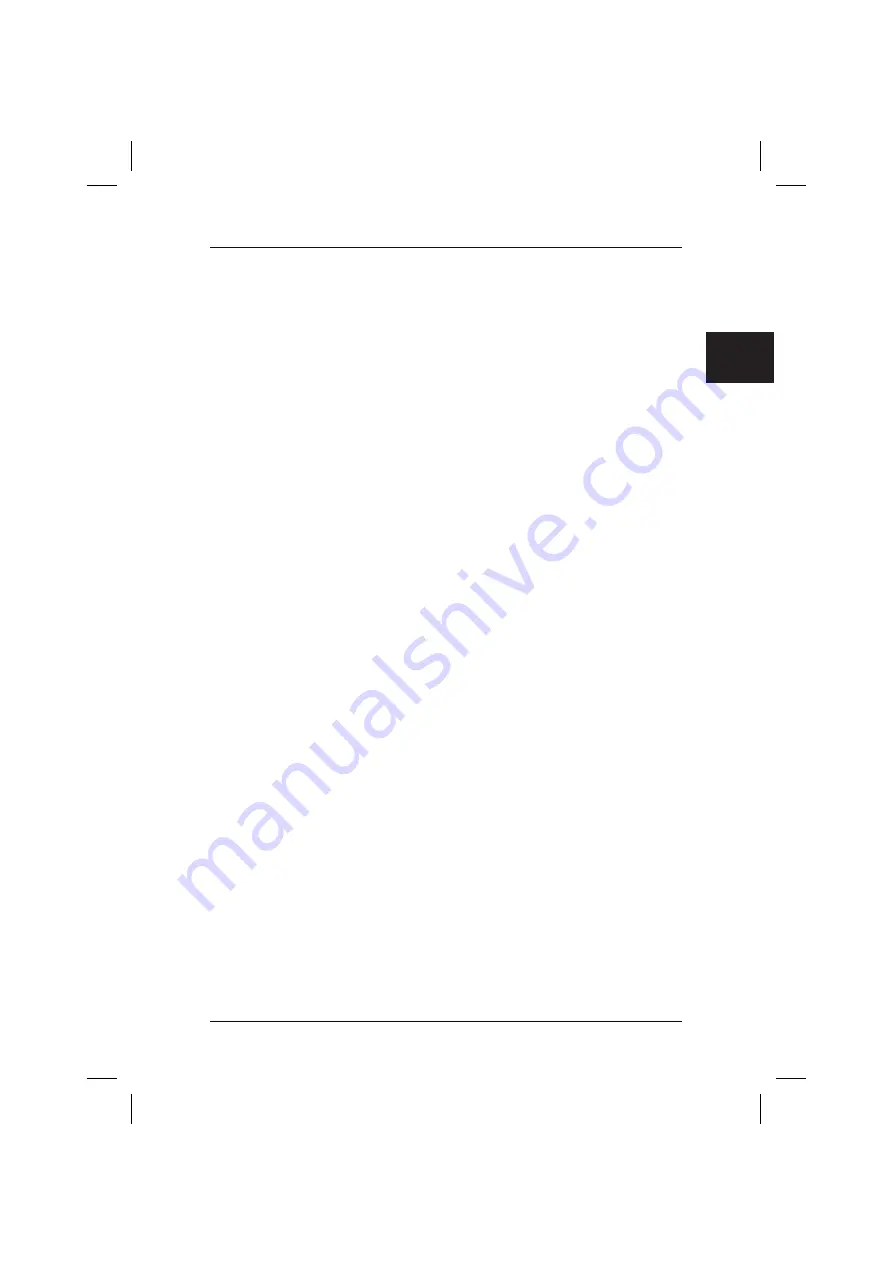
8
1.
While Windows is running, insert the
Drivers & Utilities CD/DVD
into the optical
drive.
2.
Click on "
Computer
" in the Start Program and then on the inserted
Drivers &
Utilities CD/DVD
.
The application will now start automatically. If it does not, click on the CD with the
right mouse button and select "
Open
". Then start the "start.exe" file.
3.
A page will now appear in which you have the facility both
manually
to install
drivers, software and hot fixes, and also to use DeskUpdate for an
automatic
installation.
a)
If you wish to install drivers, software or hot fixes
automatically
,
1.
click on the "
DeskUpdate
" button in the upper part of the page.
2.
Acknowledge the associated security warning with "
Run
".
3.
Confirm the message "
an unidentified program is attempting to
access your computer
" from the User Account Control with "
Allow
Access
".
4.
In the "
DeskUpdate
" window, click on "
Validate System
".
A search will now be made for drivers, software and hot fixes for your
system.
5.
A list of all the elements that were found will appear in the white area of
the "
DeskUpdate
" window. You have the option of
selecting individual
elements
and thus installing only certain drivers or software. To do this,
click on the respective drivers and software, and then on "
Install
Highlighted Items
". If you wish to
install the entire list
, click on "
Install
All
".
The installation process will now start. This may take a few minutes.
Under the "
Check System
" button is a progress bar to track progress of
the installation.
6. Respond
with
"
Cancel
" to any "
New Hardware Search Wizard
"
dialogues that appear.
After fully completing the installation, close the window.
b)
If you wish to install drivers, software or hot fixes
manually
, follow the
directions under the item "
Manual Installation
".
Select a product, select a category and select an operating system.
The click on the "
Search
" button. A search will now be made for
elements that match your selection.
All elements found for the selected product will now be listed by
category.
The desired drivers, software components or hot fixes can now be
installed individually.
.com
Содержание AMILO M Series
Страница 4: ......
Страница 5: ...Wiederherstellung installierter Software de ...
Страница 17: ...Restoring installed software com ...
Страница 28: ......
Страница 29: ...Restauration des logiciels installés fr ...
Страница 41: ...Gendannelse af installeret software dk ...
Страница 52: ......
Страница 53: ...Restauración del software instalado es ...
Страница 65: ...Asennettujen ohjelmien uudelleenlataaminen ...
Страница 76: ......
Страница 77: ...Ripristino del software installato it ...
Страница 89: ...Herstel van geïnstalleerde software nl ...
Страница 101: ...Gjenoppretting av installert programvare no ...
Страница 112: ......
Страница 113: ...Återställa installerade program se ...
Страница 124: ......
















































