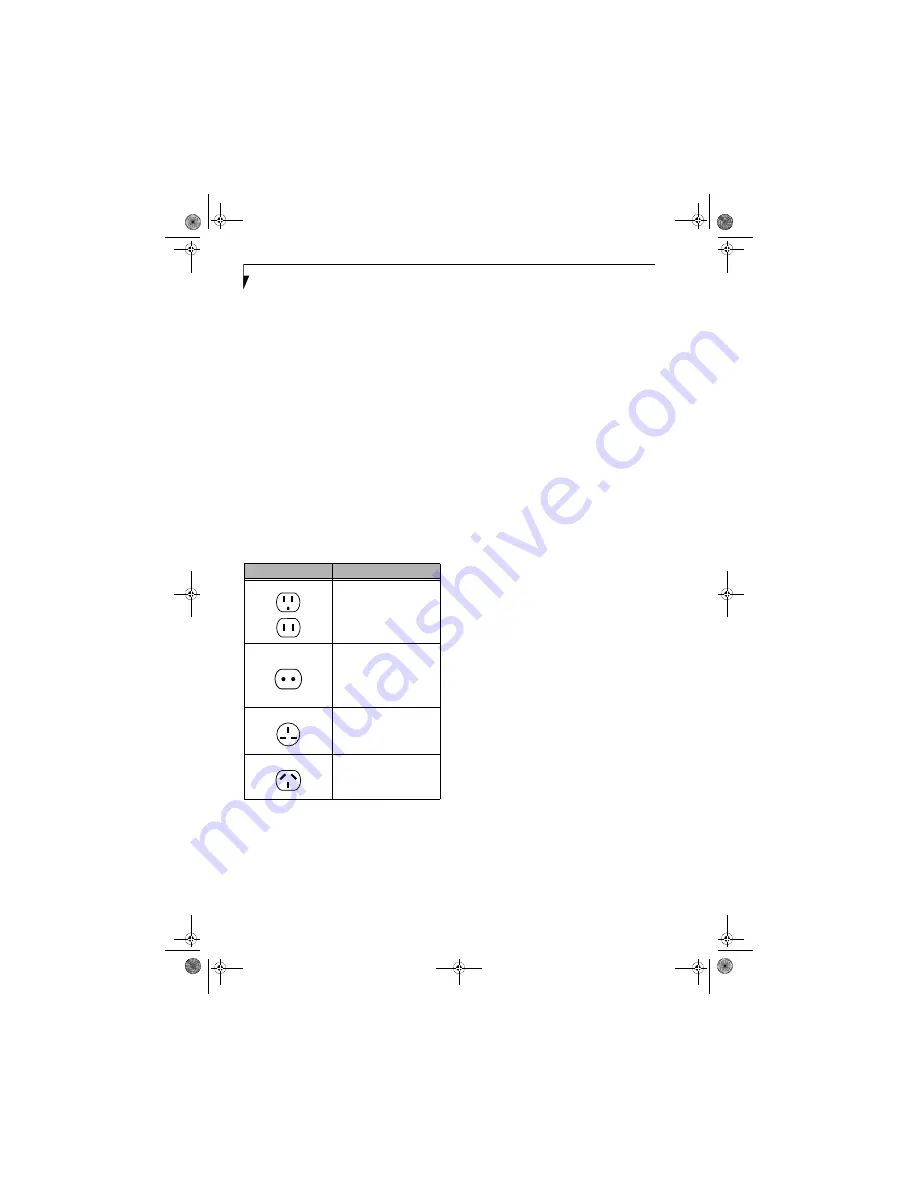
64
L i f e B o o k A 3 0 0 0 S e r i e s N o t e b o o k - S e c t i o n S i x
Traveling with your LifeBook notebook
■
Do not transport your notebook while it is turned on.
■
It is recommended that you carry your notebook with
you while traveling, rather than checking it in as bag-
gage.
■
Always bring your System Recovery CD that came with
your notebook when you travel. If you experience sys-
tem software problems while traveling, you may need it
to correct any problems.
■
Never put your notebook through a metal detector.
Have your notebook hand-inspected by security per-
sonnel. You can however, put your notebook through a
properly tuned X-ray machine. To avoid problems,
place your notebook close to the entrance of the
machine and remove it as soon as possible or have your
notebook hand-inspected by security personnel. Secu-
rity officials may require you to turn your notebook
On. Make sure you have a charged battery on hand.
■
Take the necessary plug adapters if you're traveling over-
seas. Check the following diagram to determine which
plug adapter you'll need or ask your travel agent.
BATTERIES
Caring for your Batteries
■
Always handle batteries carefully.
■
Do not short-circuit the battery terminals (that is, do
not touch both terminals with a metal object). Do not
carry lose batteries in a pocket or purse where they may
mix with coins, keys, or other metal objects. Doing so
may cause an explosion or fire.
■
Do not drop, puncture, disassemble, mutilate or incin-
erate the battery.
■
Recharge batteries only as described in this manual and
only in ventilated areas.
■
Do not leave batteries in hot locations for more than a
day or two. Intense heat can shorten battery life.
■
Do not leave a battery in storage for longer than 6
months without recharging it.
Increasing Battery Life
■
Power your LifeBook notebook through the AC or
optional auto/airline adapter whenever possible.
■
If your notebook is running on battery power all day,
connect it to the AC adapter overnight to recharge the
battery.
■
Keep brightness to the lowest level comfortable.
■
Set the power management for maximum battery life.
■
Put your notebook in Standby mode when it is turned
on and you are not actually using it.
■
Limit your media drive access.
■
Disable the Media Player auto insert notification
function.
■
Always use fully charged batteries.
■
Eject PC Cards and ExpressCards when not in use.
FLOPPY DISKS AND DRIVES
Caring for your Floppy Disks
Note that the external floppy disk drive is an optional
device.
■
Avoid using the floppy disks in damp and dusty
locations.
■
Never store a floppy disk near a magnet or magnetic
field.
■
Do not use a pencil or an eraser on a disk or disk label.
■
Avoid storing the floppy disks in extremely hot or cold
locations, or in locations subject to severe temperature
changes. Store at temperatures between 50º F (10ºC)
and 125ºF (52ºC).
■
Do not touch the exposed part of the disk behind the
metal shutter.
■
Never use the floppy disk drive with any liquid, metal,
or other foreign matter inside the floppy disk drive
or disk.
■
Never disassemble your floppy disk drive.
Outlet Type
Location
United States, Canada,
parts of Latin America,
Mexico, Japan, Korea,
the Philippines, Taiwan
Russia and the Commonwealth
of Independent States (CIS),
most of Europe, parts of Latin
America, the Middle East, parts
of Africa, Hong Kong, India,
most of South Asia
United Kingdom,
Ireland, Malaysia, Singapore,
parts of Africa
China, Australia,
New Zealand
falcon.book Page 64 Friday, August 4, 2006 11:12 AM
Содержание A3110 - LifeBook Notebook Computer
Страница 1: ...Fujitsu LifeBook A3110 Notebook User s Guide falcon book Page 1 Friday August 4 2006 11 12 AM ...
Страница 2: ...falcon book Page 2 Friday August 4 2006 11 12 AM ...
Страница 9: ...1 Preface falcon book Page 1 Friday August 4 2006 11 12 AM ...
Страница 10: ...L i f e B o o k A 3 0 0 0 S e r i e s N o t e b o o k falcon book Page 2 Friday August 4 2006 11 12 AM ...
Страница 12: ...2 L i f e B o o k A 3 0 0 0 S e r i e s N o t e b o o k falcon book Page 2 Friday August 4 2006 11 12 AM ...
Страница 13: ...3 2 Getting to Know Your LifeBook Notebook falcon book Page 3 Friday August 4 2006 11 12 AM ...
Страница 31: ...21 3 Getting Started falcon book Page 21 Friday August 4 2006 11 12 AM ...
Страница 39: ...29 4 User Installable Features falcon book Page 29 Friday August 4 2006 11 12 AM ...
Страница 55: ...45 5 Troubleshooting falcon book Page 45 Friday August 4 2006 11 12 AM ...
Страница 71: ...61 6 Care and Maintenance falcon book Page 61 Friday August 4 2006 11 12 AM ...
Страница 77: ...67 7 System Specifications falcon book Page 67 Friday August 4 2006 11 12 AM ...
Страница 83: ...73 8 Glossary falcon book Page 73 Friday August 4 2006 11 12 AM ...
Страница 109: ...99 Appendix B Using the Fingerprint Sensor Optional device falcon book Page 99 Friday August 4 2006 11 12 AM ...
Страница 110: ...100 L i f e B o o k A 3 0 0 0 S e r i e s N o t e b o o k falcon book Page 100 Friday August 4 2006 11 12 AM ...
Страница 118: ...108 L i f e B o o k A 3 0 0 0 S e r i e s N o t e b o o k falcon book Page 108 Friday August 4 2006 11 12 AM ...
Страница 122: ...112 L i f e B o o k A 3 0 0 0 S e r i e s N o t e b o o k I n d e x falcon book Page 112 Friday August 4 2006 11 12 AM ...
Страница 123: ...falcon book Page 113 Friday August 4 2006 11 12 AM ...
Страница 124: ...falcon book Page 114 Friday August 4 2006 11 12 AM ...
Страница 125: ...falcon book Page 115 Friday August 4 2006 11 12 AM ...
Страница 126: ...falcon book Page 116 Friday August 4 2006 11 12 AM ...
Страница 127: ...falcon book Page 117 Friday August 4 2006 11 12 AM ...
Страница 128: ...falcon book Page 118 Friday August 4 2006 11 12 AM ...
















































