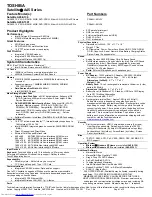6
L i f e B o o k A 3 0 0 0 S e r i e s N o t e b o o k - S e c t i o n T w o
Figure 2-3. LifeBook notebook with display open
Locating the Controls
and Connectors
TOP COMPONENTS
The following is a brief description of your LifeBook
notebook’s top components.
Display Panel
The display panel is a color LCD panel with back
lighting for the display of text and graphics.
Status Indicator Panel
The Status Indicator Panel displays symbols that corre-
spond with a specific component of your LifeBook note-
book. Note that the Status Indicator Panel is divided into
two different locations.
(See Status Indicator Panel on
page 11 for more information)
Power/Suspend/Resume Button
The Power/Suspend/Resume button allows you to
suspend notebook activity without powering off, resume
your LifeBook notebook from suspend mode, and
power on your notebook when it has been shut down
from Windows.
(See Power/Suspend/Resume Button on
page 27 for more information)
Keyboard
A full-size keyboard with dedicated Windows keys.
(See
Keyboard on page 13 for more information)
Stereo Speakers
The built-in dual speakers allow for stereo sound.
Microphone/Line-In Jack
The microphone/line-in jack allows you to connect an
external stereo microphone.
(See Microphone/Line-In
Jack on page 43 for more information)
Headphone/Line-Out Jack
The headphone/line-out jack allows you to connect
headphones.
(See Optical Digital Audio Connector on
page 46 for more information)
Wireless LAN/Bluetooth On/Off Switch
The wireless LAN/Bluetooth on/off switch is used to
turn on and off the WLAN and Bluetooth devices.
Switching the device off when not in use will help to
extend battery life. (Note that either or both devices can
be turned on and off using this switch).
(See Activating
the WLAN Device on page 87 for more information)
Touchpad Pointing Device
The touchpad pointing device is a mouse-like cursor
control with three buttons: right and left mouse-like
buttons and a scroll button.
(See Touchpad Pointing
Device on page 16 for more information)
. Depending on
the configuration of your system, the scroll button may
be configured as a fingerprint sensor device.
(See Finger-
print Sensor Device on page 101 for more information)
.
LifeBook Application Panel/Volume Buttons
The LifeBook Application Panel/Volume Buttons
provides one-touch application launch and volume up/
down capabilities.
(See LifeBook Application Panel on
page 18 for more information)
Display Panel
Status
Keyboard
LifeBook
Touchpad
Pointing Device
Right Stereo Speaker
Power/Suspend/
Application Panel/
Resume Button
Left Stereo
Speaker
Wireless LAN
Bluetooth
On/Off Switch
Headphone/
Line-Out Jack
Microphone/
Indicator Panel
Display Panel Latch
Status
Indicator
Panel
Volume Buttons
Line-In Jack
Scroll Button or
Optional Fingerprint Sensor
falcon.book Page 6 Friday, August 4, 2006 11:12 AM
Содержание A3110 - LifeBook Notebook Computer
Страница 1: ...Fujitsu LifeBook A3110 Notebook User s Guide falcon book Page 1 Friday August 4 2006 11 12 AM ...
Страница 2: ...falcon book Page 2 Friday August 4 2006 11 12 AM ...
Страница 9: ...1 Preface falcon book Page 1 Friday August 4 2006 11 12 AM ...
Страница 10: ...L i f e B o o k A 3 0 0 0 S e r i e s N o t e b o o k falcon book Page 2 Friday August 4 2006 11 12 AM ...
Страница 12: ...2 L i f e B o o k A 3 0 0 0 S e r i e s N o t e b o o k falcon book Page 2 Friday August 4 2006 11 12 AM ...
Страница 13: ...3 2 Getting to Know Your LifeBook Notebook falcon book Page 3 Friday August 4 2006 11 12 AM ...
Страница 31: ...21 3 Getting Started falcon book Page 21 Friday August 4 2006 11 12 AM ...
Страница 39: ...29 4 User Installable Features falcon book Page 29 Friday August 4 2006 11 12 AM ...
Страница 55: ...45 5 Troubleshooting falcon book Page 45 Friday August 4 2006 11 12 AM ...
Страница 71: ...61 6 Care and Maintenance falcon book Page 61 Friday August 4 2006 11 12 AM ...
Страница 77: ...67 7 System Specifications falcon book Page 67 Friday August 4 2006 11 12 AM ...
Страница 83: ...73 8 Glossary falcon book Page 73 Friday August 4 2006 11 12 AM ...
Страница 109: ...99 Appendix B Using the Fingerprint Sensor Optional device falcon book Page 99 Friday August 4 2006 11 12 AM ...
Страница 110: ...100 L i f e B o o k A 3 0 0 0 S e r i e s N o t e b o o k falcon book Page 100 Friday August 4 2006 11 12 AM ...
Страница 118: ...108 L i f e B o o k A 3 0 0 0 S e r i e s N o t e b o o k falcon book Page 108 Friday August 4 2006 11 12 AM ...
Страница 122: ...112 L i f e B o o k A 3 0 0 0 S e r i e s N o t e b o o k I n d e x falcon book Page 112 Friday August 4 2006 11 12 AM ...
Страница 123: ...falcon book Page 113 Friday August 4 2006 11 12 AM ...
Страница 124: ...falcon book Page 114 Friday August 4 2006 11 12 AM ...
Страница 125: ...falcon book Page 115 Friday August 4 2006 11 12 AM ...
Страница 126: ...falcon book Page 116 Friday August 4 2006 11 12 AM ...
Страница 127: ...falcon book Page 117 Friday August 4 2006 11 12 AM ...
Страница 128: ...falcon book Page 118 Friday August 4 2006 11 12 AM ...