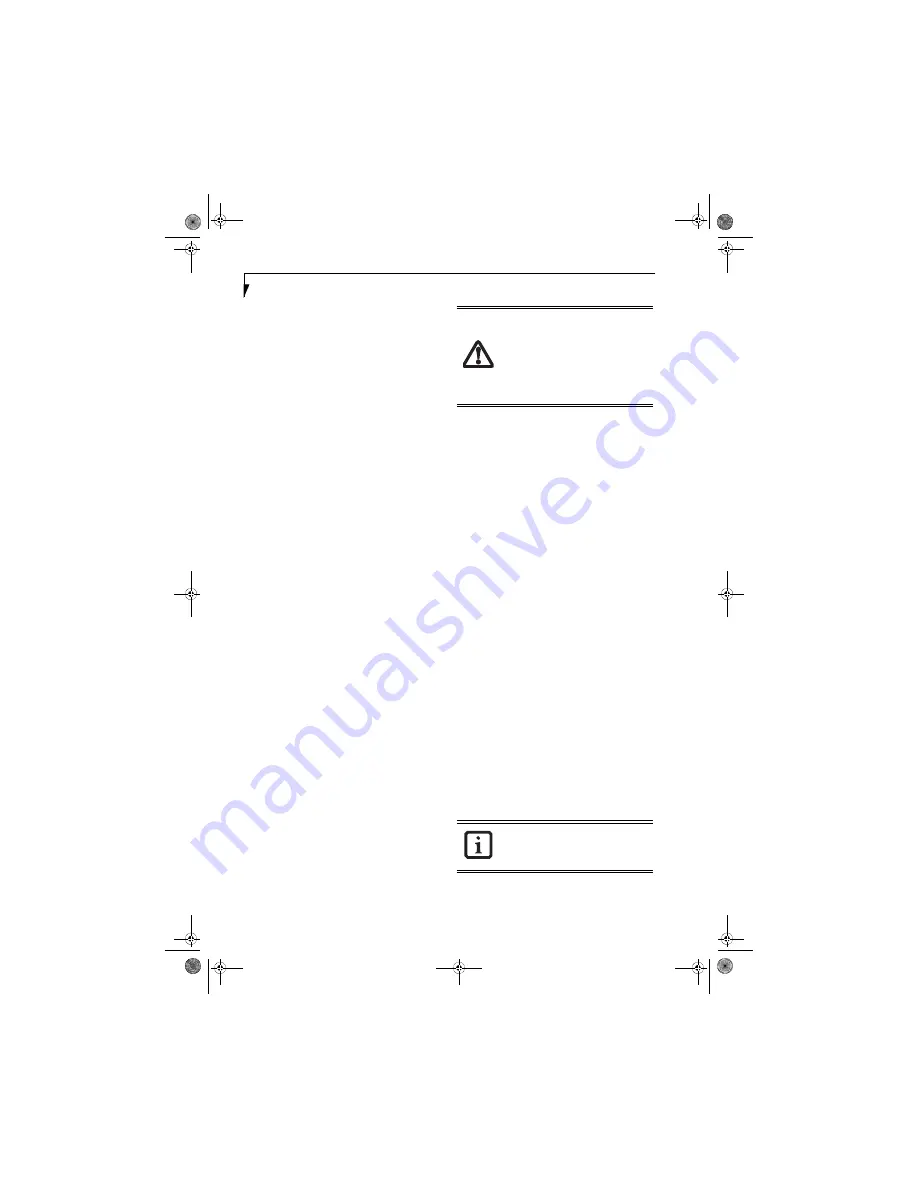
104
L i f e B o o k A 3 0 0 0 S e r i e s N o t e b o o k
When prompted to authenticate, you must supply the
appropriate credentials: an enrolled finger for the finger-
print capture window or your master password for the
master password prompt (the key icon).
Remembering a Password
OmniPass can remember any application, GUI, or pass-
word protected resource that has a password prompt.
Using the following procedure, you can store a set of
credentials into OmniPass. These credentials will then be
linked to your “master password” or fingerprint.
Go to a site that requires a login (username and pass-
word), but
do not log in yet.
At the site login prompt,
enter your username and password in the prompted
fields, but
do not enter the site
(do not hit [Enter],
[Submit], [OK], or Login). Right-click the OmniPass
notification area icon and select
Remember Password
from the submenu. The Windows arrow cursor will
change to a golden key OmniPass cursor. Click this
OmniPass cursor in the login prompt area, but do not
click the [Login] or [Submit] button.
Associating a Friendly Name
After clicking the OmniPass key cursor near the login
prompt, OmniPass will prompt you to enter a “friendly
name” for this site. You should enter something that
reminds you of the website, the company, or the service
you are logging into. In its secure database, OmniPass
associates this friendly name with this website.
Additional Settings for Remembering a Site
When OmniPass prompts you to enter a “friendly name”
you also have the opportunity to set how OmniPass
authenticates you to this site. There are three effective
settings for how OmniPass handles a remembered site.
The default setting is
Automatically click the “OK” or
“Submit” button for this password protected site once
the user is authenticated
. With this setting, each time
you navigate to this site OmniPass will prompt you for
your master password or fingerprint authentication
device. Once you have authenticated with OmniPass,
you will automatically be logged into the site.
Less secure is the option to
Automatically enter this
password protected site when it is activated. Do not
prompt for authentication
. Check the upper box to get
this setting, and each time you navigate to this site
OmniPass will log you into the site without prompting
you to authenticate
.
If you uncheck both boxes in
Settings for this Password
Site,
OmniPass will prompt you for your master pass-
word or fingerprint authentication device. Once you
have authenticated with OmniPass your credentials will
be filled in to the site login prompt, but you will have to
click the website [OK], [Submit], or [Login] button to
gain access to the site.
Click
Finish
to complete the remember password proce-
dure. The site location, the credentials to access the site,
and the OmniPass authentication settings for the site are
now stored in the OmniPass secure database. The
OmniPass authentication settings (
Settings for this Pass-
word Site
) can always be changed in
Vault Management
.
Logging in to a Remembered Site
Whether or not OmniPass prompts you to authenticate
when you return to a remembered site is determined by
Settings for this Password Site
and can be changed in
Vault Management
.
The following cases are applicable to using OmniPass to
login to: Windows, remembered websites, and all other
password protected resources.
With Master Password
Once you return to a site you have remembered with
OmniPass, you may be presented with a master pass-
word prompt. Enter your master password and you will
be allowed into the site.
Logging into Windows with a Fingerprint Device
When logging into Windows with a fingerprint device,
the fingerprint capture window will now appear next to
the Windows Login screen. Place your enrolled fingertip
on the sensor to authenticate. You will be simultaneously
logged into Windows and OmniPass. The capture
window will also appear if you have used
Ctrl-Alt-Del
to
lock a system, and the fingerprint device can be used to
log back in as stated above.
This setting is more convenient in that
whenever you go to a site remembered
with this setting, you will bypass any
authentication procedure and gain instant
access to the site. But should you leave
your system unattended with your
OmniPass user logged in, anyone using
your system can browse to your password
protected sites and gain automatic access.
If a machine is locked and OmniPass
detects a different user logging back in
with a fingerprint, the first user will be
logged out and the second user logged in.
falcon.book Page 104 Friday, August 4, 2006 11:12 AM
Содержание A3110 - LifeBook Notebook Computer
Страница 1: ...Fujitsu LifeBook A3110 Notebook User s Guide falcon book Page 1 Friday August 4 2006 11 12 AM ...
Страница 2: ...falcon book Page 2 Friday August 4 2006 11 12 AM ...
Страница 9: ...1 Preface falcon book Page 1 Friday August 4 2006 11 12 AM ...
Страница 10: ...L i f e B o o k A 3 0 0 0 S e r i e s N o t e b o o k falcon book Page 2 Friday August 4 2006 11 12 AM ...
Страница 12: ...2 L i f e B o o k A 3 0 0 0 S e r i e s N o t e b o o k falcon book Page 2 Friday August 4 2006 11 12 AM ...
Страница 13: ...3 2 Getting to Know Your LifeBook Notebook falcon book Page 3 Friday August 4 2006 11 12 AM ...
Страница 31: ...21 3 Getting Started falcon book Page 21 Friday August 4 2006 11 12 AM ...
Страница 39: ...29 4 User Installable Features falcon book Page 29 Friday August 4 2006 11 12 AM ...
Страница 55: ...45 5 Troubleshooting falcon book Page 45 Friday August 4 2006 11 12 AM ...
Страница 71: ...61 6 Care and Maintenance falcon book Page 61 Friday August 4 2006 11 12 AM ...
Страница 77: ...67 7 System Specifications falcon book Page 67 Friday August 4 2006 11 12 AM ...
Страница 83: ...73 8 Glossary falcon book Page 73 Friday August 4 2006 11 12 AM ...
Страница 109: ...99 Appendix B Using the Fingerprint Sensor Optional device falcon book Page 99 Friday August 4 2006 11 12 AM ...
Страница 110: ...100 L i f e B o o k A 3 0 0 0 S e r i e s N o t e b o o k falcon book Page 100 Friday August 4 2006 11 12 AM ...
Страница 118: ...108 L i f e B o o k A 3 0 0 0 S e r i e s N o t e b o o k falcon book Page 108 Friday August 4 2006 11 12 AM ...
Страница 122: ...112 L i f e B o o k A 3 0 0 0 S e r i e s N o t e b o o k I n d e x falcon book Page 112 Friday August 4 2006 11 12 AM ...
Страница 123: ...falcon book Page 113 Friday August 4 2006 11 12 AM ...
Страница 124: ...falcon book Page 114 Friday August 4 2006 11 12 AM ...
Страница 125: ...falcon book Page 115 Friday August 4 2006 11 12 AM ...
Страница 126: ...falcon book Page 116 Friday August 4 2006 11 12 AM ...
Страница 127: ...falcon book Page 117 Friday August 4 2006 11 12 AM ...
Страница 128: ...falcon book Page 118 Friday August 4 2006 11 12 AM ...















































