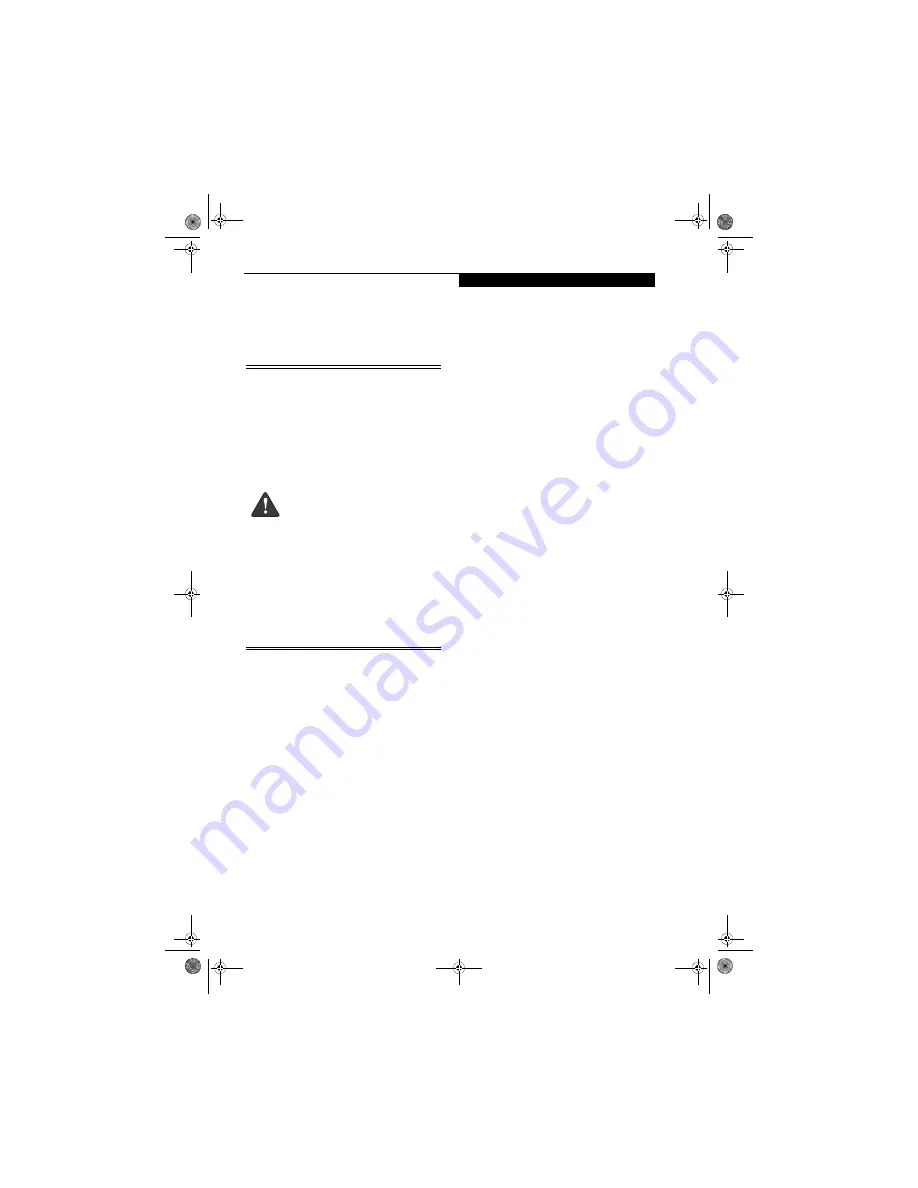
63
C a r e a n d M a i n t e n a n c e
Care and Maintenance
If you use your Fujitsu LifeBook notebook carefully, you
will increase its life and reliability. This section provides
some tips for looking after the notebook and its devices.
Caring for your LifeBook notebook
■
Your LifeBook notebook is a durable but sensitive elec-
tronic device. Treat it with respect and care.
■
Make a habit of transporting it in a suitable carrying
case.
■
Do not attempt to service the computer yourself.
Always follow installation instructions closely.
■
To protect your notebook from damage and to opti-
mize system performance, be sure to
keep all air vents
unobstructed
,
clean, and clear of debris
. This may
require periodic cleaning, depending upon the environ-
ment in which the system is used.
■
Do not operate the notebook in areas where the air
vents can be obstructed, such as in tight enclosures or
on soft surfaces like a bed or cushion.
■
Keep it away from food and beverages.
■
If you accidentally spill liquid on your LifeBook note-
book:
1. Turn it off.
2. Position it so that the liquid can run out.
3. Let it dry out for 24 hours, or longer if needed.
4. If your notebook will not boot after it has dried
out, call your support representative.
■
Do not use your Fujitsu LifeBook notebook in a wet
environment (near a bathtub, swimming pool).
■
Always use the AC adapter and batteries that are
approved for your notebook.
■
Avoid exposure to sand, dust and other
environmental hazards.
■
Do not expose your notebook to direct sunlight for long
periods of time as temperatures above 140° F (60° C)
may damage your notebook.
■
Keep the covers closed on the connectors and slots when
they are not in use.
■
Do not put heavy or sharp objects on the computer.
■
If you are carrying your LifeBook notebook in a brief-
case, or any other carrying case, make sure that there are
no objects in the case pressing on the lid.
■
Never position your notebook such that the optical
drive is supporting the weight of the notebook.
■
Do not drop your notebook.
■
Do not touch the screen with any sharp objects.
Cleaning your LifeBook notebook
■
Always disconnect the power plug. (Pull the plug, not
the cord.)
■
Clean your LifeBook notebook with a damp, lint-free
cloth. Do not use abrasives or solvents.
■
Use a soft cloth to remove dust from the screen.
Never use glass cleaners.
Storing your LifeBook notebook
■
If storing your notebook for a month or longer, turn
your LifeBook notebook off, fully charge the battery,
then remove and store all Lithium ion batteries.
■
Store your notebook and batteries separately. If you
store your LifeBook with a battery installed, the battery
will discharge, and battery life will be reduced. In addi-
tion, a faulty battery might damage your LifeBook.
■
Store your Fujitsu LifeBook in a cool, dry location.
Temperatures should remain between 13ºF (-25ºC) and
140ºF (60ºC).
■
The system contains components that
can be severely damaged by electro-
static discharge (ESD). To minimize risk
to the components, observe the
following precautions:
■
Be sure to power down your system
before adding or removing system
components. Even if the system is in
hibernate or standby states, data
could be lost or memory could be
damaged if power is still available to
the system.
■
When installing or removing a
memory module, hold it by the edge
so as not to touch any contacts or
chips. Be careful not to touch any
internal computer terminals or
components; the oil from your fingers
could cause a short to the compo-
nents.
■
Electrical equipment may be hazardous if
misused. Operations of this product or
similar products, must always be super-
vised by an adult. Do not allow children
access to the interior of any electrical
products and do not permit them to
handle any cables.
falcon.book Page 63 Friday, August 4, 2006 11:12 AM
Содержание A3110 - LifeBook Notebook Computer
Страница 1: ...Fujitsu LifeBook A3110 Notebook User s Guide falcon book Page 1 Friday August 4 2006 11 12 AM ...
Страница 2: ...falcon book Page 2 Friday August 4 2006 11 12 AM ...
Страница 9: ...1 Preface falcon book Page 1 Friday August 4 2006 11 12 AM ...
Страница 10: ...L i f e B o o k A 3 0 0 0 S e r i e s N o t e b o o k falcon book Page 2 Friday August 4 2006 11 12 AM ...
Страница 12: ...2 L i f e B o o k A 3 0 0 0 S e r i e s N o t e b o o k falcon book Page 2 Friday August 4 2006 11 12 AM ...
Страница 13: ...3 2 Getting to Know Your LifeBook Notebook falcon book Page 3 Friday August 4 2006 11 12 AM ...
Страница 31: ...21 3 Getting Started falcon book Page 21 Friday August 4 2006 11 12 AM ...
Страница 39: ...29 4 User Installable Features falcon book Page 29 Friday August 4 2006 11 12 AM ...
Страница 55: ...45 5 Troubleshooting falcon book Page 45 Friday August 4 2006 11 12 AM ...
Страница 71: ...61 6 Care and Maintenance falcon book Page 61 Friday August 4 2006 11 12 AM ...
Страница 77: ...67 7 System Specifications falcon book Page 67 Friday August 4 2006 11 12 AM ...
Страница 83: ...73 8 Glossary falcon book Page 73 Friday August 4 2006 11 12 AM ...
Страница 109: ...99 Appendix B Using the Fingerprint Sensor Optional device falcon book Page 99 Friday August 4 2006 11 12 AM ...
Страница 110: ...100 L i f e B o o k A 3 0 0 0 S e r i e s N o t e b o o k falcon book Page 100 Friday August 4 2006 11 12 AM ...
Страница 118: ...108 L i f e B o o k A 3 0 0 0 S e r i e s N o t e b o o k falcon book Page 108 Friday August 4 2006 11 12 AM ...
Страница 122: ...112 L i f e B o o k A 3 0 0 0 S e r i e s N o t e b o o k I n d e x falcon book Page 112 Friday August 4 2006 11 12 AM ...
Страница 123: ...falcon book Page 113 Friday August 4 2006 11 12 AM ...
Страница 124: ...falcon book Page 114 Friday August 4 2006 11 12 AM ...
Страница 125: ...falcon book Page 115 Friday August 4 2006 11 12 AM ...
Страница 126: ...falcon book Page 116 Friday August 4 2006 11 12 AM ...
Страница 127: ...falcon book Page 117 Friday August 4 2006 11 12 AM ...
Страница 128: ...falcon book Page 118 Friday August 4 2006 11 12 AM ...
















































