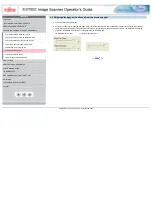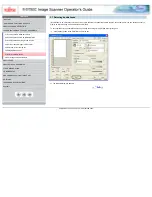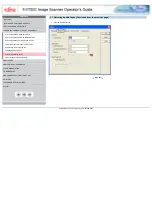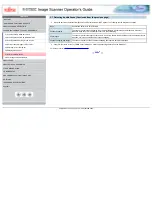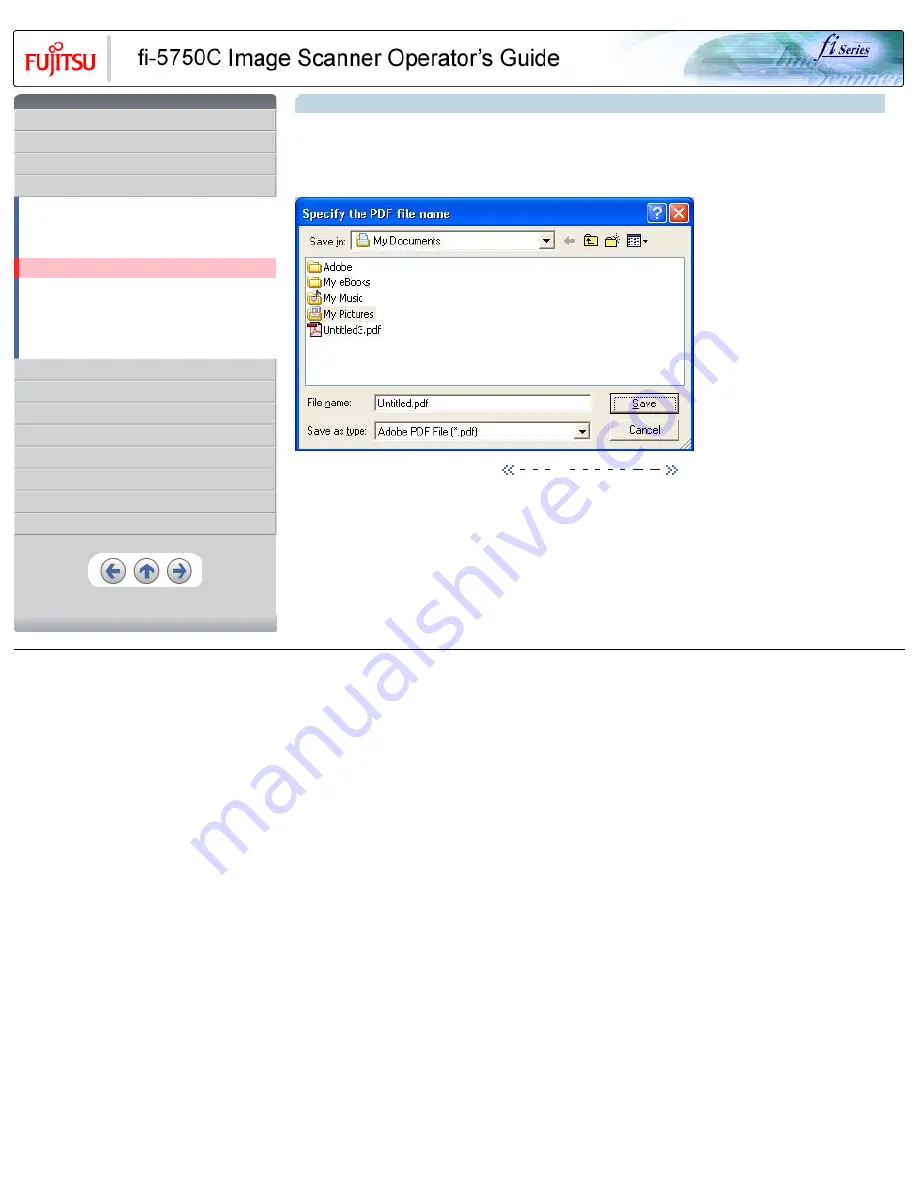
CONTENTS
1 NAMES AND FUNCTIONS OF PARTS
3 SCANNING VARIOUS TYPES OF DOCUMENTS
3.1 Scanning double sided documents
3.2 Scanning documents with different widths
3.3 Scanning document longer than A3 size
3.4 Saving scanned images in PDF format
3.5 Selecting a color to drop out
3.8 Correcting skewed documents
8 DOCUMENT SPECIFICATION OF ADF
3.4 Saving scanned images in PDF format (Continued from the previous page)
5. To end scanning, click the [Close] button.
>> The scanned image is displayed.
6. Enter the file name and select the destination to save the scanned image.
For details, refer to "ScandAll 21 Help".
|
|
|
|
All Rights Reserved, Copyright (C) PFU LIMITED 2003