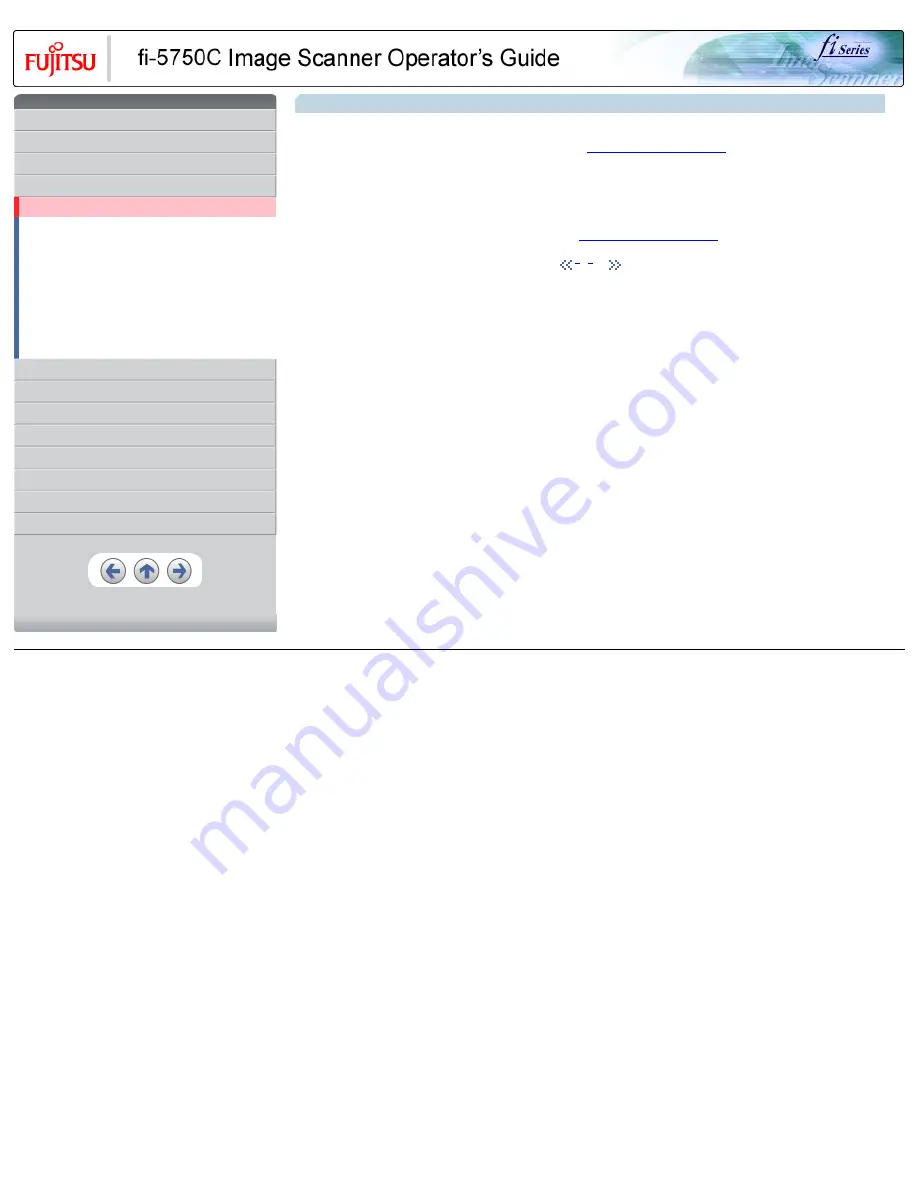
CONTENTS
1 NAMES AND FUNCTIONS OF PARTS
3 SCANNING VARIOUS TYPES OF DOCUMENTS
3.1 Scanning double sided documents
3.2 Scanning documents with different widths
3.3 Scanning document longer than A3 size
3.4 Saving scanned images in PDF format
3.5 Selecting a color to drop out
3.8 Correcting skewed documents
8 DOCUMENT SPECIFICATION OF ADF
3.1 Scanning double sided documents (Continued from the previous page)
7. Click the [Scan] button.
For settings in the [TWAIN Driver] dialog box, refer to Chapter "
2.6 How to use the Scanner Driver
".
>> Scanned images are displayed in ScandAll21 window.
HINT
●
For details on ScandAll 21, refer to [ScandAll 21 Help].
●
For details on settings of [TWAIN Driver] dialog box, refer to "
2.6 How to use the Scanner Driver
".
|
All Rights Reserved, Copyright (C) PFU LIMITED 2003
















































