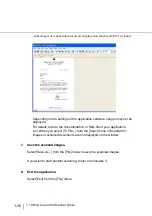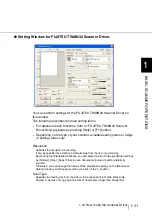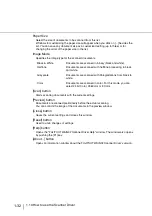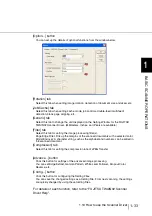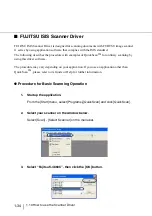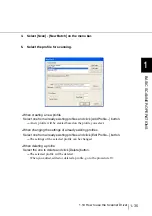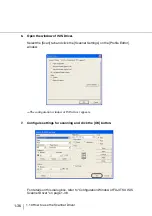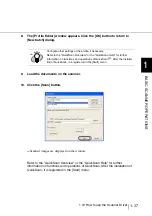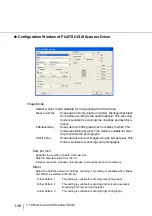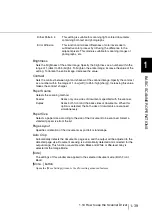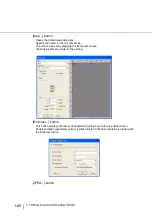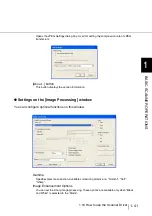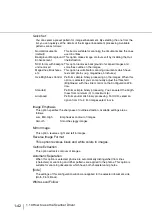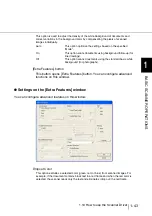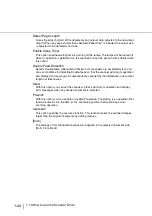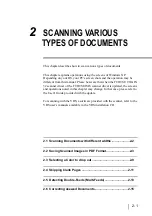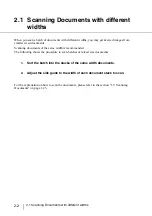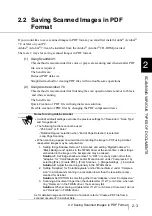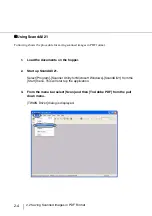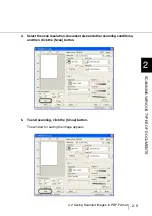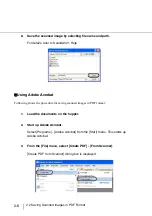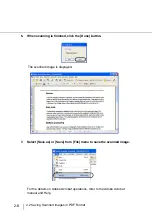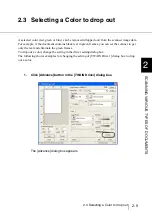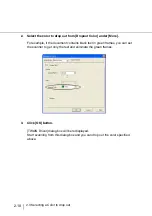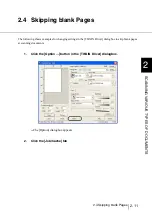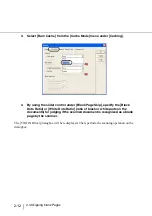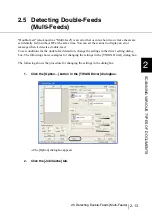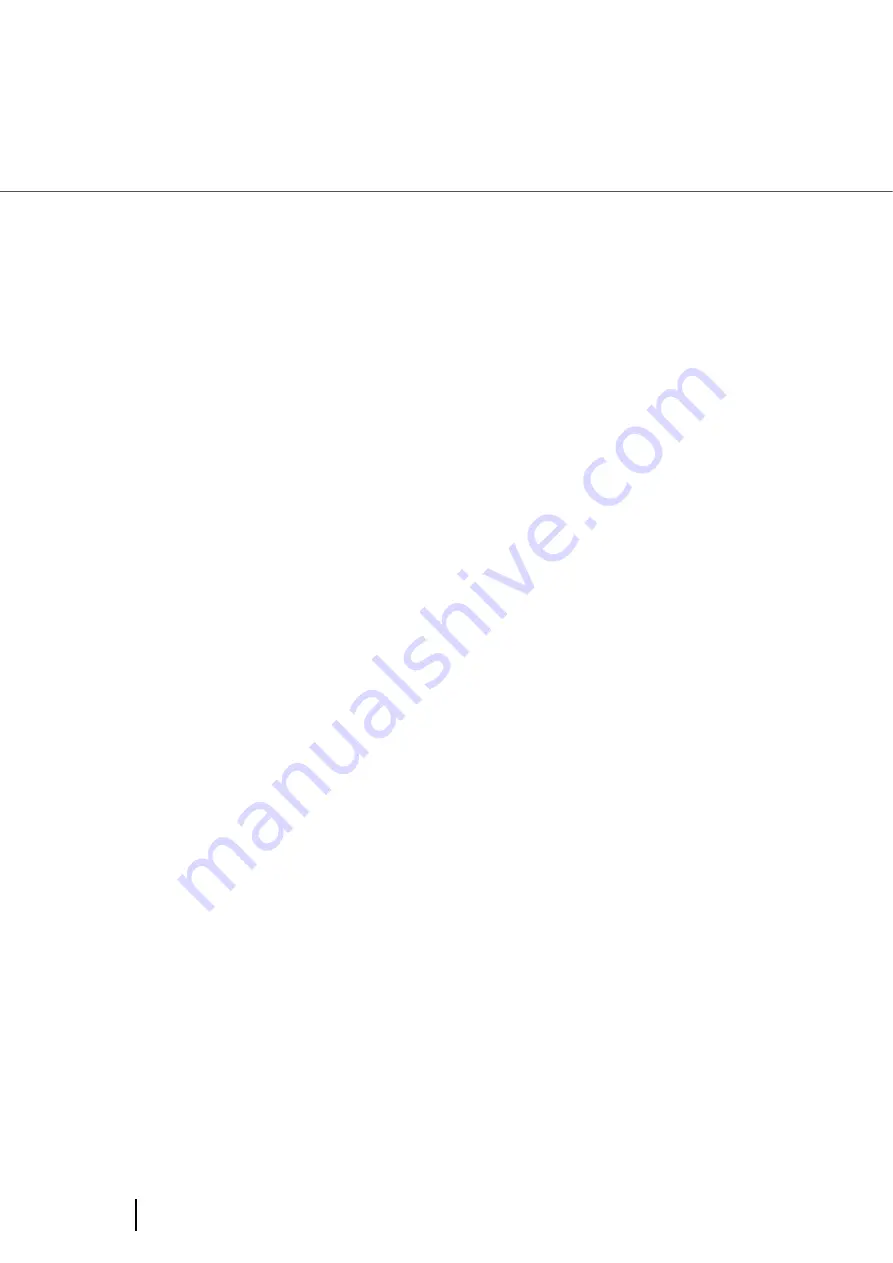
1-42
1.10 How to use the Scanner Driver
Quick Set
You can select a preset pattern for image enhancement. By selecting the one from the
list, you can quickly set the details of the image enhancement processing. Available
patterns are as follows:
Image Emphasis
This option specifies the sharpness of outline extraction. Available settings are as
follows.
Mirror Image
This option reverses right and left in images.
Reverse Image Format
This option reverses black and white colors in images.
Outline Extraction
This option extracts contours of images.
Automatic Separation
When this option is selected, photos are automatically distinguished from lines
(characters) at scanning and dither patterns are applied to the photos. This option is
suitable for scanning documents which have both characters and photos.
[Side]
The settings of this configuration window are applied to the selected document side
(Both, Front, Back).
White Level Follow
Normal documents
(default)
This item is suitable for scanning the documents like the ones
used in offices.
Background/Foreground
Enhancement
This option makes image contours soft by disabling the Out-
line Extraction.
NCR forms with backgor-
und removed
This option removes background of scanned images and
smoothes outline on the images.
Magazines, Brochures,
etc.
This option is suitable for scanning documents which have
texts and photos (e.g. magazines, brochures).
Use Brightness Control
Performs simple binary processing on the images. When this
option is selected, you can manually adjust the threshold
(Brightness) with the slider control on the Configuration Win-
dow.
Standard
Performs simple binary processing. You can select the brigth-
tness from minimum (0) to maximum (6).
Advanced
Performs automatic binary processing. For OCR, select an
option from 0 to 4. For images select 5 or 6.
Low, Mid, High
Emphasizes contour of images.
Smooth
Smoothes jaggy images.
Содержание 4860C - fi - Document Scanner
Страница 1: ...Operator s Guide fi 4860C2 Image Scanner P3PC 1692 01ENZ0 ...
Страница 2: ......
Страница 22: ... xx ...
Страница 26: ... xxiv ...
Страница 140: ...4 6 4 3 Replacing the Pad ASSY Pad cleaning area Pad ASSY Guide plate ...
Страница 158: ...4 24 4 7 Replacing the Back side Lamp ...
Страница 190: ...5 32 5 4 Labels on the Scanner ...
Страница 288: ...8 6 8 4 fi 486TRK Thinner paper Roller Kit ...
Страница 293: ...9 5 9 3 Dimensions 9 SCANNER SPECIFICATIONS 9 3 Dimensions unit mm 20 5 in 20 6 in 17in 520 20 5 in 523 20 6 in ...
Страница 294: ...9 6 9 3 Dimensions ...
Страница 312: ... AP 18 ...