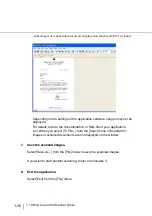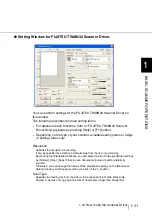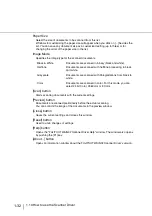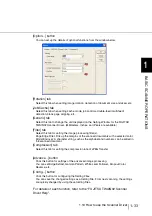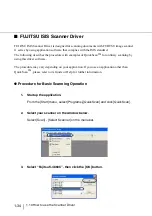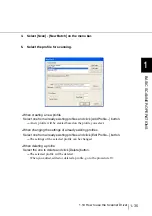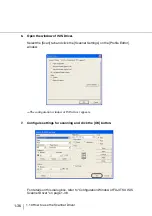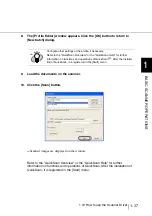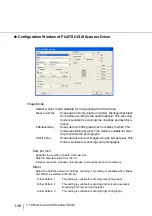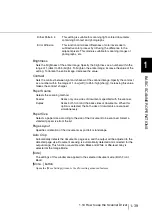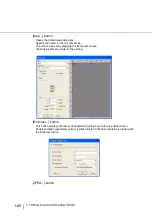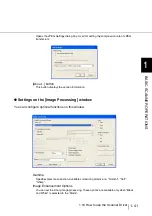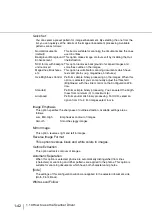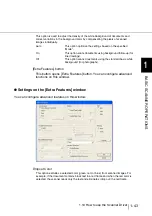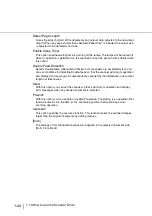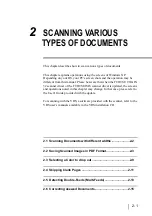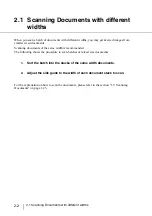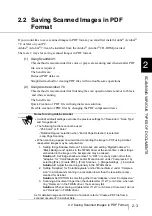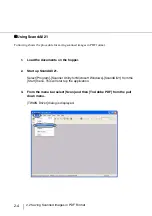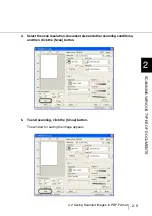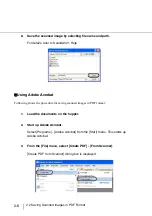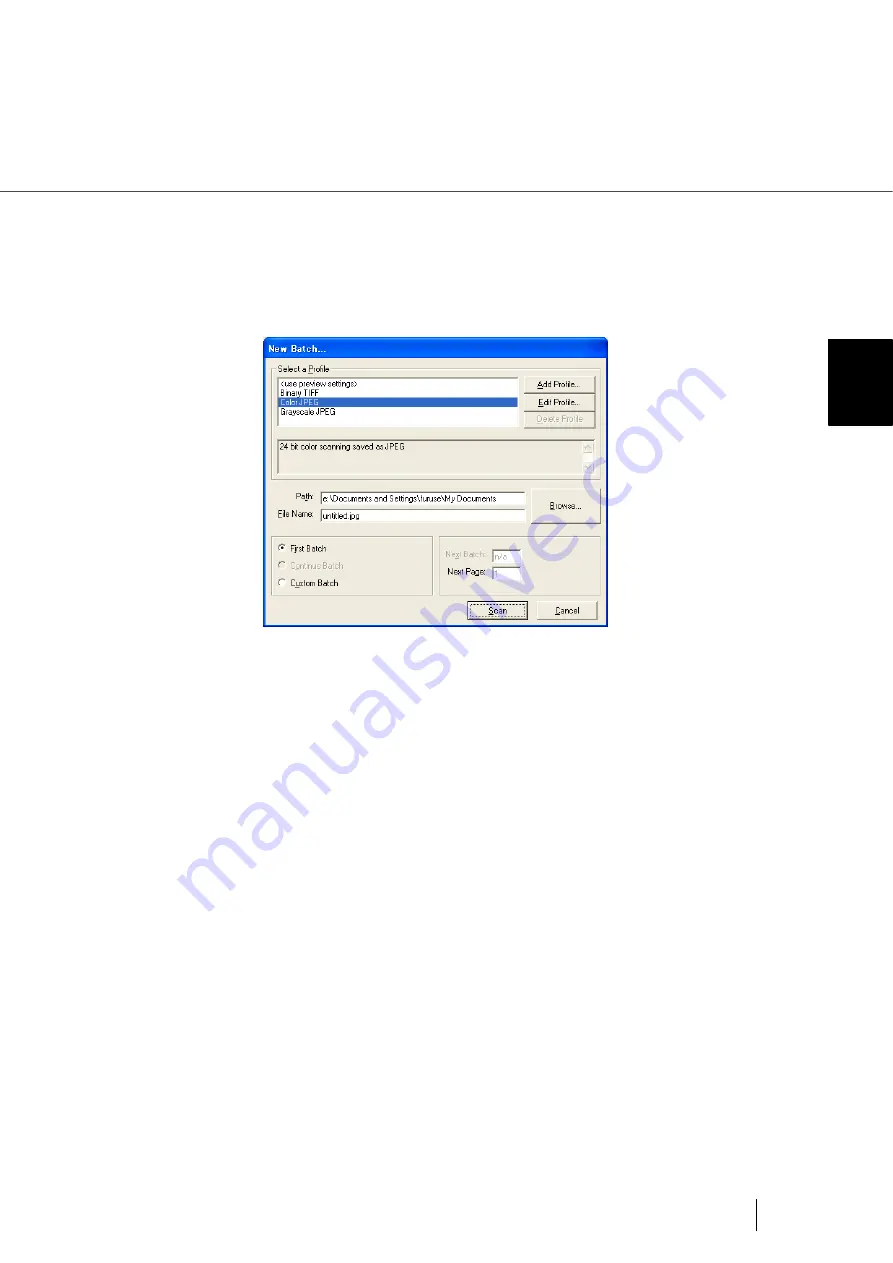
1-35
1.10 How to use the Scanner Driver
1
BASIC SCANNER OPERA
T
IONS
4.
Select [Scan] - [New Batch] on the menu bar.
5.
Select the profile for scanning.
•
When creating a new profile
Select one from already existing profiles and click [Add Profile...] button.
⇒
A new profile will be created based on the profile you select.
•
When changing the settings of already existing profiles
Select one from already existing profiles and click [Edit Profile...] button.
⇒
The settings of the selected profile can be changed.
•
When deleting a profile
Select the one to delete and click [Delete] button.
⇒
The selected profile will be deleted.
When you added, edited or deleted a profile, go to the procedure 10.
Содержание 4860C - fi - Document Scanner
Страница 1: ...Operator s Guide fi 4860C2 Image Scanner P3PC 1692 01ENZ0 ...
Страница 2: ......
Страница 22: ... xx ...
Страница 26: ... xxiv ...
Страница 140: ...4 6 4 3 Replacing the Pad ASSY Pad cleaning area Pad ASSY Guide plate ...
Страница 158: ...4 24 4 7 Replacing the Back side Lamp ...
Страница 190: ...5 32 5 4 Labels on the Scanner ...
Страница 288: ...8 6 8 4 fi 486TRK Thinner paper Roller Kit ...
Страница 293: ...9 5 9 3 Dimensions 9 SCANNER SPECIFICATIONS 9 3 Dimensions unit mm 20 5 in 20 6 in 17in 520 20 5 in 523 20 6 in ...
Страница 294: ...9 6 9 3 Dimensions ...
Страница 312: ... AP 18 ...