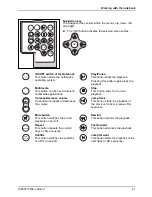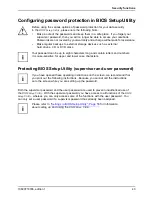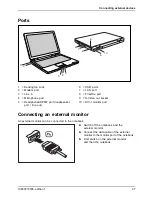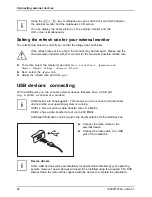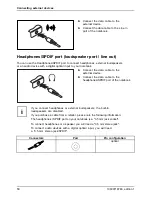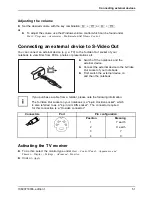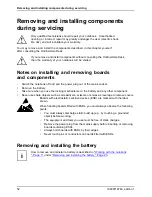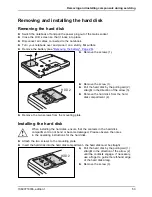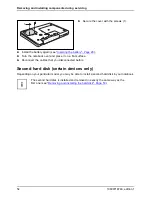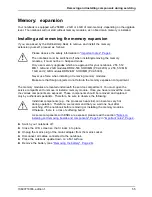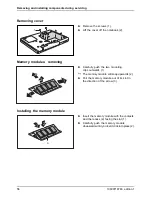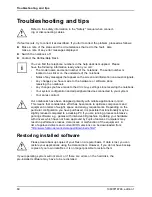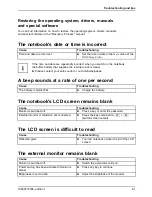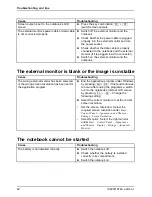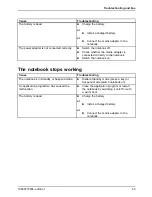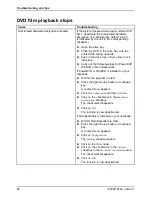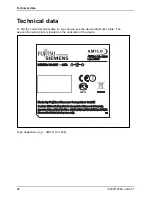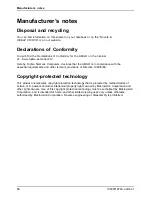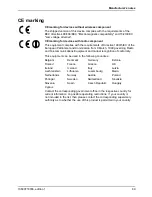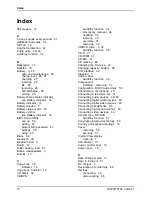Removing and installing components during servicing
Memory: expansion
Main memory
Memory upgrade
System expansion
System expansion
Your notebook is equipped with 256 MB – 2 GB or 4 GB of main memory, depending on the upgrade
level. The notebook will not start without memory modules, as no
fi
xed main memory is installed.
Installing and removing the memory expansion
Memory module
If you are asked by the Hotline/Help Desk to remove and install the memory
extension yourself, proceed as follows:
Please observe the safety information in
"Important notes", Page 4
.
The notebook must be switched off when installing/removing the memory
modules, it must not be in Suspend mode.
Only use memory upgrades which are approved for your notebook. 256, 512
MB, 1 GB and 2 GB modules DDR2-533 SO DIMM (PC2-4200) or 256, 512 MB,
1 GB and 2 GB modules DDR2-667 SO DIMM (PC2-5300).
Never use force when installing or removing memory modules.
Make sure that foreign objects do not fall into the memory expansion compartment.
The memory modules are located underneath the service compartment. You must open the
service compartment to remove or install a memory module. Once you have removed the cover,
the various components are exposed. These components should be removed and replaced
only by authorised specialists. Therefore, be sure to observe the following:
Individual components (e.g. the processor heat sink) can become very hot
during operation. Therefore, we recommend that you wait one hour after
switching off the notebook before removing or installing the memory modules.
Otherwise, there is a risk of suffering burns!
As some components with ESDs are exposed, please read the section
"Notes on
installing and removing boards and components", Page 52
in
"Important notes", Page 4
.
►
Switch your notebook off.
►
Close the LCD screen so that it locks into place.
►
Unplug the mains plug of the mains adapter from the mains socket.
►
Disconnect all cables connected to the notebook.
►
Place the notebook upside down on a
fl
at surface.
►
Remove the battery (see
"Removing the battery", Page 26
).
10600718746, edition 1
55
Содержание AMILO Xa 1526
Страница 1: ...Notebook English EasyGuide AMILO Xa Series...
Страница 3: ......
Страница 10: ...Contents 10600718746 edition 1...
Страница 22: ...Working with the notebook 1 Close the LCD screen 1 so that it locks into place 12 10600718746 edition 1...