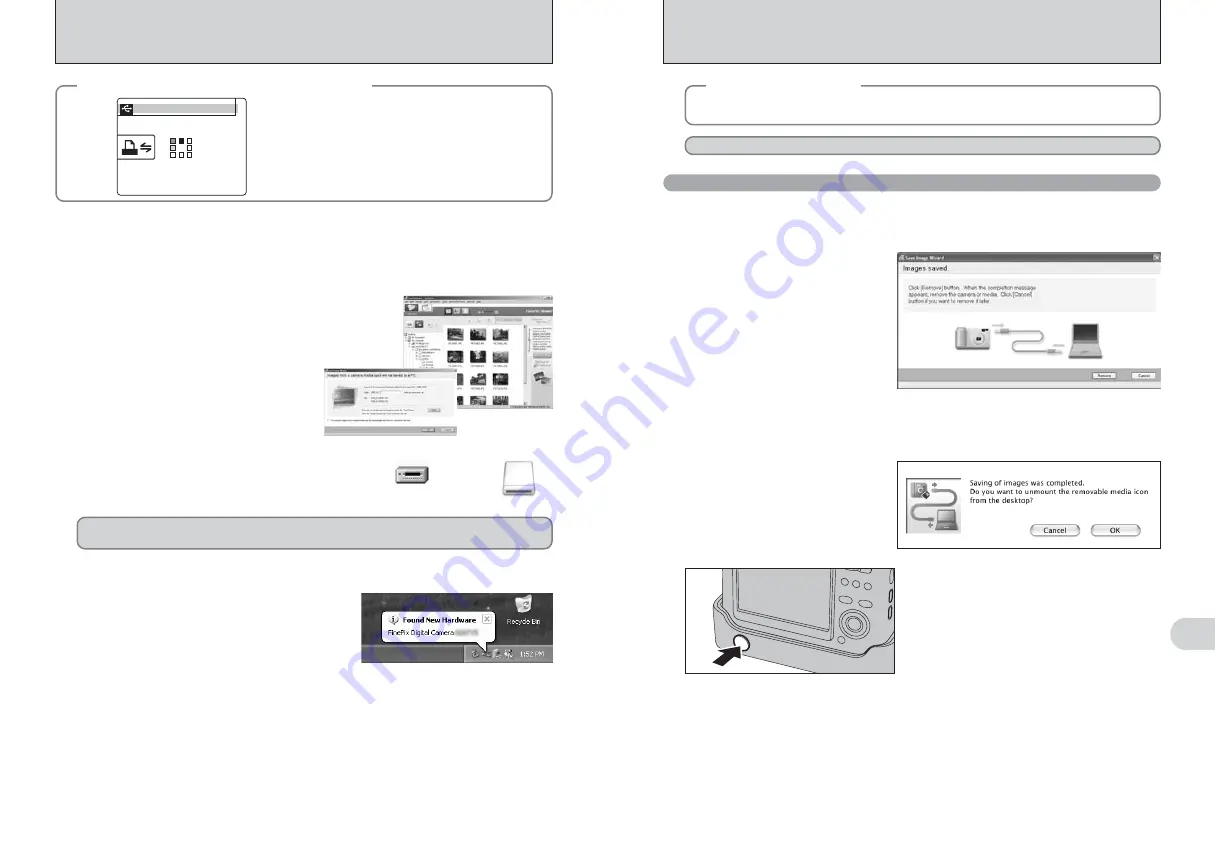
96
97
Viewing
Images
6
When the “It is now safe to disconnect the camera”
message appears, click the [OK] button and
disconnect the camera.
Press the “POWER” button on the cradle to turn the
power off.
2
6.3 CONNECTING TO A PC (USING THE CRADLE)
Windows XP
1
The “Found New Hardware” help message
appears in the bottom-right corner of your screen.
This message will close when the settings are
completed. No action is required.
●
!
This step is not required for subsequent connections.
2
A new removable disk icon appears in the “My Computer” window.
FinePixViewer automatically starts up and the Save Image Wizard window (Save Image
dialog box) appears. Follow the instructions provided on screen to save the images. To
proceed without saving the images, click the [Cancel] button.
●
!
The Windows CD-ROM may also be required during installation. In this event, change CD-ROMs as directed by the
on-screen instructions.
h
FinePixViewer automatically starts up and the
Save Image Wizard window (Save Image
dialog box) appears. Follow the instructions
provided on screen to save the images. To
proceed without saving the images, click the
[Cancel] button.
✽
Screen for Windows 2000 Professional
Windows 98 / 98 SE / Me / 2000 Professional / Macintosh
h
A removable disk icon appears and you can use
your PC to transfer files to and from the camera.
Windows
Macintosh
If the above operations do not occur, you do not have the required software programs or drivers installed
on your PC. Complete the required PC setup procedures. Then reconnect the camera to your PC.
7
Set a PC
Proceed to “USING FinePixViewer” on P.98.
◆
Regarding the icons
◆
The next time you connect the camera, the removable disk drive icon’s name changes to the
“FinePix” icon and name.
6.3.2 Disconnecting the camera
1
Windows
Once the image has been saved, the window below appears (Save Image Wizard Windows).
To disconnect the camera, click the [Remove] button.
Macintosh
Once the image has been saved, the window below appears. To disconnect the camera, click
the [OK] button.
◆
When displaying [COMMUNICATION ERROR]
◆
If “CHECKING USB” appears and then
[COMMUNICATION ERROR] is displayed on the
LCD monitor, “
¶
” (DSC mode) is not selected in
“
ò
” USB MODE.
Remove the camera from the
cradle
and restart the procedure from step
2
.
CHECKING USB
CHECKING USB
PICTBRIDGE
PICTBRIDGE
Содержание FinePix Z 2
Страница 60: ...119 118 ...













































