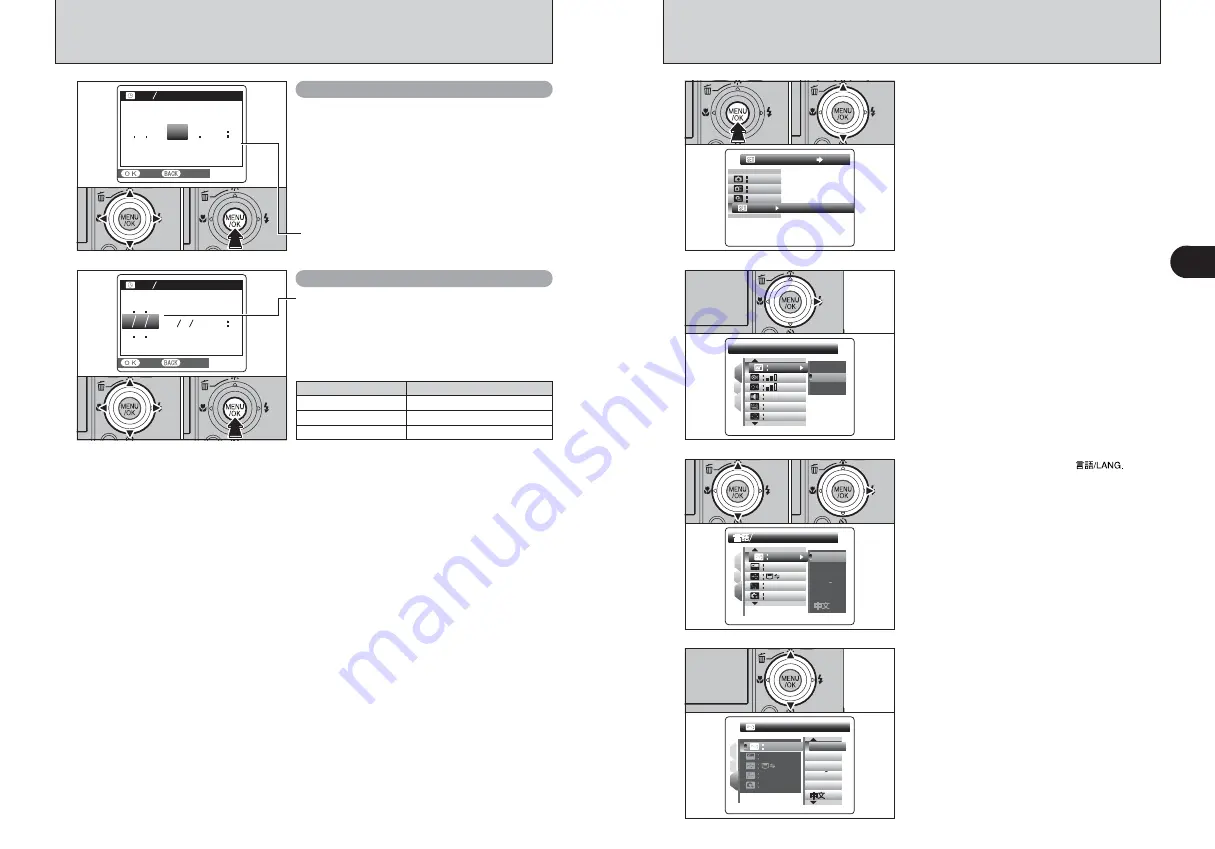
19
Getting
Ready
1
18
2005
24
0
1
0
1
00
A M
D D MM
M Y Y
Y Y
Y Y
Y MM D D
MM
MM DD D YY
D AT
D AT E T
E T I M E
M E
S E T
S E T
C A N C E L
C A N C E L
D AT
D AT E T
E T I M E
M E
S E T
S E T
C A N C E L
C A N C E L
2007
2006
2004
2003
2005
Y Y
Y M M D
D D
A M
10 4
2
0
1 00
CORRECTING THE DATE AND TIME / CHANGING THE DATE FORMAT
Correcting the date and time
Changing the date format
0
1
0
2
0
3
5
1
Press “
d
” or “
c
” to select Year, Month, Day,
Hour or Minute.
2
Press “
a
” or “
b
” to correct the setting.
3
Always press the “MENU/OK” button after the
settings are completed.
0
1
0
2
0
3
1
Press “
d
” or “
c
” to select the date format.
2
Press “
a
” or “
b
” to set the format. Refer to the
table below for details of the settings.
3
Always press the “MENU/OK” button after the
settings are completed.
●
!
Holding down “
a
” or “
b
” changes the numbers continuously.
●
!
When the time displayed passes “12”, the AM/PM setting
changes.
SELECTING THE LANGUAGE
1
1
Press the “MENU/OK” button to display the
menu on the LCD monitor.
2
Press “
a
” or “
b
” to select “
˜
” SET-UP.
0
1
0
2
●
!
The screens in this manual are shown in English.
●
!
See P.78 for more information on the “
˜
” SET-UP menu.
3
1
Press “
a
” or “
b
” to select “
ô
”
2
Press “
c
”.
L A N G .
L A N G .
L A N G .
L A N G .
O K
O K
N T S C
N T S C
1
3
2
S E T
S E T
E N G L I S H
E N G L I S H
D E U T S C H
D E U T S C H
E S PA
E S PA
N
O L
O L
I TA L I A N O
I TA L I A N O
F R A N C A I S
F R A N C A I S
E N G L I S H
E N G L I S H
0
1
0
2
4
Press “
a
” or “
b
” to select the language.
E N G L I S H
E N G L I S H
E N G L I S H
E N G L I S H
E N G L I S H
E N G L I S H
D E U T S C H
D E U T S C H
E S PA
E S PA
N
O L
O L
I TA L I A N O
I TA L I A N O
F R A N C A I S
F R A N C A I S
S E T
S E T
O K
O K
N T S C
N T S C
1
3
2
Date format
Sample settings
YY.MM.DD
2005.10.24
MM/DD/YY
10/24/2005
DD.MM.YY
24.10.2005
2
Press “
c
” to move to “
˜
” SET-UP menu.
C O N T.
C O N T.
1
3
2
S E T
S E T
S E T
S E T
1.5
S E C
S E C
O F F
O F F
3
S E C
S E C
1.5
S E C
S E C
I M A G E D I S P.
I M A G E D I S P.
I M A G E D I S P.
I M A G E D I S P.
SET-UP
SET-UP
OFF
OFF
OFF
OFF
AUTO
AUTO
SET
SET
Содержание FinePix Z 2
Страница 60: ...119 118 ...











































