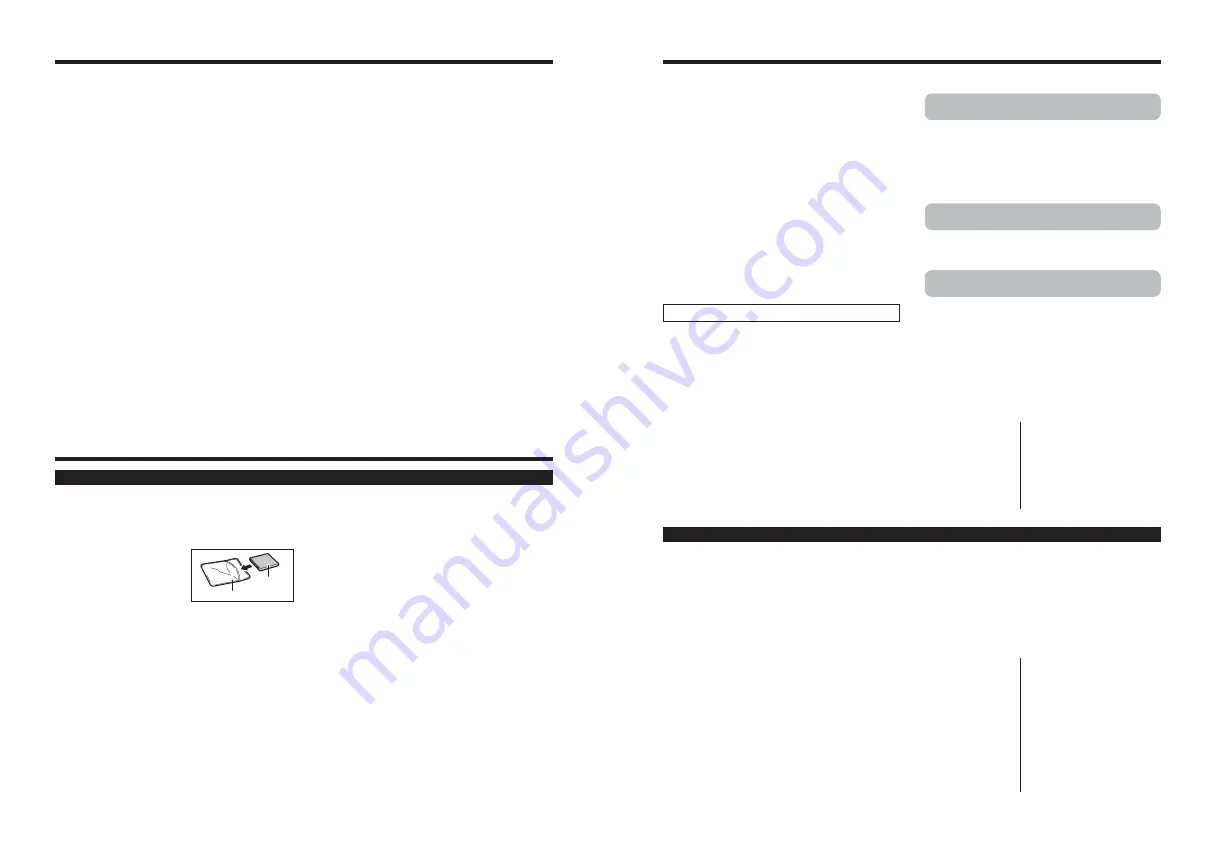
103
Always use the AC Power Adapter AC-5VW with the
camera. The use of an AC Power adapter other than
AC-5VW can be damaged to your digital camera.
h
Use the AC Power Adapter for indoor use only.
h
Plug the connection cord plug securely into the DC
input terminal of the FUJIFILM Digital camera.
h
Turn off the FUJIFILM Digital camera before
disconnecting the cord from the FUJIFILM Digital
camera’s DC input terminal. To disconnect, pull out
the plug gently. Do not pull on the cord.
h
Do not use the AC power adapter with any device
other than your camera.
h
During use, the AC power adapter will become hot
to the touch. This is normal.
h
Do not take apart the AC power adapter. Doing so
could be dangerous.
h
Do not use the AC power adapter in a hot and
humid place.
h
Do not subject the AC power adapter to strong
shocks.
h
The AC power adapter may emit a humming. This is
normal.
h
If used near a radio, the AC power adapter may
cause static. If this happens, move the camera away
from the radio.
✽
Very occasionally, DC output will be prevented by
the operation of the internal protection circuit. In this
event, unplug the AC power adapter AC-5VW from
the power socket for a few moments and then plug it
in again. This will restore DC output.
■
Specifications (AC-5VW)
Power Supply
AC 100V to 240V, 50/60Hz
Rated Input Capacity
13W(U.S.A. and Canada)
0.08A to 0.2A(other countries)
Rated Output
DC 5.0V 1.5A
Temperature During Use
0°C to +40°C
(+32°F to +104°F)
Dimensions (MAX.)
40 mm
×
21 mm
×
79 mm
(1.6 in.
×
0.8 in.
×
3.1 in.)
(W
×
H
×
D)
Mass (Weight)
Approx. 110 g (3.9 oz.)
(excluding power cord)
AC Power Adapter
i
You should charge the NP-40 at an ambient
temperature b10°C and +35°C (+50°F
and +95°F). If you charge the NP-40 at a
temperature outside this range, charging takes
longer because the performance of the NP-40 is
impaired.
h
The NP-40 does not need to be fully discharged or
exhausted flat before being charged.
h
The NP-40 may feel warm after it has been charged
or immediately after being used. This is perfectly
normal.
h
Do not recharge a fully charged NP-40.
■
Battery Life
At normal temperatures, the NP-40 can be used at
least 300 times.
If the time for which the NP-40 provides power
shortens markedly, this indicates that the NP-40 has
reached the end of its effective life and should be
replaced.
The Rechargeable Lithium-ion Battery NP-40 is both
compact and capable of storing large quantities of
power. However, if it is stored for long periods while
charged, the performance of the battery can be
impaired.
h
If the battery will not be used for some time, run the
battery out before storing it.
h
If you do not intend to use the camera for a long
period of time, remove the battery from the camera.
h
Place the battery pack inside the soft case and store
in a cool place.
✽
The battery should be stored in a dry location with
an ambient temperature b15°C and +25°C
(+59°F and +77°F).
✽
Do not leave the battery in hot or extremely cold
places.
■
Handling the Battery
To avoid injury or damage, observe the
following:
h
Do not carry or store battery with metal objects such
as necklaces or hairpins.
h
Do not heat the battery or throw it into a fire.
h
Do not attempt to take apart or change the battery.
h
Do not recharge the battery with chargers other
those specified.
h
Dispose of used battery promptly.
To avoid damaging the battery or shortening
its life, observe the following:
h
Do not drop the battery or otherwise subject it to
strong impacts.
h
Do not expose the battery to water.
To make sure that you obtain optimum battery
performance, observe the following:
h
Always keep the battery terminals clean.
h
Do not store battery in warm or humid places.
Storing the battery for long periods in a hot location
can shorten the battery life.
If you use the battery for a long period, the camera
body and the battery itself will become warm. This
is normal. Use the AC power adapter supplied with
the camera if you are taking pictures or viewing
images for a long period of time.
■
Specifications of the included NP-40
Nominal voltage
DC 3.6 V
Nominal capacity
750 mAh
Operating temperature 0°C to +40°C
(+32°F to +104°F)
Dimensions
35.3 mm
×
40 mm
×
6 mm
(1.39 in.
×
1.6 in.
×
0.24 in.)
(W
×
H
×
D)
Mass (Weight)
Approx. 20 g (0.7 oz.)
102
Using Your Camera Correctly
e
Read this information and the “Safety Notes” (
➡
P.116), to make sure you use your camera
correctly.
■
Places to Avoid
Do not store or use the camera in the following types
of locations:
h
In the rain or in very humid, dirty or dusty places
h
In direct sunlight or in places subject to extreme
temperature rises, such as in a closed car in
summer
h
Extremely cold places
h
Places with strong vibration
h
Places with smoke or steam
h
Places subject to strong magnetic fields (such as
near motors, transformers or magnets)
h
In contact with chemicals such as pesticides
h
Next to rubber or vinyl products
■
Damaged by Water or Sand
FinePix Z2 can be damaged on the inside and outside
by water and sand. When you are at the beach or
close to water, make sure that the camera is not
damaged by water or sand. Take care not to place the
camera on a wet surface.
■
Damaged by Condensation
If the camera is carried from a cold location into a
warm place, water droplets (condensation) may form
on the inside of the camera or on the lens. When this
occurs, turn the camera off and wait an hour before
using the camera. Condensation may also form on the
xD-Picture card
. In this event, remove the
xD-Picture
card
and wait a short time.
■
When the Camera is Not Used or is
stored Periods of Time
If you do not intend to use the camera for a long
period of time, remove the battery and the
xD-Picture
card
.
■
Cleaning Your Camera
h
Use a blower brush to remove any dust on the lens
or LCD monitor, and then gently wipe the camera
with a soft, dry cloth to remove soil such as
fingerprints. If any soil remains, apply a small
amount of lens cleaning liquid to a piece of
FUJIFILM lens cleaning paper and wipe gently.
h
Do not scratch hard objects against the lens or LCD
monitor.
h
Clean the body of the camera with a soft, dry cloth.
Do not use volatile substances or cleaning products
these items can cause damage.
■
Using the Camera When Traveling
When traveling overseas, do not place your camera in
the check-in baggage. Baggage can be subjected to
violent shocks, and the camera may be damaged
inside or outside.
Notes on the Power Supply
This camera uses the Rechargeable Lithium-ion
Battery NP-40. Note the points below when using the
rechargeable battery. Take particular care to read the
Safety Notes to make sure that you use the battery
correctly.
✽
When shipped, the NP-40
is not fully charged. Always
charge the NP-40 before
using it.
h
When carrying the NP-40,
install it in a digital camera or keep it in the soft
case.
h
When storing the NP-40, place it inside the special
soft case provided.
■
Battery Features
h
The NP-40 gradually loses its charge even when not
used. Use a NP-40 that has been charged recently
(in the last day or two) to take pictures.
h
To maximize the life of the NP-40, turn the camera
off as quickly as possible when it is not being used.
h
The number of available frames will be lower in cold
locations or at low temperatures. Take along a spare
fully charged NP-40.
You can also increase the amount of power
produced by putting the NP-40 in your pocket or
another warm place to heat it and then loading it into
the camera just before you take a picture.
If you are using a heating pad, take care not to place
the NP-40 directly against the pad. The camera may
not operate if you use a depleted NP-40 in cold
conditions.
■
Charging the Battery
h
You can charge the battery using the camera, cradle
and the AC power adapter (included).
i
The NP-40 can be charged at ambient
temperatures between 0°C and +40°C (+32°F and
+104°F). At an ambient temperature of +23°C
(+73°F), it takes approx. 2 hours to charge a fully
depleted NP-40 battery.
i
You should charge the NP-40 at an ambient
temperature b10°C and +35°C (+50°F
and +95°F). If you charge the NP-40 at a
temperature outside this range, charging takes
longer because the performance of the NP-40 is
impaired.
i
You cannot charge the NP-40 at temperatures of
0°C (+32°F) or below.
h
You can also use the optional Battery Charger BC-
65 to charge the NP-40. When charging, use the
NP-40 battery adapter supplied with the BC-65
(Refer to the Owner’s Manual for details).
i
The NP-40 can be charged using the BC-65
Battery Charger at ambient temperatures between
0°C and +40°C (+32°F and +104°F). At an
ambient temperature of +23°C (+73°F), it takes
approx. 95 minutes to charge a fully depleted NP-
40 battery.
Notes on the Battery (NP-40)
Battery
(NP-40)
Soft case
Notes on storage
Содержание FinePix Z 2
Страница 60: ...119 118 ...
























