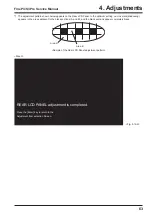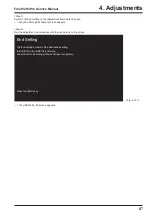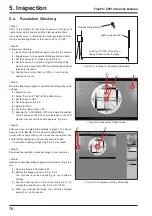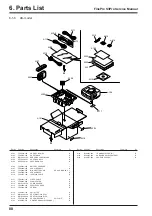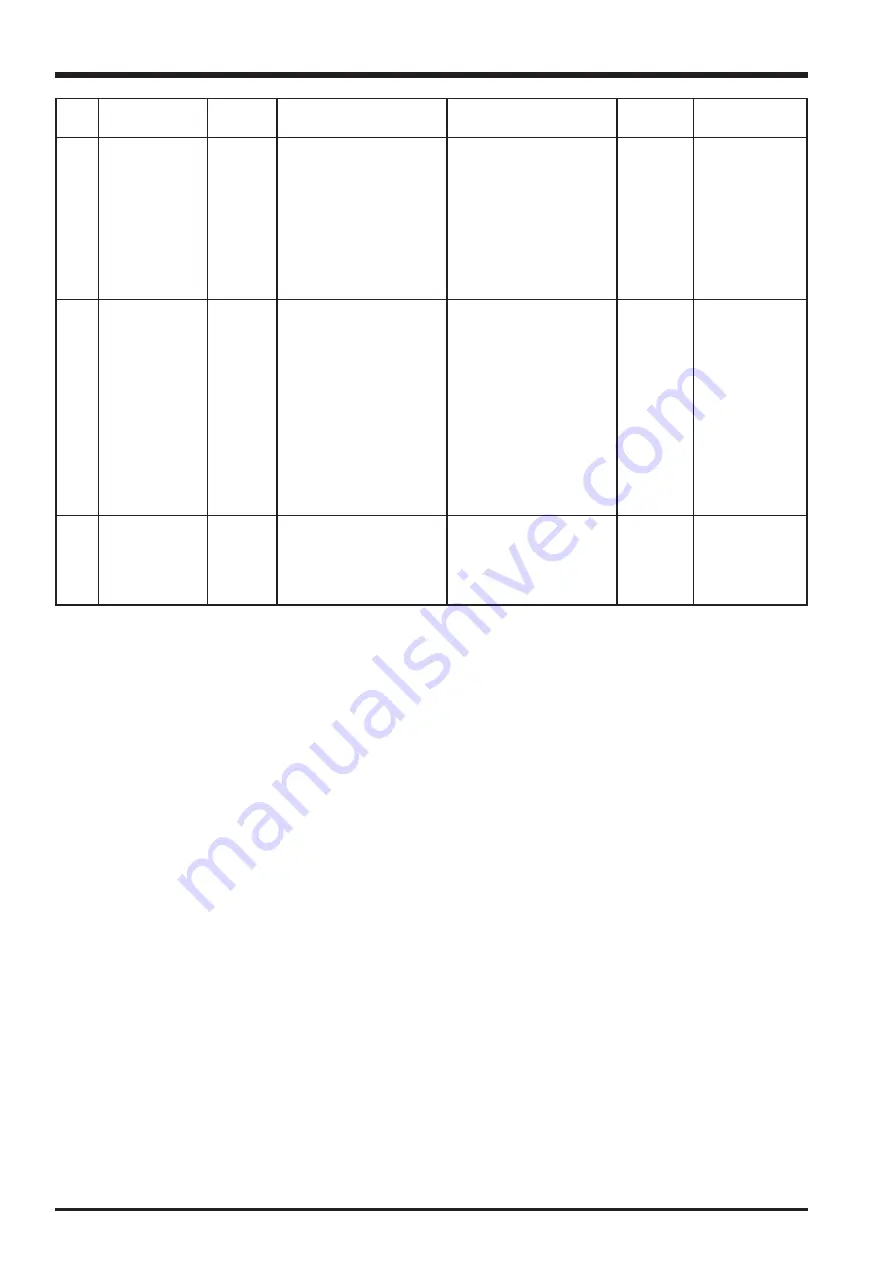
74
5. Inspection
FinePix S3Pro Service Manual
No.
11
12
13
Item
Delete mode
check
Confirmation of
operation of
MicroDrive
Battery down
check (DSC)
Leakage current
check
Mode
Delete
PLAY
Mode
Power
OFF
Preparations for adjustment
and measurement
(1) S3Pro Battery jig is
inserted.
(2) Reproduce the recording
picture image, and push
the “MENU” key.
(3) Select “FORMAT”, and
push the “OK” key.
(4) Select “MENU/OK”, and
push the "OK" key.
(1) Replace xD pictuire card
with the MicroDrive and
push the PLAY button.
(2) Set the voltage to 5.00V+-
0.1V.
(3) Lower the voltage to
4.48V+-0.03V
little by little.
(PRE_END voltage)
(4) Lower the voltage to
4.32V+-0.03V
little by little.
(END voltage)
(1)Switch power OFF.
Adjustment and
measurement method
(1) 6.00V+-0.1V
(2) Playback screen
disappears.
(3)Thing that “FORMAT OK?”
is displayed.
(4)Thing that “NO IMAGES” is
displayed in LCD monitor.
(1) The test image is played
by the LCD monitor.
(2) Thing of 1[A] or less
current.
(3) Thing that battery PRE-
END display appears
(4) The end mark is a thing
that the blinking display is
done in Rear display
panel.
(1) Leakage current maximum
of
500[uA]
.
Measuring
instrument
Regulated
power
supply
S3Pro
Battery jig
Recorded
xD pictuire
card
LCD monitor
Recorded
MicroDrive
S3Pro
Battery jig
Regulated
power
supply
S3Pro
Battery jig
Measurement
point
LCD monitor
LCD monitor
Содержание FinePix S3Pro
Страница 27: ...27 3 Schematics FinePix S3Pro Service Manual 3 6 Circuit Diagrams 3 6 1 CCD BLOCK ...
Страница 28: ...28 3 Schematics FinePix S3Pro Service Manual 3 6 2 DCDC BLOCK ...
Страница 29: ...29 3 Schematics FinePix S3Pro Service Manual 3 6 3 IEEE1394 BLOCK ...
Страница 30: ...30 3 Schematics FinePix S3Pro Service Manual 3 6 4 PROCESS BLOCK ...
Страница 31: ...31 3 Schematics FinePix S3Pro Service Manual 3 6 5 CARD BLOCK 3 6 6 DCDC BLOCK CAMERA BODY ...
Страница 32: ...32 3 Schematics FinePix S3Pro Service Manual 3 6 7 PARTNER CHIP BLOCK ...
Страница 33: ...33 3 Schematics FinePix S3Pro Service Manual 3 6 8 PWON BLOCK ...
Страница 34: ...34 3 Schematics FinePix S3Pro Service Manual 3 6 9 USB2 0 BLOCK ...
Страница 35: ...35 3 Schematics FinePix S3Pro Service Manual 3 6 10 LCD BLOCK ...
Страница 36: ...36 3 Schematics FinePix S3Pro Service Manual 3 6 11 SW BLOCK ...
Страница 37: ...37 3 Schematics FinePix S3Pro Service Manual 3 7 Mounted Parts Diagrams 3 7 1 CCD PWB ASSY SIDE A SIDE B ...
Страница 38: ...38 3 Schematics FinePix S3Pro Service Manual 3 7 2 MAIN PWB ASSY SIDE A ...
Страница 39: ...39 3 Schematics FinePix S3Pro Service Manual SIDE B ...
Страница 40: ...40 3 Schematics FinePix S3Pro Service Manual 3 7 3 SW PWB ASSY SIDE A SIDE B ...
Страница 102: ...26 30 Nishiazabu 2 chome Minato ku Tokyo 106 8620 Japan FUJI PHOTO FILM CO LTD ...