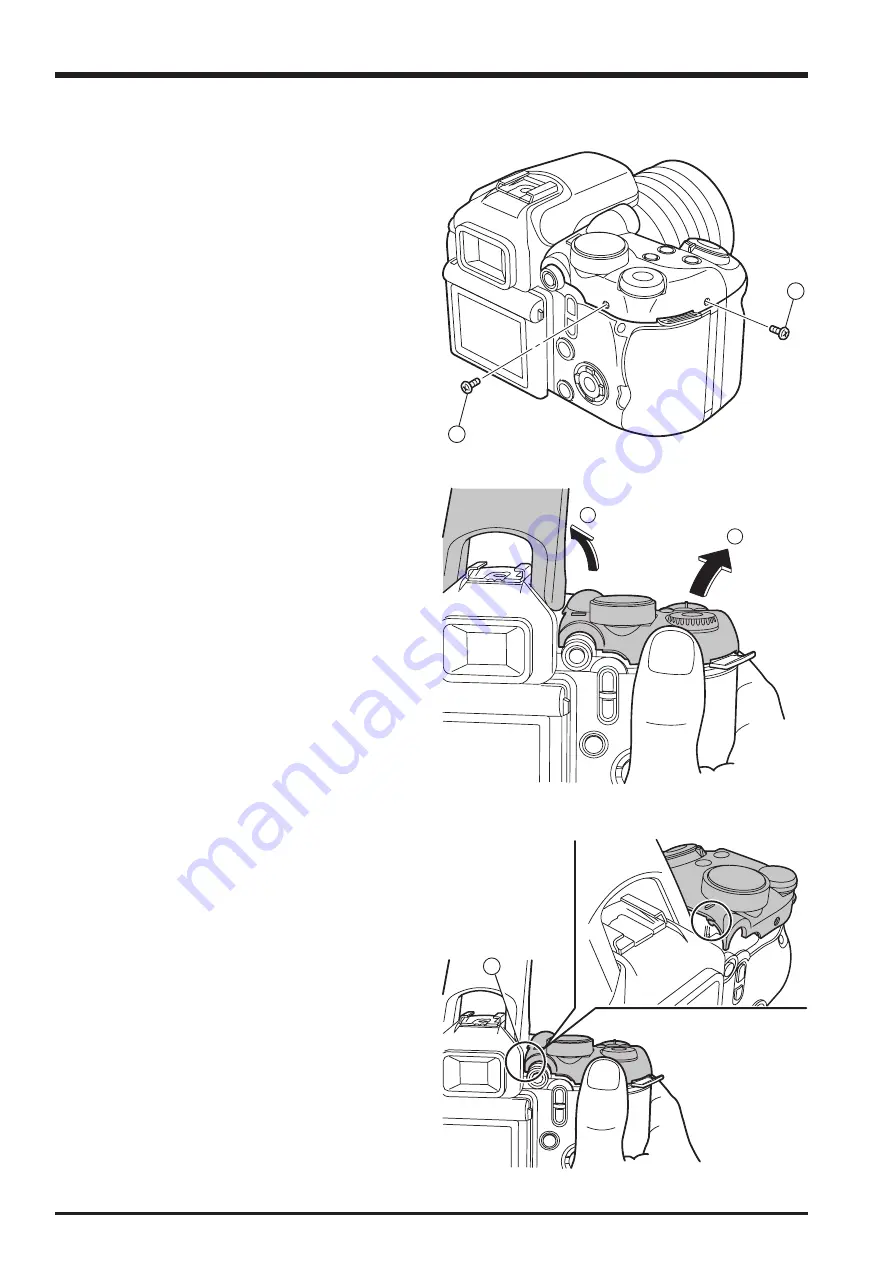
2-2
2. Disassembly
FinePix S9100/S9600 Service Manual
1
1
2
3
4
2-2. Removing the CONST CASE TOP
(1) Remove the 2 screws (M1.7 x 5.0).
(2) Press BUTTON FLASH to open the flash.
(3) Place your thumb on the bottom of the DIAL
COMMAND on the CONST CASE TOP and push it up
in the direction indicated by the arrow.
(4) Release the catch on the left side of the LEVER AE.
Содержание FinePix FinePix S9600
Страница 8: ...8 FinePix S9100 S9600 Service Manual MEMO...
Страница 42: ...2 28 2 Disassembly FinePix S9100 S9600 Service Manual MEMO...
Страница 46: ...3 4 3 Schematics FinePix S9100 S9600 Service Manual 3 5 Overall connection Diagram...
Страница 47: ...3 5 3 Schematics FinePix S9100 S9600 Service Manual 3 6 Circuit Diagrams 3 6 1 CAMERA BLOCK...
Страница 48: ...3 6 3 Schematics FinePix S9100 S9600 Service Manual 3 6 2 DCDC BLOCK...
Страница 49: ...3 7 3 Schematics FinePix S9100 S9600 Service Manual 3 6 3 KEY BLOCK...
Страница 50: ...3 8 3 Schematics FinePix S9100 S9600 Service Manual 3 6 4 LCD EVF BLOCK...
Страница 51: ...3 9 3 Schematics FinePix S9100 S9600 Service Manual 3 6 5 PROCESS BLOCK...
Страница 52: ...3 10 3 Schematics FinePix S9100 S9600 Service Manual MEMO...
Страница 53: ...3 11 3 Schematics FinePix S9100 S9600 Service Manual 3 6 6 AUDIO BLOCK...
Страница 54: ...3 12 3 Schematics FinePix S9100 S9600 Service Manual 3 6 7 CCD FPC BLOCK...
Страница 55: ...3 13 3 Schematics FinePix S9100 S9600 Service Manual 3 6 8 IPS2 BLOCK...
Страница 56: ...3 14 3 Schematics FinePix S9100 S9600 Service Manual 3 6 9 MAIN I F BLOCK...
Страница 57: ...3 15 3 Schematics FinePix S9100 S9600 Service Manual 3 6 10 MOTOR BLOCK...
Страница 58: ...3 16 3 Schematics FinePix S9100 S9600 Service Manual 3 6 11 STRB BLOCK 3 6 12 LCD CITI BLOCK...
Страница 59: ...3 17 3 Schematics FinePix S9100 S9600 Service Manual 3 6 13 TOP FPC BLOCK...
Страница 60: ...3 18 3 Schematics FinePix S9100 S9600 Service Manual 3 6 14 ML FPC BLOCK 3 6 15 STSW BLOCK 3 6 16 TRG BLOCK...
Страница 61: ...3 19 3 Schematics FinePix S9100 S9600 Service Manual 3 7 Mounted Parts Diagrams 3 7 1 CCD PWB ASSY...
Страница 62: ...3 20 3 Schematics FinePix S9100 S9600 Service Manual 3 7 2 KEY PWB ASSY SIDE A...
Страница 63: ...3 21 3 Schematics FinePix S9100 S9600 Service Manual SIDE B...
Страница 64: ...3 22 3 Schematics FinePix S9100 S9600 Service Manual 3 7 3 LED PWB ASSY SIDE A SIDE B...
Страница 65: ...3 23 3 Schematics FinePix S9100 S9600 Service Manual 3 7 4 ML PWB ASSY 3 7 5 TRG PWB ASSY...
Страница 66: ...3 24 3 Schematics FinePix S9100 S9600 Service Manual 3 7 6 STSW PWB ASSY 3 7 7 TOP PWB ASSY...
Страница 67: ...3 25 3 Schematics FinePix S9100 S9600 Service Manual 3 7 8 DCST PWB ASSY 1 F E D C B A 2 3 4 5 6 7 8 9...
Страница 68: ...3 26 3 Schematics FinePix S9100 S9600 Service Manual 3 7 9 MAIN PWB ASSY 1 F E D C B A 2 3 4 5 6 7 8 9...
Страница 136: ...5 10 5 Inspection FinePix S9100 S9600 Service Manual MEMO...
Страница 152: ...6 16 6 Parts List FinePix S9100 S9600 Service Manual MEMO...
Страница 154: ...26 30 Nishiazabu 2 chome Minato ku Tokyo 106 8620 Japan FUJI PHOTO FILM CO LTD...















































