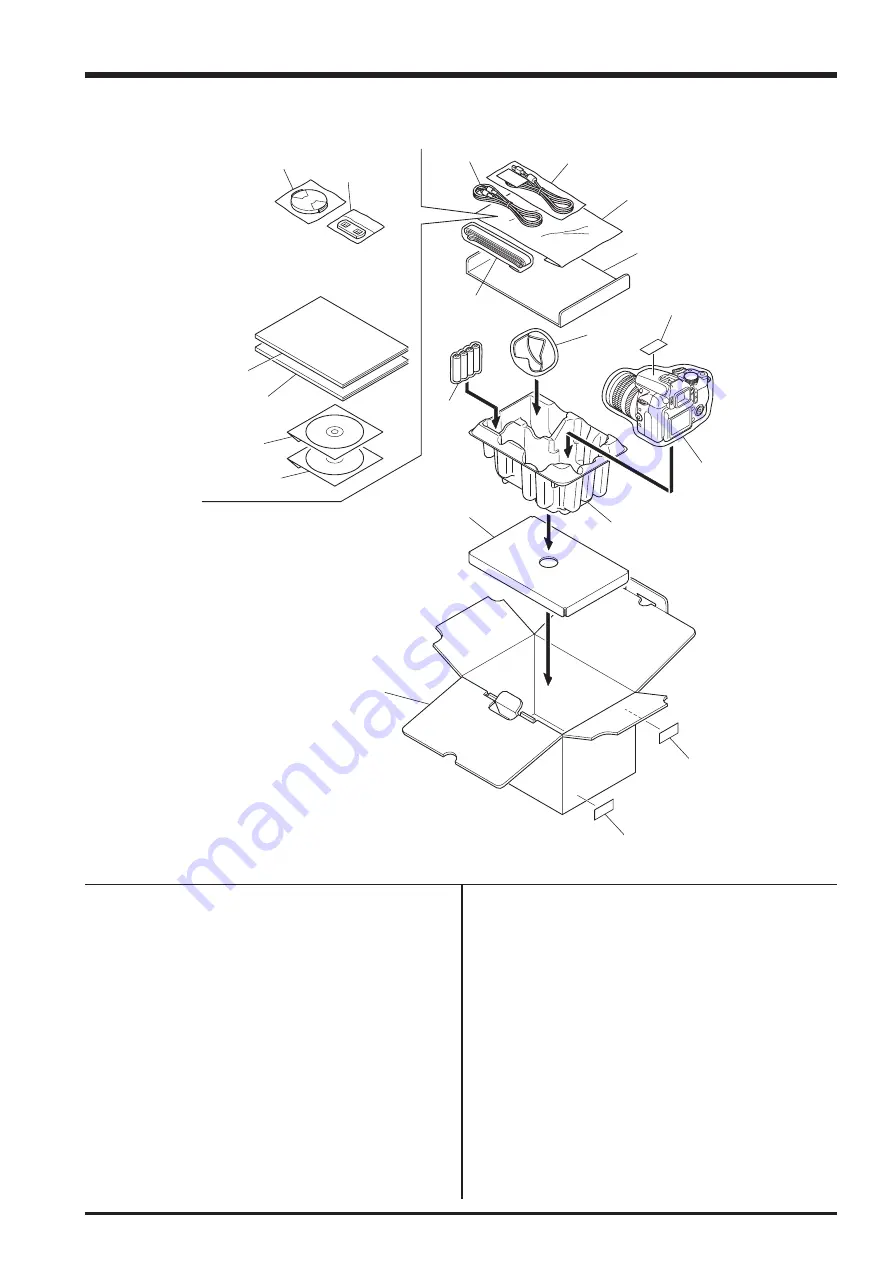
6-5
6. Parts List
FinePix S9100/S9600 Service Manual
6-1-5. EE-model
Ref No.
Parts No.
Description
Comment
A101
FZ06681-100
UNITARY BOX
A102
FZ06406-100
UNITARY BOX PAD
A103
FZ06187-100
SHEET MOLD
A104
FZ06714-100
PARTITION PAD
A105
BB12943-100
BAR CODE LABEL BLANK
A106
AZF0000-321
HDPE BAG NO.12
A107
FZ06706-100
AV CABLE
A108
FZ06705-100
USB CABLE W
A109
BB13161-200
SHOULDER BELT
A110
FZ06312-100
HOOD
A111
FZ06487-100
ALKALINE BATTERY
A112
AZF0000-101
LDPE BAG NO.10
A113
BB12402-100
LENSCAP HOLDER
A114
FZ06311-101
LENS CAP
A115
FZ06522-200
CD-ROM
A116
FZ05614-500
CD-ROM(HS-V2)
A117
BB18002-100
CERTIFICATION SEAL
A118
BL00558-200
MANUAL E
A119
BL00559-200
QUICKGUIDE E
A120
BB19700-700
DEST.LBL.EE JFG
A109
A112
A108
A107
A110
A106
A103
A102
A118
A119
A120
A114
A113
A111
A101
A105
A104
A117
A116
A115
Содержание FinePix FinePix S9600
Страница 8: ...8 FinePix S9100 S9600 Service Manual MEMO...
Страница 42: ...2 28 2 Disassembly FinePix S9100 S9600 Service Manual MEMO...
Страница 46: ...3 4 3 Schematics FinePix S9100 S9600 Service Manual 3 5 Overall connection Diagram...
Страница 47: ...3 5 3 Schematics FinePix S9100 S9600 Service Manual 3 6 Circuit Diagrams 3 6 1 CAMERA BLOCK...
Страница 48: ...3 6 3 Schematics FinePix S9100 S9600 Service Manual 3 6 2 DCDC BLOCK...
Страница 49: ...3 7 3 Schematics FinePix S9100 S9600 Service Manual 3 6 3 KEY BLOCK...
Страница 50: ...3 8 3 Schematics FinePix S9100 S9600 Service Manual 3 6 4 LCD EVF BLOCK...
Страница 51: ...3 9 3 Schematics FinePix S9100 S9600 Service Manual 3 6 5 PROCESS BLOCK...
Страница 52: ...3 10 3 Schematics FinePix S9100 S9600 Service Manual MEMO...
Страница 53: ...3 11 3 Schematics FinePix S9100 S9600 Service Manual 3 6 6 AUDIO BLOCK...
Страница 54: ...3 12 3 Schematics FinePix S9100 S9600 Service Manual 3 6 7 CCD FPC BLOCK...
Страница 55: ...3 13 3 Schematics FinePix S9100 S9600 Service Manual 3 6 8 IPS2 BLOCK...
Страница 56: ...3 14 3 Schematics FinePix S9100 S9600 Service Manual 3 6 9 MAIN I F BLOCK...
Страница 57: ...3 15 3 Schematics FinePix S9100 S9600 Service Manual 3 6 10 MOTOR BLOCK...
Страница 58: ...3 16 3 Schematics FinePix S9100 S9600 Service Manual 3 6 11 STRB BLOCK 3 6 12 LCD CITI BLOCK...
Страница 59: ...3 17 3 Schematics FinePix S9100 S9600 Service Manual 3 6 13 TOP FPC BLOCK...
Страница 60: ...3 18 3 Schematics FinePix S9100 S9600 Service Manual 3 6 14 ML FPC BLOCK 3 6 15 STSW BLOCK 3 6 16 TRG BLOCK...
Страница 61: ...3 19 3 Schematics FinePix S9100 S9600 Service Manual 3 7 Mounted Parts Diagrams 3 7 1 CCD PWB ASSY...
Страница 62: ...3 20 3 Schematics FinePix S9100 S9600 Service Manual 3 7 2 KEY PWB ASSY SIDE A...
Страница 63: ...3 21 3 Schematics FinePix S9100 S9600 Service Manual SIDE B...
Страница 64: ...3 22 3 Schematics FinePix S9100 S9600 Service Manual 3 7 3 LED PWB ASSY SIDE A SIDE B...
Страница 65: ...3 23 3 Schematics FinePix S9100 S9600 Service Manual 3 7 4 ML PWB ASSY 3 7 5 TRG PWB ASSY...
Страница 66: ...3 24 3 Schematics FinePix S9100 S9600 Service Manual 3 7 6 STSW PWB ASSY 3 7 7 TOP PWB ASSY...
Страница 67: ...3 25 3 Schematics FinePix S9100 S9600 Service Manual 3 7 8 DCST PWB ASSY 1 F E D C B A 2 3 4 5 6 7 8 9...
Страница 68: ...3 26 3 Schematics FinePix S9100 S9600 Service Manual 3 7 9 MAIN PWB ASSY 1 F E D C B A 2 3 4 5 6 7 8 9...
Страница 136: ...5 10 5 Inspection FinePix S9100 S9600 Service Manual MEMO...
Страница 152: ...6 16 6 Parts List FinePix S9100 S9600 Service Manual MEMO...
Страница 154: ...26 30 Nishiazabu 2 chome Minato ku Tokyo 106 8620 Japan FUJI PHOTO FILM CO LTD...














































