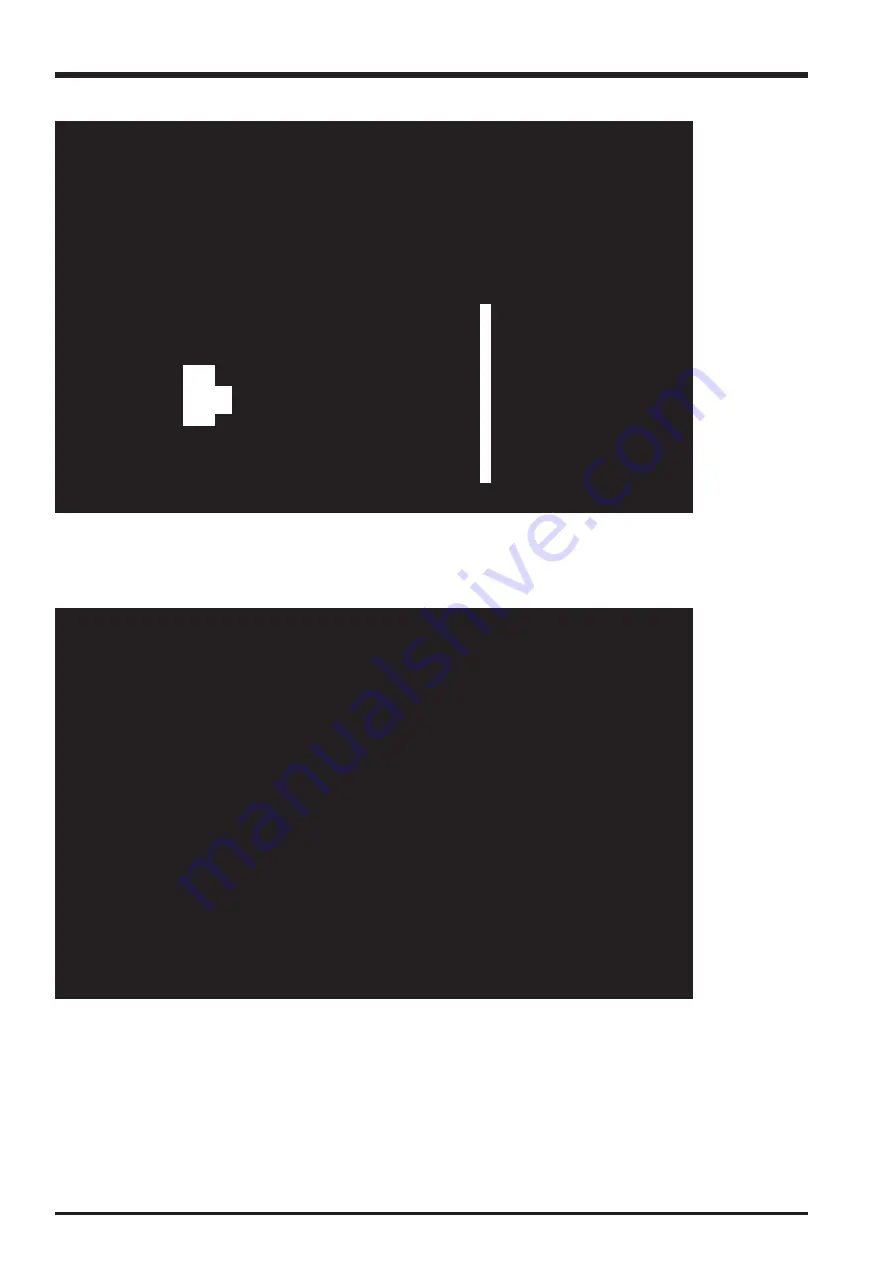
74
4. Adjustments
FinePix F30 Service Manual
Flash Adjustment
(1) Adjust brightness so that the periphery of the gray chart
is as dark as possible.
(2) Adjust the camera so that the entire chart is
shown on the LCD monitor.
When preparations (1) and (2) are complete,
press the [Enter] key.
|<-------------------------------------------------------->
|
1000 +-10mm
|
<---------------------Center--------------------->
CAMERA
< Setup for Flash Adjustment >
<Fig. 4-12-2>
<Step 3>
--> Write the adjustment data to the flash ROM when adjustment has been completed correctly.
--> The [Flash adjustment Complete] screen appears.
<Step 4>
Flash adjustment is completed.
Press the [Enter] key to return to the
Adjustment Item Selection Screen.
<Fig. 4-12-3>
Содержание FinePix F30
Страница 6: ...6 FinePix F30 Service Manual MEMO...
Страница 24: ...24 3 Schematics FinePix F30 Service Manual 3 5 Overall connection Diagram...
Страница 25: ...25 3 Schematics FinePix F30 Service Manual 3 6 Circuit Diagrams 3 6 1 CAMERA BLOCK...
Страница 26: ...26 3 Schematics FinePix F30 Service Manual 3 6 2 DC DC BLOCK...
Страница 27: ...27 3 Schematics FinePix F30 Service Manual 3 6 3 FLASH BLOCK...
Страница 28: ...28 3 Schematics FinePix F30 Service Manual 3 6 4 KEY BLOCK...
Страница 29: ...29 3 Schematics FinePix F30 Service Manual 3 6 5 LCD BLOCK...
Страница 30: ...30 3 Schematics FinePix F30 Service Manual 3 6 6 MOTOR BLOCK...
Страница 31: ...31 3 Schematics FinePix F30 Service Manual 3 6 7 PMG BLOCK...
Страница 32: ...32 3 Schematics FinePix F30 Service Manual 3 6 8 PROCESS BLOCK IO...
Страница 33: ...33 3 Schematics FinePix F30 Service Manual 3 6 9 PROCESS BLOCK PW...
Страница 34: ...34 3 Schematics FinePix F30 Service Manual 3 6 10 PROCESS BLOCK SYS...
Страница 35: ...35 3 Schematics FinePix F30 Service Manual 3 6 11 AUDIO BLOCK...
Страница 36: ...36 3 Schematics FinePix F30 Service Manual 3 6 12 CCD FPC BLOCK...
Страница 37: ...37 3 Schematics FinePix F30 Service Manual 3 6 13 CHG BLOCK...
Страница 38: ...38 3 Schematics FinePix F30 Service Manual 3 6 14 IO BLOCK...
Страница 39: ...39 3 Schematics FinePix F30 Service Manual 3 6 15 LED BLOCK 3 6 16 MEDIA BLOCK...
Страница 40: ...40 3 Schematics FinePix F30 Service Manual 3 6 17 VIDEO BLOCK...
Страница 41: ...41 3 Schematics FinePix F30 Service Manual MEMO...
Страница 42: ...42 3 Schematics FinePix F30 Service Manual 3 7 Mounted Parts Diagrams 3 7 1 CCD FPC ASSY SIDE A...
Страница 43: ...43 3 Schematics FinePix F30 Service Manual SIDE B...
Страница 44: ...44 3 Schematics FinePix F30 Service Manual MEMO...
Страница 45: ...45 3 Schematics FinePix F30 Service Manual 3 7 2 MAIN PWB ASSY 1 F E D C B A 2 3 4 5 6 7 8...
Страница 46: ...46 3 Schematics FinePix F30 Service Manual MEMO...
Страница 108: ...108 6 Parts List FinePix F30 Service Manual MEMO...
Страница 111: ...26 30 Nishiazabu 2 chome Minato ku Tokyo 106 8620 Japan FUJI PHOTO FILM CO LTD...
















































