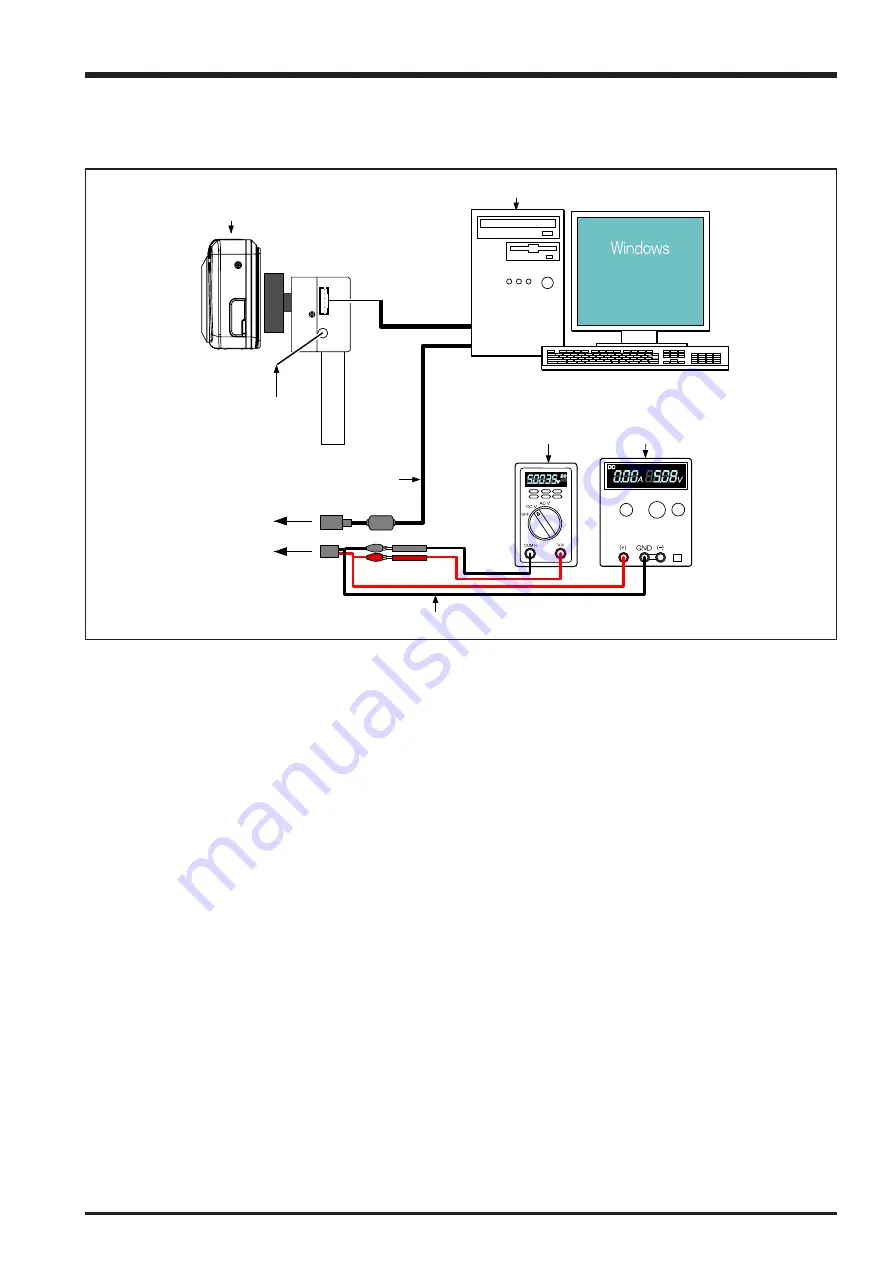
81
4. Adjustments
FinePix F30 Service Manual
4-15. [F3] : LCD Adjustment
<Setup for LCD Adjustment>
(Set up the PCI-2747C board in the computer as explained in the instructions for the LCD adjustment Jig.
<Step 1>
Select [F3] LCD Adjustment on the [Adjustment Items Select] screen.
—> The [LCD Adjustment Start] screen appears.
<Step 2>
Run the adjustment in accordance with the instructions on the screen.
—> The [LCD Adjustment Complete] screen appears if download is successful.
USB
DC JACK
Digital Voltmeter
Regurated
Power supply
PC for adjustments and checks
Fine Pix F30
PC2747
Power cable jig
USB cable or
Multi cable (AV/USB) for F30
AC-5V
Содержание FinePix F30
Страница 6: ...6 FinePix F30 Service Manual MEMO...
Страница 24: ...24 3 Schematics FinePix F30 Service Manual 3 5 Overall connection Diagram...
Страница 25: ...25 3 Schematics FinePix F30 Service Manual 3 6 Circuit Diagrams 3 6 1 CAMERA BLOCK...
Страница 26: ...26 3 Schematics FinePix F30 Service Manual 3 6 2 DC DC BLOCK...
Страница 27: ...27 3 Schematics FinePix F30 Service Manual 3 6 3 FLASH BLOCK...
Страница 28: ...28 3 Schematics FinePix F30 Service Manual 3 6 4 KEY BLOCK...
Страница 29: ...29 3 Schematics FinePix F30 Service Manual 3 6 5 LCD BLOCK...
Страница 30: ...30 3 Schematics FinePix F30 Service Manual 3 6 6 MOTOR BLOCK...
Страница 31: ...31 3 Schematics FinePix F30 Service Manual 3 6 7 PMG BLOCK...
Страница 32: ...32 3 Schematics FinePix F30 Service Manual 3 6 8 PROCESS BLOCK IO...
Страница 33: ...33 3 Schematics FinePix F30 Service Manual 3 6 9 PROCESS BLOCK PW...
Страница 34: ...34 3 Schematics FinePix F30 Service Manual 3 6 10 PROCESS BLOCK SYS...
Страница 35: ...35 3 Schematics FinePix F30 Service Manual 3 6 11 AUDIO BLOCK...
Страница 36: ...36 3 Schematics FinePix F30 Service Manual 3 6 12 CCD FPC BLOCK...
Страница 37: ...37 3 Schematics FinePix F30 Service Manual 3 6 13 CHG BLOCK...
Страница 38: ...38 3 Schematics FinePix F30 Service Manual 3 6 14 IO BLOCK...
Страница 39: ...39 3 Schematics FinePix F30 Service Manual 3 6 15 LED BLOCK 3 6 16 MEDIA BLOCK...
Страница 40: ...40 3 Schematics FinePix F30 Service Manual 3 6 17 VIDEO BLOCK...
Страница 41: ...41 3 Schematics FinePix F30 Service Manual MEMO...
Страница 42: ...42 3 Schematics FinePix F30 Service Manual 3 7 Mounted Parts Diagrams 3 7 1 CCD FPC ASSY SIDE A...
Страница 43: ...43 3 Schematics FinePix F30 Service Manual SIDE B...
Страница 44: ...44 3 Schematics FinePix F30 Service Manual MEMO...
Страница 45: ...45 3 Schematics FinePix F30 Service Manual 3 7 2 MAIN PWB ASSY 1 F E D C B A 2 3 4 5 6 7 8...
Страница 46: ...46 3 Schematics FinePix F30 Service Manual MEMO...
Страница 108: ...108 6 Parts List FinePix F30 Service Manual MEMO...
Страница 111: ...26 30 Nishiazabu 2 chome Minato ku Tokyo 106 8620 Japan FUJI PHOTO FILM CO LTD...






























