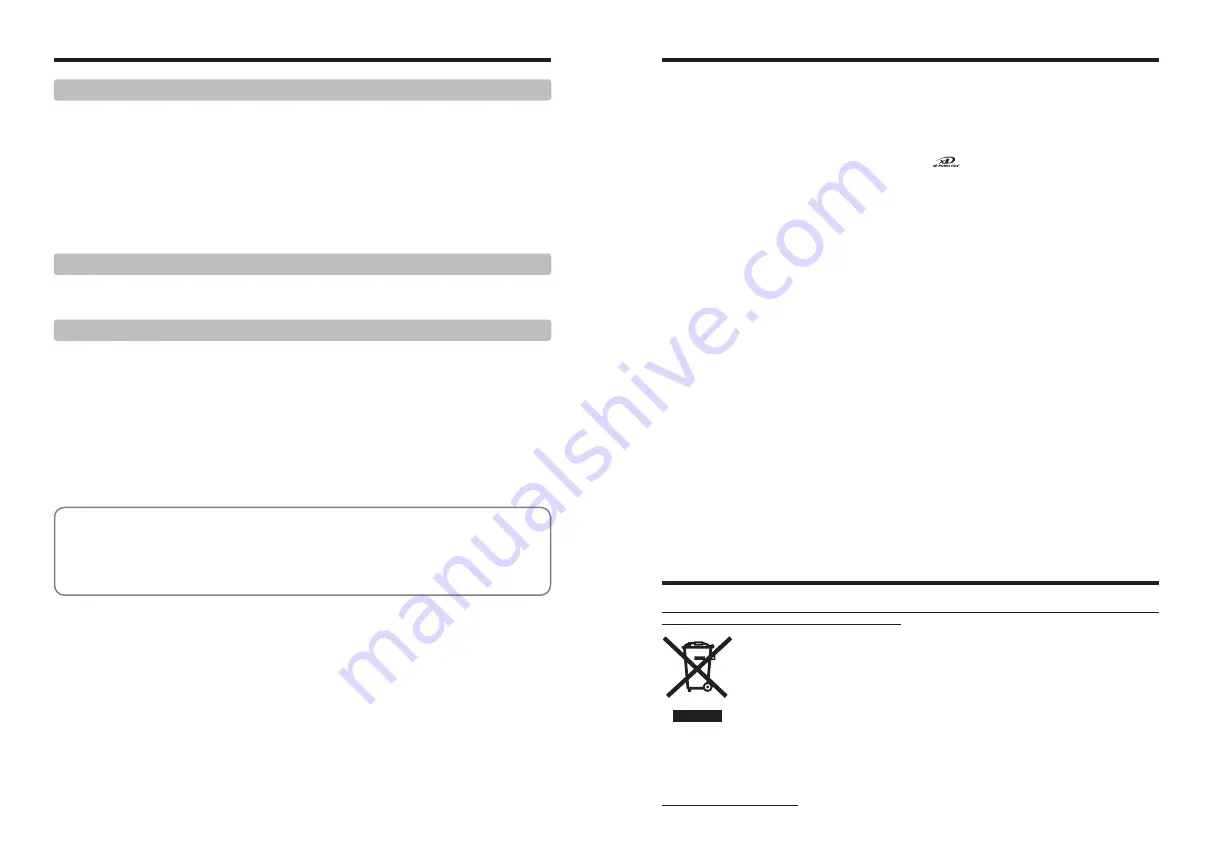
7
Preface
Contents
■
Test Shots Prior to Photography
For important photographs (such as weddings and
overseas trips), always take a test shot and view the image
to make sure that the camera is working normally.
h
Fuji Photo Film Co., Ltd. cannot accept liability for any
incidental losses (such as the costs of photography or
the loss of income from photography) incurred as a result
of faults with this product.
■
Notes on Copyright
Images recorded using your digital camera system cannot
be used in ways that infringe copyright laws without the
consent of the owner, unless intended only for personal
use. Note that some restrictions apply to the photographing
of stage performances, entertainments and exhibits, even
when intended purely for personal use. Users are also
asked to note that the transfer of
xD-Picture Card
containing images or data protected under copyright laws
is only permissible within the restrictions imposed by those
copyright laws.
■
Liquid Crystal
If the LCD monitor is damaged, take particular care with
the liquid crystal in the monitor. If any of the following
situations arise, take the urgent action indicated.
h
If liquid crystal comes in contact with your skin
Wipe the area with a cloth and then wash thoroughly
with soap and running water.
h
If liquid crystal gets into your eye
Flush the affected eye with clean water for at least 15
minutes and then seek medical assistance.
h
If liquid crystal is swallowed
Flush your mouth thoroughly with water. Drink large
quantities of water and induce vomiting. Then seek
medical assistance.
■
Notes on Electrical Interference
If the camera is to be used in hospitals or aircrafts, please
note that this camera may cause interference to other
equipment in the hospital or aircraft. For details, please
check with the applicable regulations.
■
Handling Your Digital Camera
This camera contains precision electronic components. To
ensure that images are recorded correctly, do not subject
the camera to impact or shock while an image is being
recorded.
■
Trademark Information
h
and
xD-Picture Card™
are trademarks of Fuji
Photo Film Co., Ltd.
h
IBM PC/AT is a registered trademark of International
Business Machines Corp. of the U.S.A.
h
Macintosh, Power Macintosh, iMac, PowerBook, iBook and
Mac OS are trademarks of Apple Computer, Inc., registered
in the U.S. and other countries.
h
Microsoft, Windows, and the Windows logo are
trademarks, or registered trademarks of Microsoft
Corporation in the United States and/or other countries.
Windows is an abbreviated term referring to the
Microsoft
®
Windows
®
Operating System.
✽
The “Designed for Microsoft
®
Windows
®
XP” logo refers
to the camera and the driver only.
h
Other company or product names are trademarks or
registered trademarks of the respective companies.
■
Explanation of Color Television System
NTSC: National Television System Committee, color
television telecasting specifications adopted mainly
in the U.S.A., Canada and Japan.
PAL:
Phase Alternation by Line, a color television
system adopted mainly by European countries and
China.
■
Exif Print (Exif ver. 2.2)
Exif Print Format is a newly revised digital camera file
format that contains a variety of shooting information for
optimal printing.
Disposal of used Electrical & Electronic Equipment
(Applicable in the European Union and other
European countries with separate collection systems)
This symbol on the product, or in the manual and in the warranty, and/or on its packaging
indicates that this product shall not be treated as household waste.
Instead it should be taken to an applicable collection point for the recycling of electrical and
electronic equipment.
By ensuring this product is disposed of correctly, you will help prevent potential negative
consequences to the environment and human health, which could otherwise be caused by
inappropriate waste handling of this product.
If your equipment contains easy removable batteries or accumulators please dispose these separately
according to your local requirements.
The recycling of materials will help to conserve natural resources. For more detailed information about
recycling of this product, please contact your local city office, your household waste disposal service or the
shop where you have purchased the product.
In Countries outside the EU:
If you wish to discard this product, please contact your local authorities and ask for the correct way of disposal.
Disposal of Electric and Electronic Equipment in Private Households
6
SET-UP ................................................................................................................................................ 86
˜
USING THE SET-UP SCREEN ..................................................................................................... 86
■
SET-UP menu options ............................................................................................................... 88
ã
PLAYBACK VOLUME .................................................................................................................... 89
é
FRAME NO. ................................................................................................................................... 89
ê
LCD BRIGHTNESS ....................................................................................................................... 90
ë
DIGITAL ZOOM ............................................................................................................................. 90
î
AUTO POWER OFF ...................................................................................................................... 91
Î
LCD POWER SAVE ....................................................................................................................... 91
ï
FORMAT ........................................................................................................................................ 92
ó
TIME DIFFERENCE ...................................................................................................................... 92
4 Settings
5.1 INSTALLATION ON A Windows PC .............................................................................................. 94
5.2 INSTALLATION ON A Mac OS X .................................................................................................. 96
5 Software Installation
6.1 CAMERA CONNECTION .............................................................................................................. 99
6.1.1 Using the AC Power adapter ................................................................................................ 99
6.1.2 Connecting to a TV ............................................................................................................. 100
6.2 CONNECTING THE CAMERA DIRECTLY TO THE PRINTER — PictBridge FUNCTION ......... 101
6.2.1 Specifying images for printing on the camera ..................................................................... 101
6.2.2 Specifying images for printing without using DPOF (single-frame printing) ........................ 103
6.3 CONNECTING TO A PC ............................................................................................................. 105
6.3.1 Connecting to a PC ............................................................................................................. 105
6.3.2 Disconnecting the camera .................................................................................................. 108
6.4 USING FinePixViewer ................................................................................................................. 109
6.4.1 Mastering FinePixViewer .................................................................................................... 109
6.4.2 Uninstalling the software ..................................................................................................... 109
6 Viewing Images
System Expansion Options ................................ 111
Accessories Guide ............................................. 112
Using Your Camera Correctly ............................ 113
Notes on the Power Supply ................................ 113
Notes on the Battery (NP-120) ....................... 113
AC Power Adapter .......................................... 114
Notes on the
xD-Picture Card™
....................... 115
Warning Displays ............................................... 116
Troubleshooting .................................................. 118
Specifications ..................................................... 120
Explanation of Terms ......................................... 123
FUJIFILM Digital Camera Worldwide Network ... 124
Safety Notes ....................................................... 128
Содержание FinePix F11
Страница 66: ...130 Memo...





































