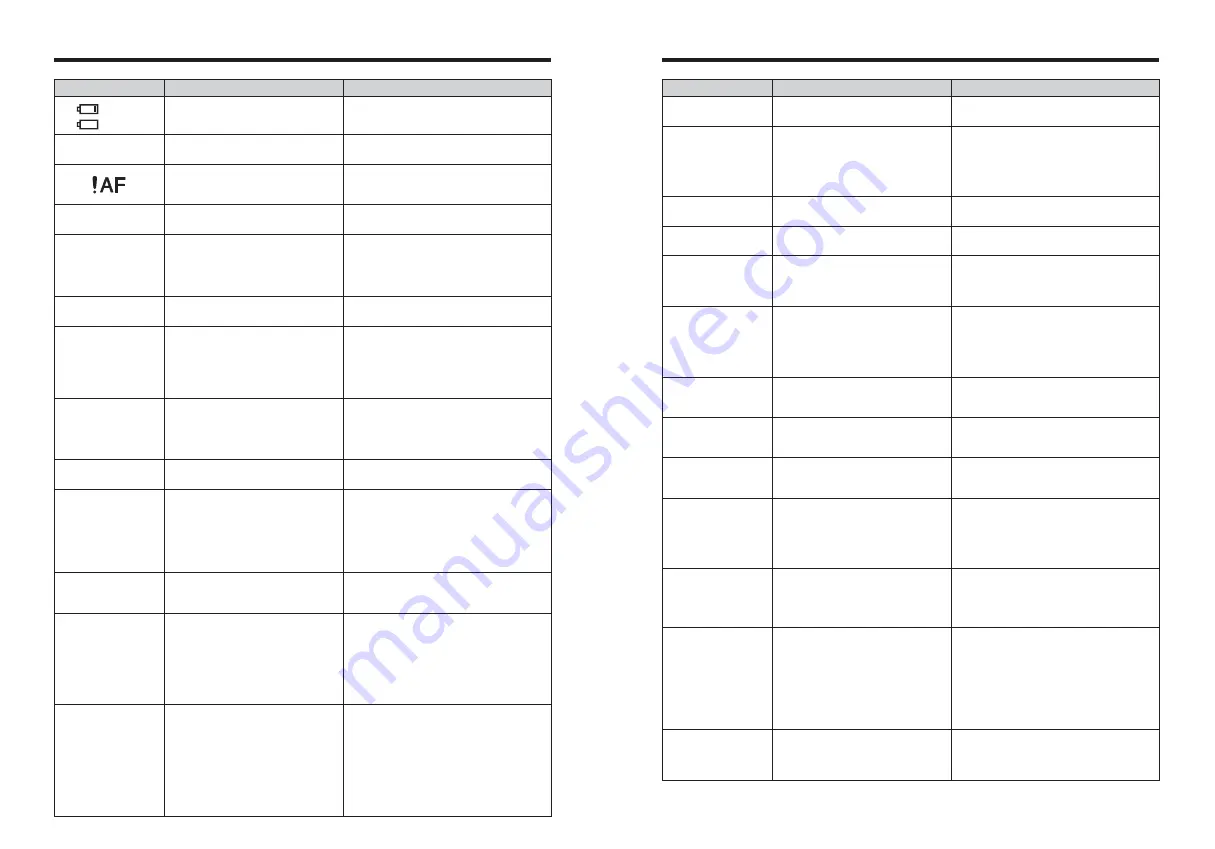
117
116
Warning Displayed
Explanation
Remedy
An attempt was made to show 5,000 or
more images by date sorting.
No more than 4,999 images can be shown by
date sorting.
i
A protected file was encountered.
i
An attempt was made to add a voice
memo to protected file.
i
An attempt was made to rotate a
protected file.
i
Protected files cannot be erased. Remove the
protection.
i
Protected files cannot be added to voice
memos. Remove the protection.
i
Protected files cannot be rotated. Remove the
protection.
i
The voice memo file is faulty.
i
Camera fault.
i
The voice memo cannot be played back.
i
Contact your FUJIFILM dealer.
An attempt was made to trim a 0.3M
image.
The image cannot be trimmed.
i
An attempt was made to trim an image
shot using a camera other than FinePix
F11.
i
The image is damaged.
The image cannot be trimmed.
An attempt was made to specify DPOF
settings for an image that was not
supported by DPOF.
DPOF printing cannot be used with this image
format.
Displayed for PictBridge.
This message appears when printing is performed
from a FUJIFILM printer that supports PictBridge.
Refer to the Owner’s Manual for the printer for
details.
The camera is not connected to a PC or
printer.
i
Check that the USB cable (mini-B) is connected
correctly.
i
Check that your printer is turned on.
Displayed for PictBridge.
i
Check that the printer is not out of paper or out
of ink.
i
Turn the printer off briefly and then turn it back
on.
i
Refer to the user manual supplied with your
printer.
Displayed for PictBridge.
Check that the printer is not out of paper or out of
ink. Printing automatically restarts when the error
is cleared. If the message still appears after
checking, press the “MENU/OK” button to restart
printing.
Displayed for PictBridge.
i
Refer to the user manual for the printer being
used and check whether the printer supports the
JFIF-JPEG or Exif-JPEG image format. If not,
the printer cannot print the images.
i
Movie images cannot be printed.
i
Was the image data photographed using
FinePix F11?
You may not be able to print some images
photographed on other cameras.
Prints were specified for 1000 or more
frames in the DPOF frame settings.
The maximum number of frames for which prints
can be specified on the same
xD-Picture Card
is
999.
Copy the images for which you want to order
prints onto another
xD-Picture Card
and then
specify the DPOF settings.
TOO MANY FRAMES
t
ERROR
`
CAN NOT TRIM
CAN NOT TRIM
DPOF FILE ERROR
CAN NOT SET DPOF
r
CAN NOT SET DPOF
COMMUNICATION
ERROR
PRINTER ERROR
PRINTER ERROR
RESUME?
CANNOT BE PRINTED
u
PRINTING
An attempt was made to rotate a movie or
an image shot using a camera other than
FinePix F11.
These images cannot be rotated by image
formats.
CAN NOT ROTATE
r
CAN NOT ROTATE
PROTECTED FRAME
Warning Displayed
Explanation
Remedy
Warning Displays
e
The table below lists the warnings that are displayed on the LCD monitor.
(Lit red)
(Blinking red)
The battery is low or completely out of
charge.
Charge the battery or load a fully charged battery.
There is a strong likelihood of camera
shake because the shutter speed is slow.
Use flash photography. However, use a tripod for
some scenes and modes.
|
The AF (autofocus) cannot work effectively.
i
If the image is too dark, take the picture at a
distance of around 2 m (6.6 ft.) from the subject.
i
Use AF lock to take the picture.
Outside the AE continuous range.
The picture can be taken, but the correct
brightness (exposure) will not be obtained.
Aperture/Shutter speed display
(Lit red)
Camera malfunction or fault.
NO CARD
CARD NOT INITIALIZED
CARD ERROR
CARD FULL
BUSY
WRITE ERROR
FRAME NO. FULL
READ ERROR
FOCUS ERROR
ZOOM ERROR
i
Turn the camera on again, taking care not to
touch the lens.
i
Turn the camera off and on again. If the
message still appears, contact your FUJIFILM
dealer.
No
xD-Picture Card
is inserted.
Insert an
xD-Picture Card
.
i
The
xD-Picture Card
is not formatted.
i
The
xD-Picture Card
contact area is
soiled.
i
Camera fault.
i
Format the
xD-Picture Card
on the camera.
i
Wipe the contact area on the
xD-Picture Card
with a soft dry cloth. It may be necessary to
format the
xD-Picture Card
. If the message still
appears, replace the
xD-Picture Card
.
i
Contact your FUJIFILM dealer.
i
The
xD-Picture Card
contact area is
soiled.
i
The
xD-Picture Card
format is incorrect.
i
Camera fault.
i
The
xD-Picture Card
is damaged.
i
Wipe the contact area on the
xD-Picture Card
with a soft dry cloth. It may be necessary to
format the
xD-Picture Card
. If the message still
appears, replace the
xD-Picture Card
.
i
Contact your FUJIFILM dealer.
The
xD-Picture Card
is full.
Erase some images or use an
xD-Picture Card
that has ample free space.
i
The data could not be recorded due to
an
xD-Picture Card
error or a
connection error between the
xD-
Picture Card
and camera.
i
The image cannot be recorded as it is
too large to fit in the available space on
the
xD-Picture Card
.
i
Re-insert the
xD-Picture Card
or turn the
camera off and then on again. If the message
still appears, contact your FUJIFILM dealer.
i
Use a new
xD-Picture Card
.
The timing for recording was incorrect
because the
xD-Picture Card
was
formatted on a PC.
Use an
xD-Picture Card
that was formatted on
the camera.
The frame number has reached 999-9999.
1
Insert a formatted
xD-Picture Card
into the
camera.
2
Set “RENEW” as the FRAME NO. setting in
the “
˜
” SET-UP menu.
3
Start taking pictures (The frame number starts
from “100-0001”).
4
Set “CONT.” as the FRAME NO. setting in the
“
˜
” SET-UP menu.
i
The played back file was not recorded
correctly.
i
The
xD-Picture Card
contact area is
soiled.
i
Camera fault.
i
An attempt was made to play back the
movie or the image that was not
recorded on this camera.
i
This file cannot be played back.
i
Wipe the contact area on the
xD-Picture Card
with a soft dry cloth. It may be necessary to
format the
xD-Picture Card
. If the message still
appears, replace the
xD-Picture Card
.
i
Contact your FUJIFILM dealer.
i
The movie and image cannot be played back.
Содержание FinePix F11
Страница 66: ...130 Memo...









































