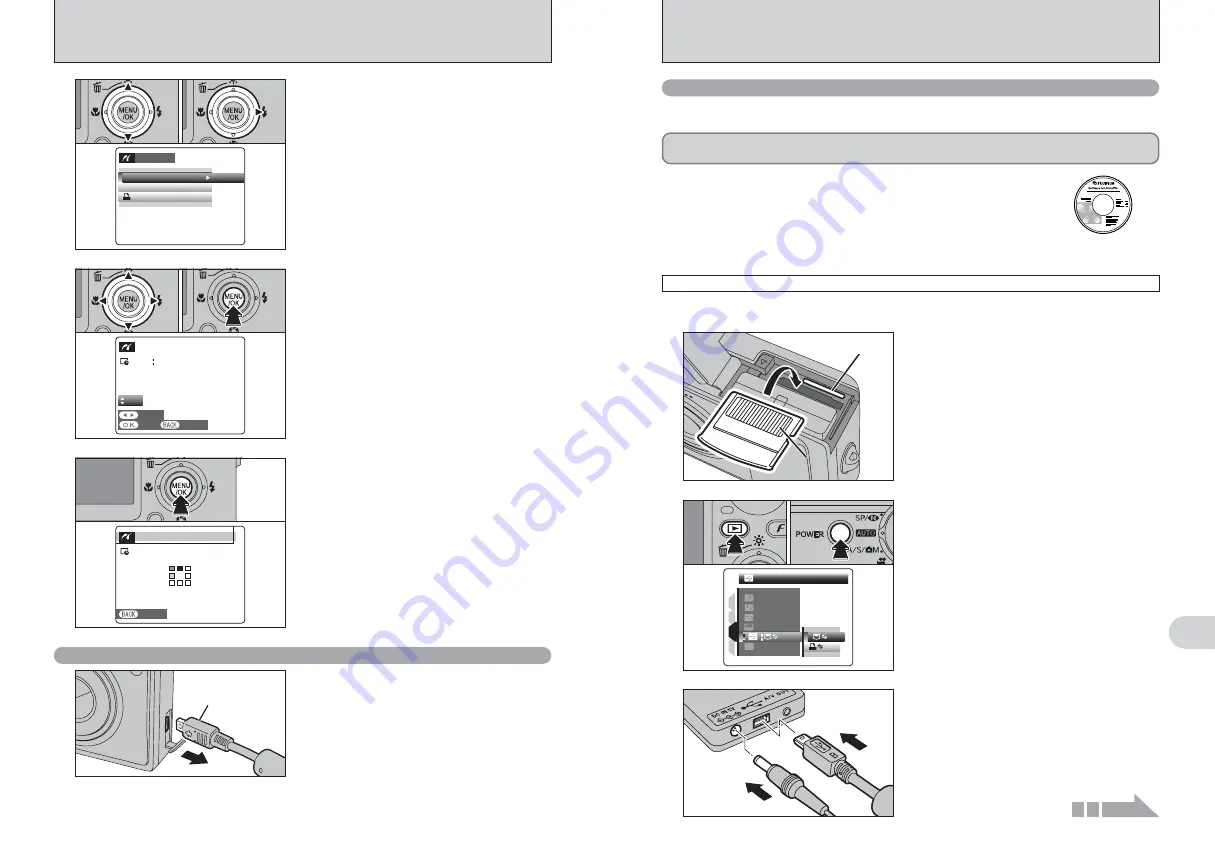
105
Viewing
Images
6
104
6.3 CONNECTING TO A PC
The “Connecting to a PC” section explains how to connect the camera to your PC using the USB
cable (mini-B) and describes the functions you can use once the camera and PC are connected.
If the power cuts out during data transmission, the data will not be transmitted correctly. Always use the
AC power adapter when connecting the camera to a PC.
Refer to Section 5 the first time you connect the camera to your PC.
Install the software first. Do not connect the camera to the PC before installing
all the software.
This mode provides a simple way to read images from an
xD-Picture Card
and store images onto
an
xD-Picture Card
.
CD-ROM
(Software for FinePix
CX
)
¶
DSC (Mass storage device) mode
6.3.1 Connecting to a PC
1
Insert an
xD-Picture Card
into the camera.
Gold marking
Gold contact area
Gold contact area
Gold contact area
Gold contact area
Gold contact area
Continued
1
Press the “
w
” button for about 1 second to turn
the camera on in Playback mode.
2
Select “
¶
” DSC in “
ò
” USB MODE in the
“
˜
” SET-UP menu (
➡
P.86).
3
Press the “POWER” button to turn the camera
off.
2
DSC
DSC
NTSC
NTSC
NTSC
NTSC
SET
SET
SET
SET
SET
SET
ENG
ENGLI
LISH
SH
1
2
3
4
0
1
0
2
0
3
1
Plug the USB cable (mini-B) into the USB socket
of the terminal adapter.
2
Plug the AC power adapter connector into the
“DC IN 5V” socket of the terminal adapter and
then plug the AC power adapter into the power
outlet.
3
0
1
0
2
●
!
Press the “DISP/BACK” button to cancel the printing.
Depending on the printer, the printing may not be canceled
immediately or printing may stop midway through. When
printing stops midway, briefly turn the camera off and then on
again.
“PRINT OK?” appears on the LCD monitor.
Press the “MENU/OK” button to download the data
to the printer and start printing the specified
number of prints.
1
Check that “PRINTING” is not displayed on the
camera’s screen.
2
Turn the camera off. Unplug the terminal
adapter.
Terminal
adapter
6.2 CONNECTING THE CAMERA DIRECTLY TO THE PRINTER
— PictBridge FUNCTION
●
!
“PRINT WITH DATE” is not available when the camera is
connected to a printer that does not support date printing.
6
1
Press “
a
” or “
b
” to select “PRINT WITH DATE”
or “PRINT WITHOUT DATE”. If “PRINT WITH
DATE” is selected, the date is imprinted on your
prints.
2
Press “
c
”.
PPICT
CTBRI
RIDGE
GE
PR
NT WITH
TH DATE
DATE
PR
NT WITHOUT
OUT DATE
DATE
PR
NT DPOF
DPOF
OK
OK
0
1
0
2
●
!
Movie images cannot be printed.
●
!
Images photographed with a camera other than FinePix F11
may not be printed.
7
1
Press “
d
” or “
c
” to display the frame (file) for
which you want to specify PRINT settings.
2
Press “
a
” or “
b
” to set a value up to 99 as the
number of copies of the frame (file) to be printed.
For frames (files) that you do not want printed,
set the number of prints to 0 (zero).
To specify more PRINT settings, repeat steps
1
and
2
.
3
Always press the “MENU/OK” button after the
settings are completed.
YES
YES
CANCEL
CANCEL
FRAME
FRAME
TOTAL
TOTAL
00019
SHEETS
SHEETS
01
0
1
0
3
0
2
8
PRI
RINTING
NG
CANCEL
CANCEL
1/19
SHEETS
SHEETS
Disconnecting the printer
Содержание FinePix F11
Страница 66: ...130 Memo...





























