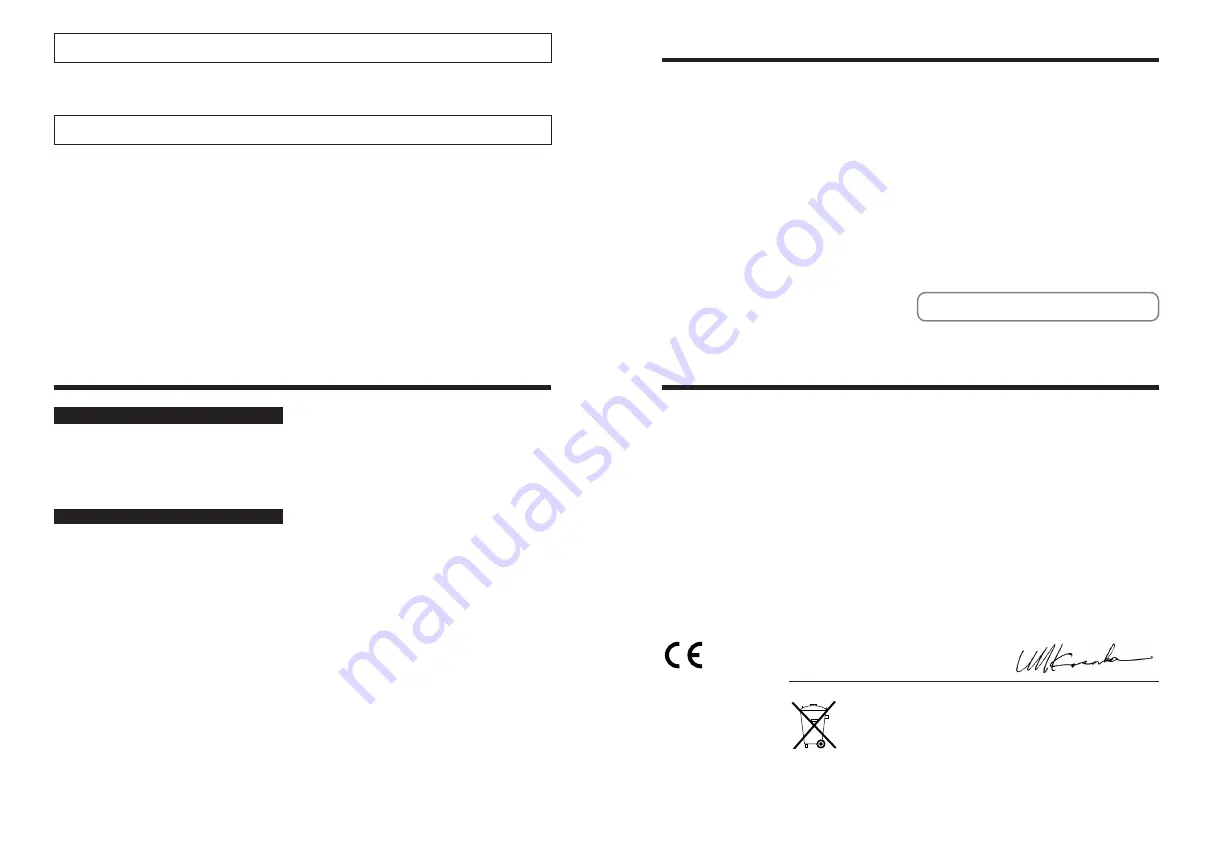
2
3
Warning
IMPORTANT
Be sure to read this page before using the Software.
For customers in the U.S.A.
Tested To Comply
With FCC Standards
FOR HOME OR OFFICE USE
FCC Statement
This device complies with part 15 of the FCC Rules. Operation
is subject to the following two conditions: (1) This device may
not cause harmful interference, and (2) this device must
accept any interference received, including interference that
may cause undesired operation.
CAUTION
This equipment has been tested and found to comply with the
limits for a Class B digital device, pursuant to Part 15 of the
FCC Rules. These limits are designed to provide reasonable
protection against harmful interference in a residential
installation. This equipment generates, uses, and can radiate
radio frequency energy and, if not installed and used in
accordance with the instructions, may cause harmful
interference to radio communications. However, there is no
guarantee that interference will not occur in a particular
installation. If this equipment does cause harmful interference
to radio or television reception, which can be determined by
turning the equipment off and on, the user is encouraged to try
To prevent fire or shock hazard, do not expose the unit to rain or moisture.
to correct the interference by one or more of the following
measures:
— Reorient or relocate the receiving antenna.
— Increase the separation between the equipment and receiver.
— Connect the equipment into an outlet on a circuit different from
that to which the receiver is connected.
— Consult the dealer or an experienced radio/TV technician for
help.
You are cautioned that any changes or modifications not
expressly approved in this manual could void the user’s authority
to operate the equipment.
Notes on the Grant:
To comply with Part 15 of the FCC rules, this product must be
used with a Fujifilm-specified ferrite-core A/V cable, USB cable,
Terminal adapter cable and DC supply cord.
For customers in Canada
CAUTION
This Class B digital apparatus complies with Canadian ICES-003.
Please read the Safety Notes (
➡
P.128) and make
sure you understand them before using the camera.
NOTICE
BEFORE OPENING THE CD-ROM PROVIDED BY FUJI
PHOTO FILM CO., LTD., PLEASE READ THIS END USER
LICENSE AGREEMENT CAREFULLY. ONLY IF YOU
AGREE WITH THIS AGREEMENT, SHOULD YOU USE THE
SOFTWARE RECORDED ON THE CD-ROM. BY OPENING
THE PACKAGE, YOU ACCEPT AND AGREE TO BE
BOUND BY THIS AGREEMENT.
End User License Agreement
This End User License Agreement (“Agreement”) is an agreement between
Fuji Photo Film Co., Ltd. (“FUJIFILM”) and you, which sets forth the terms
and conditions of the license granted for you to use the software provided by
FUJIFILM.
The CD-ROM contains third party software. In case a separate agreement is
provided by a third party supplier for its software, the provisions of such
separate agreement shall apply to the use of such third party software,
prevailing over those of this Agreement.
1.
Definitions.
(a) “Media” means the CD-ROM titled “Software for FinePix CX” which is
provided to you together with this Agreement.
(b) “Software” means the software which is recorded on Media.
(c) “Documentation” means the operation manuals of Software and other
related written materials which are provided to you together with
Media.
(d) “Product” means Media (including Software) and Documentation
collectively.
2.
Use of Software.
FUJIFILM grants to you a nontransferable, nonexclusive license:
(a) to install one copy of Software onto one computer in binary machine
executable form;
(b) to use Software on the computer onto which Software is installed;
and
(c) to make one backup copy of Software.
3.
Restrictions.
3.1 You shall not distribute, rent, lease or otherwise transfer all or any
part of Software, Media or Documentation to any third party without
FUJIFILM’s prior written consent. You also shall not sublicense,
assign or otherwise transfer all or any part of the rights granted to
you by FUJIFILM under this Agreement without FUJIFILM’s prior
written consent.
3.2 Except as expressly granted by FUJIFILM hereunder, you shall not
copy or reproduce all or any part of Software or Documentation.
3.3 You shall not modify, adapt or translate Software or Documentation.
You also shall not alter or remove copyright and other proprietary
notices that appear on or in Software or Documentation.
3.4 You shall not, or shall not have any third party, reverse-engineer,
decompile, or disassemble Software.
4.
Ownership.
All copyrights and other proprietary rights to Software and
Documentation are owned and retained by FUJIFILM or the third party
suppliers as indicated on or in Software or Documentation. Nothing
contained herein shall be construed, expressly or implicitly, as
transferring or granting any right, license, or title to you other than those
explicitly granted under this Agreement.
5.
Limited Warranty.
FUJIFILM warrants to you that Media is free from any defect in material
and workmanship under normal use for ninety (90) days from the date of
your receipt of Media. Should Media not meet the foregoing warranty,
FUJIFILM shall replace such defective Media with other Media bearing
no defect. FUJIFILM’s entire liability and your sole and exclusive remedy
with regard to any defect in Media shall be expressly limited to such
FUJIFILM’s replacement of Media as provided herein
6.
DISCLAIMER OF WARRANTY.
EXCEPT AS PROVIDED IN SECTION 5 HEREIN, FUJIFILM
PROVIDES PRODUCT “AS IS” AND WITHOUT WARRANTIES OF
ANY KIND, EXPRESS OR IMPLIED. FUJIFILM SHALL MAKE NO
WARRANTY, EXPRESS, IMPLIED OR STATUTORY, AS TO ANY
OTHER MATTERS, INCLUDING, BUT NOT LIMITED TO NON-
INFRINGEMENT OF ANY COPYRIGHT, PATENT, TRADE SECRET,
OR ANY OTHER PROPRIETARY RIGHTS OF ANY THIRD PARTY,
MARCHANTABILITY, OR FITNESS FOR ANY PARTICULAR
PURPOSE.
7.
LIMITATION OF LIABILITY.
IN NO EVENT SHALL FUJIFILM HAVE ANY LIABILITY FOR ANY
GENERAL, SPECIAL, DIRECT, INDIRECT, CONSEQUENTIAL,
INCIDENTAL, OR OTHER DAMAGES (INCLUDING DAMAGES FOR
LOSS OF PROFITS OR LOST SAVINGS) INCURRED FROM THE USE
OF OR INABILITY TO USE PRODUCT EVEN IF FUJIFILM HAS BEEN
ADVISED OF THE POSSIBILITY OF SUCH DAMAGES.
8.
No export.
You acknowledge that neither Software nor any part thereof, will be
transferred, or exported to any country or used in any manner in
violation of any export control laws and regulations to which Software is
subject.
9.
Termination.
In case you breach any of the terms and conditions hereof, FUJIFILM
may immediately terminate this Agreement without any notice.
10. Term.
This Agreement is effective until the date when you cease to use
Software, unless earlier terminated in accordance with Section 9
hereof.
11. Obligation upon termination.
Upon termination or expiration of this Agreement, you shall, at
your own responsibility and expense, delete or destroy
immediately all Software (including its copies), Media and
Documentation.
12. Governing Law.
This Agreement shall be governed by and construed in
accordance with laws of Japan.
EC Declaration of Conformity
We
Name:
Fuji Photo Film (Europe) G.m.b.H.
Address:
Heesenstrasse 31
40549 Dusseldorf, Germany
declare that the product
Product Name:
FUJIFILM DIGITAL CAMERA FinePix F11
Manufacture’s Name:
Fuji Photo Film Co., Ltd.
Manufacture’s Address: 26-30, Nishiazabu 2-chome, Minato-ku,
Tokyo 106-8620, Japan
is in conformity with the following Standards
Safety: EN60065
EMC: EN55022: 1998 Classe B
EN55024: 1998
EN61000-3-2: 1995 + A1: 1998 + A2: 1998
following the provision of the EMC Directive (89/336/EEC, 92/31/EEC and
93/68/EEC) and Low Voltage Directive (73/23/EEC).
Dusseldorf, Germany
October 1, 2005
Place
Date
Signature/Managing Director
Bij dit produkt zijn batterijen geleverd. Wanneer deze leeg zijn, moet u
ze niet weggooien maar inleveren als KCA
WARNINGS
To reduce the risk of fire or electric shock, do not expose the AC power adapter to rain or moisture.
The AC power adapter should not be exposed to dripping or splashing and that no
objects filled with liquids, such as vases, should be placed on the AC power adapter.
IMPORTANT SAFETY INSTRUCTIONS
h
Read these instructions.
h
Keep these instructions.
h
Heed all warnings.
h
Follow all instructions.
h
Do not use this apparatus near water.
h
Clean only with dry cloth.
h
Do not block any ventilation openings,
Install in accordance with the
manufacturer’s instructions.
h
Do not install near any heat sources
such as radiators, heat registers,
stoves, or other apparatus (including
amplifiers) that produce heat.
h
Protect the power cord from being
walked on or pinched particularly at
plugs, convenience receptacles, and the
point where they exit from the apparatus.
h
Only use attachments/accessories
specified by the manufacturer.
h
Unplug this apparatus during lightning storms
or when unused for long periods of time.
h
Refer all servicing to qualified service
personal.
Servicing is required when the apparatus
has been damaged in any way, such as
power-supply cord or plug is damaged,
liquid has been spilled or objects have
fallen into the apparatus, the apparatus has
been exposed to rain or moisture, does not
operate normally, or has been dropped.
Содержание FinePix F11
Страница 66: ...130 Memo...



































