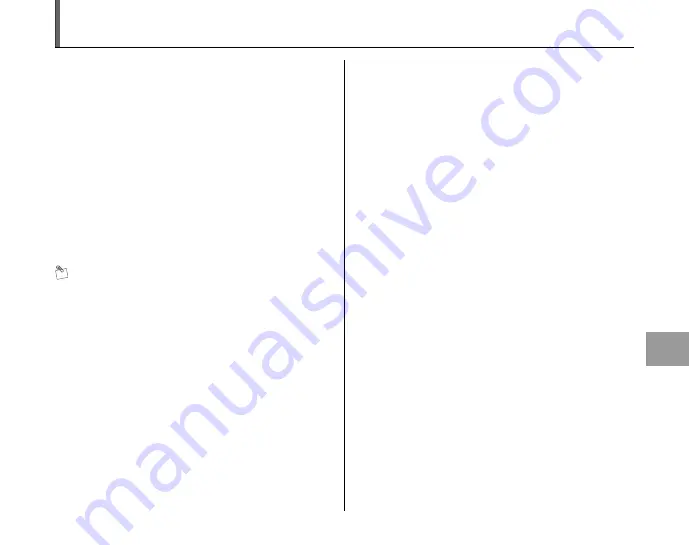
135
Appendices
Notes on the
xD-Picture Card
™, the SD Memory Card and the Internal Memory
Z
Handling Memory Card
• When inserting the Memory Card into the camera, hold
the Memory Card straight as you push it in.
• Never remove the Memory Card or turn the camera off
during data recording or erasing (Memory Card
formatting) as this could be damaged to the Memory
Card.
• The use of
xD-Picture Card
s is recommended with
FinePix F100fd.
The recording quality cannot be guaranteed when
xD-
Picture Card
s other than those manufactured by
FUJIFILM are used.
• The Memory Card may feel warm when it is removed
from the camera after taking pictures. This is normal.
• Do not put labels on the Memory Card. Peeling labels
can cause the camera not to work properly.
MEMO Type M and H of xD-Picture Card
• Type M
There are two types of Memory Card: standard type and
Type M (containing “M” in the model number, such as
DPC-M2GB).
FinePix F100fd is compatible with Type M.
• Type H
Type H and M share the same compatibility.
• Usable USB drive
Type H cannot be used with
xD-Picture Card
USB
drive DPC-UD1, while Type M can.
Z
Internal Memory
• Images held in the camera’s internal memory may be
corrupted or erased due to problems such as camera
faults. Save your important data to another media (i.e.,
DVD-R, CD-R, CD-RW, hard disk, etc.).
• Data stored in the camera’s internal memory cannot be
guaranteed in the event that the camera is submitted for
repairs.
• When the camera is repaired, any data stored in the
camera’s internal memory is subject to checking by the
repairer.
Z
Using Memory Card or Internal Memory with a PC
• When taking pictures using a Memory Card or internal
memory that has been used on a PC, reformat the
Memory Card using your camera.
• When formatting, a directory (folder) is created. Image
data is then recorded in this directory.
• Do not change or delete the directory (folder) or file
names on the Memory Card or internal memory
because this will make it impossible to use the Memory
Card or internal memory in your camera.
• Always use the camera to erase image data.
• To edit image data, copy or transfer the image data to
the PC and edit the copied or transferred data.
















































