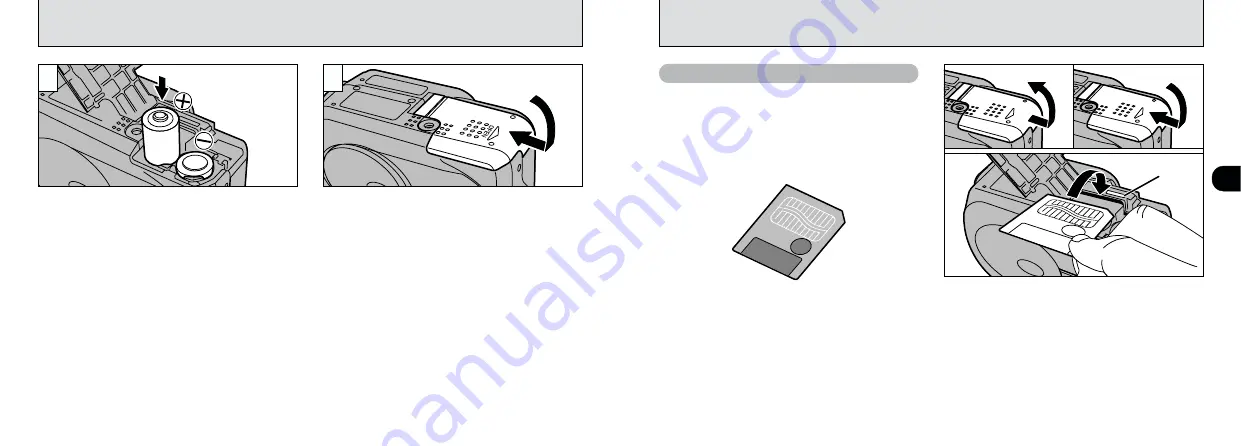
14
1
15
Close the battery cover.
5
Gold marking
SmartMedia
™
(Sold separately)
■
Only use 3.3V SmartMedia
MG-4S ( 4MB), MG-16SW ( 16MB, ID)
MG-8S ( 8MB), MG-32SW ( 32MB, ID)
MG-16S (16MB), MG-64SW ( 64MB, ID)
MG-32S (32MB), MG-128SW (128MB, ID)
MG-64S (64MB)
●
!
Images cannot be recorded or erased if a write-
protect sticker is affixed to the SmartMedia.
●
!
Operation of this camera is only guaranteed when it
is used with Fujifilm SmartMedia.
●
!
Some 3.3V SmartMedia are labelled as “3V” or “ID”
cards.
●
!
See P.78 for more information on SmartMedia.
1
Check that the camera is turned off. Then turn
the camera so that the battery cover is upwards
and slide the cover open.
2
Push the SmartMedia firmly into the SmartMedia
slot as far as it will go.
3
Close the battery cover.
●
!
If you open the battery cover while the camera is
switched on, the camera is automatically switched
off to protect the SmartMedia.
●
!
The SmartMedia will not slide fully into the slot if it is
inserted facing the wrong way. Be careful not to
apply undue force to the SmartMedia.
0
1
0
2
0
3
CHARGING AND LOADING THE BATTERIES
LOADING THE SmartMedia
™
●
!
Soil (fingerprints, etc) on the terminals of batteries
can greatly reduce the time for which the batteries
provide power.
●
!
When taking pictures, keep a spare set of fully
charged Ni-MH batteries (sold separately) in reserve.
●
!
Take care not to drop the batteries when opening
and closing the battery cover.
●
!
See P.75 for notes on using the batteries.
Install the batteries with the correct polarity as
shown.
4









































