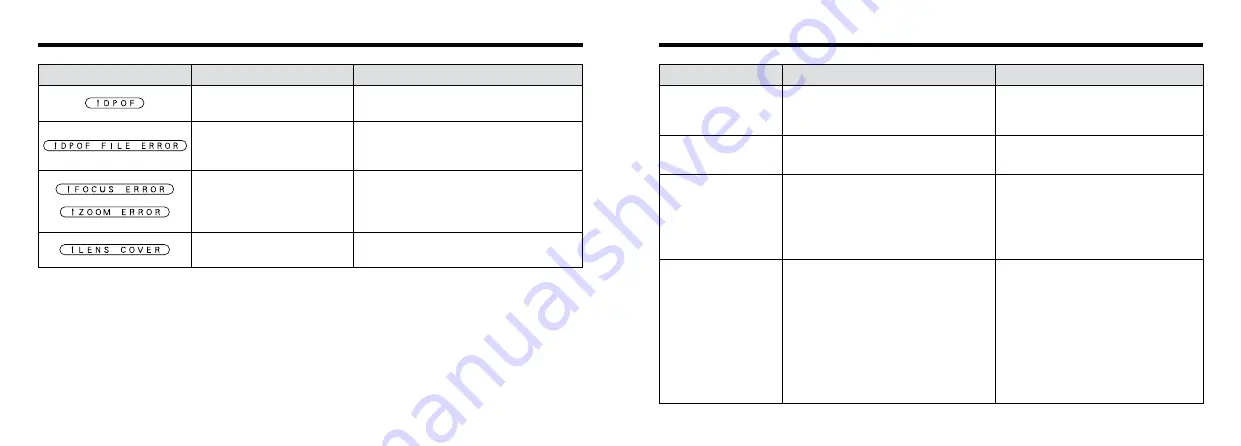
82
83
Troubleshooting
e
If you think the camera is faulty, check the following once more.
Problem
Cause
Remedy
No power.
i
The battery is exhausted.
i
The AC power adapter plug has come out
of the power outlet.
i
Load a new fully charged battery.
i
Plug the adapter back in.
Power cuts out during
operation.
i
The battery is exhausted.
i
Load a new fully charged battery.
Battery runs out quickly.
i
Camera is being used in extremely cold
conditions.
i
The terminals are soiled.
i
The battery is flat.
i
Put the battery in your pocket or another
warm place to heat it and then load it into
the camera just before you take a picture.
i
Wipe the battery terminals with a clean,
dry cloth.
i
Load a new fully charged battery.
No photograph is taken
when the shutter button
is pressed.
i
No SmartMedia is loaded.
i
The SmartMedia is fully recorded.
i
The SmartMedia is write-protected.
i
The SmartMedia is not formatted.
i
The SmartMedia contact area is soiled.
i
The SmartMedia is damaged.
i
The Auto Power Off function has switched
the camera off.
i
The battery is exhausted.
i
Load a SmartMedia.
i
Load a new SmartMedia or erase a
frame.
i
Remove the write-protection.
i
Format the SmartMedia.
i
Wipe the SmartMedia contact area with
a clean dry cloth.
i
Load a new SmartMedia.
i
Switch the camera on.
i
Load a new fully charged battery.
Explanation
Warning Displayed
Remedy
Warning Displays
Camera malfunction or fault.
i
Switch the camera on again, taking care not
to touch the lens.
i
Turn the camera off and on again a few
times.
Prints were specified for more
than 1000 frames in the DPOF
frame settings.
The maximum number of frames for which
prints can be specified on the same
SmartMedia is 999.
The lens cover is not open.
Open the lens cover.
There is a print order specified for
image you attempted to erase.
To erase the image, specify “RESET” as the
DPOF setting.






































