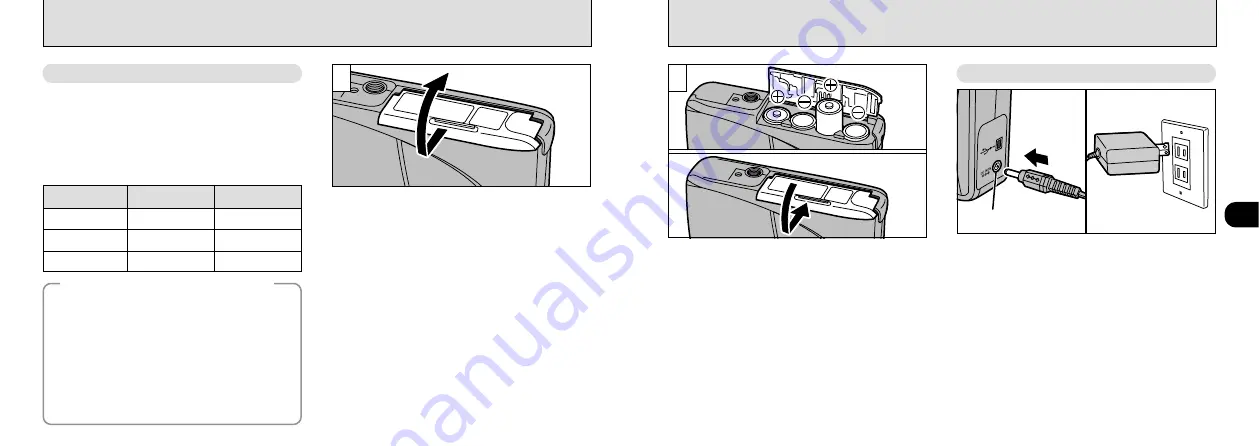
13
1
12
SELECTING THE POWER SUPPLY
1
Slide the battery cover in the direction of the
arrow and open the cover.
●
!
Soiling such as fingerprints on the battery terminals
can markedly reduce the number of available shots
(
●
!
Do not use new and used batteries together.
●
!
Always switch the camera off when replacing the
batteries. If the camera is left on, the camera
settings may revert to the factory default settings.
●
!
The Quick Battery Charger (sold separately) is needed
to recharge AA-size Ni-MH or Ni-Cd batteries (
●
!
Once the AC power adapter has been connected or
the batteries have been loaded for 10 minutes or
more, the settings will be retained for roughly 20
minutes even if you remove the batteries and
disconnect the AC power adapter. Check settings such
as the date and time after you replace the batteries.
➀
Install the batteries with the correct polarity as
shown.
➁
Close the battery cover as indicated by the
arrow.
2
Using the AC Power Adapter
(sold separately)
To shoot or play back images without depleting
the battery charge, use the special AC Power
Adapter AC-5V/AC-5VH.
Check that the camera is switched off and then
plug the AC power adapter connector into the
“DC IN 5V socket” on the camera. Then plug the
AC power adapter into the power outlet.
●
!
You cannot charge the batteries by connecting the
AC power adapter.
●
!
The shapes of the plug and socket-outlet depends
on the country of use.
●
!
Using AC power adapters other than the AC-5V/AC-
5VH could damage the camera.
●
!
See P.67 for more information on the AC power adapter.
DC IN 5V socket
➀
➁
Use 4 AA-size alkaline, Ni-MH or Ni-Cd batteries.
Do not use different types of batteries together.
■
Number of available shots
(
✽
with fully charged batteries)
The table below provides a guide to the number of shots that
can be taken at normal temperature with 50% flash use.
Note that these figures may vary depending on the camera’s
ambient temperature and the level of battery charge.
◆
Important Battery Information
◆
●
Because different brands of alkaline batteries have
different capacities, the life of some batteries (the length
of time for which they can be used) may be considerably
shorter than that of the alkaline batteries supplied with
this camera.
●
It is a characteristic of alkaline batteries in particular that
the life of the battery is shorter at low temperatures
(+10°C or below).
●
Do not use lithium or manganese batteries in your
FinePix1300 because the heat generated by the
batteries could damage the camera.
With LCD monitor
OFF
With LCD monitor
ON
Battery type
Ni-MH battery
HR-3UF
Alkaline batteries
Ni-Cd battery
KR-3UF
Approx.300 frames
✽
Approx.260 frames
Approx.180 frames
✽
Approx.800 frames
✽
Approx.800 frames
Approx.500 frames
✽
●
!
Do not use excessive force on the battery cover.
●
!
Take care not to drop the batteries when you open
or close the battery cover.
Using Batteries
Содержание FinePix 1300
Страница 1: ......
Страница 41: ...Printed in Japan FGS 002108 FG Printed on recycled paper...








































