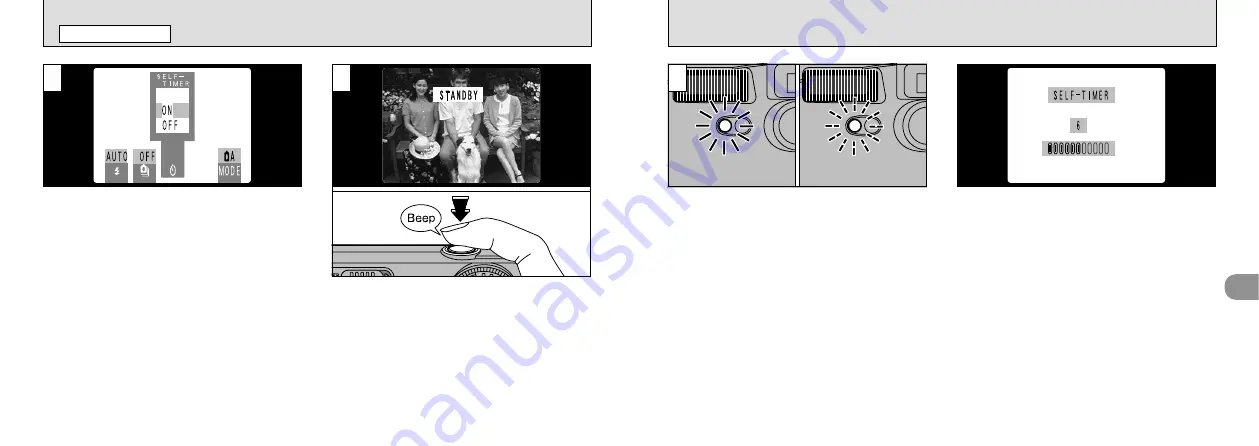
37
3
The time remaining until the picture is taken is
counted down on the LCD monitor.
The self-timer lamp lights for 5 seconds, blinks
for 5 seconds, then takes the picture.
●
!
Self-timer mode is cancelled after you take the
picture.
●
!
To stop the self-timer once it has started running,
press the “
b
” button.
Compose the shot so that the subject is roughly
in the center of the viewfinder or LCD monitor
and then press the shutter button to set the
correct exposure for the subject and start the
timer running.
●
!
You can also use AE lock in this mode (
●
!
Be careful not to stand in front of the camera when
you press the shutter button since this can cause
focusing or light metering errors.
36
B
SELF-TIMER PHOTOGRAPHY
PHOTOGRAPHY MENU
You can set the self-timer photography when the
photography mode is set to “
{
”.
Select “ON” to switch to self-timer photography.
1
3
2
Содержание FinePix 1300
Страница 1: ......
Страница 41: ...Printed in Japan FGS 002108 FG Printed on recycled paper...
















































