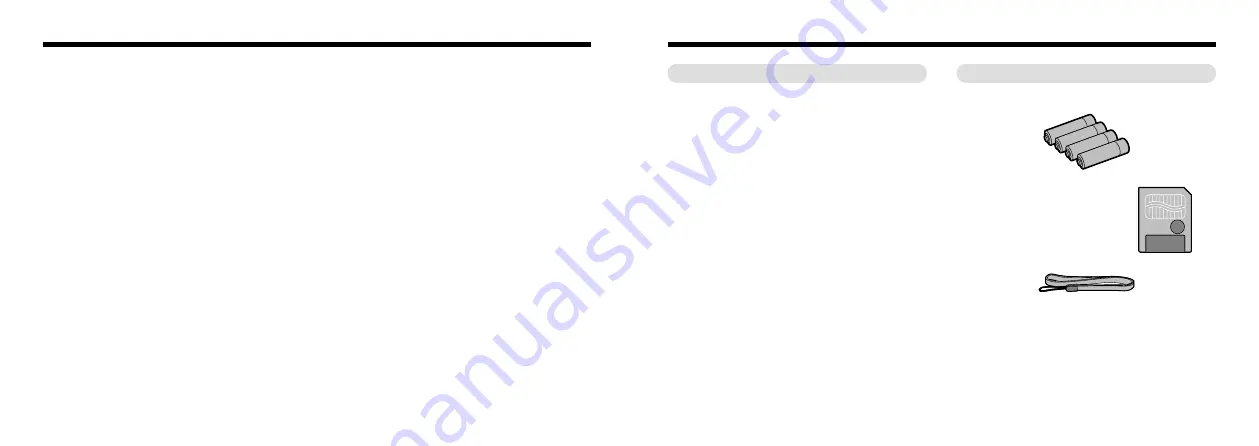
6
7
●
Superb high-quality images from the 1.31-megapixel
CCD and high-resolution Fujinon lens
●
Capable of recording images at resolutions up to
1280
✕
960 pixels
●
Lightweight, compact body
●
1.6-inch color LCD monitor
●
Wide-angle field of view (with Macro function)
●
Automatic built-in flash with high-precision wide-range
flash control sensor
●
Manual photography mode that allows fine tuning of
the camera settings
●
Digital 2
✕
telephoto for photography and 1.2
✕
to 4
✕
zoom playback function
●
Mode dial and 4-direction button for simple operation
●
Compatible with 3.3V, 2MB to 64MB SmartMedia
●
Date and time recording/playback function
●
USB connection allows simple, high-speed image
data transfer (using the enclosed interface)
●
Conforms to the new standard for digital camera file
system
✽
✽
Design rule for Camera File system
●
Support for DPOF
✽
simplifies print ordering
✽
DPOF stands for “Digital Print Order Format”
●
AA-size alkaline batteries (4)
●
SmartMedia (8MB,3.3V) (1)
Supplied with :
• Anti-static case (1)
• Index labels (1set)
●
Hand Strap (1)
●
Interface Set (1)
• CD-ROM (1)
• Special USB cable (1)
• Quick Start Guide (1)
●
Owner’s Manual (this manual) (1)
Preface
■
Test Shots Prior to Photography
For particularly important photographs (such as weddings
and overseas trips), always take a test photograph to check
that the camera is functioning normally.
●
Fuji Photo Film Co., Ltd cannot accept liability for any
incidental losses (such as the costs of photography or the
loss of income from photography) incurred as a result of
faults with this product.
■
Notes on Copyright
Images recorded using your digital camera system cannot
be used in ways that infringe copyright laws without the
consent of the owner, unless intended only for personal
use. Note that some restrictions apply to the photographing
of stage performances, entertainments and exhibits, even
when intended purely for personal use. Users are also
asked to note that the transfer of memory cards containing
images or data protected under copyright laws is only
permissible within the restrictions imposed by those
copyright laws.
■
Liquid Crystal
If the LCD monitor or LCD panel is damaged, take particular
care with the liquid crystal in the monitor or panel. If any of
the following situations arise, take the urgent action indicated.
●
If liquid crystal comes in contact with your skin
Wipe the area with a cloth and then wash thoroughly with
running water and soap.
●
If liquid crystal gets into your eye
Flush the affected eye with clean water for at least
15minutes and then seek medical assistance.
●
If liquid crystal is swallowed
Flush your mouth thoroughly with water. Drink large
quantities of water and induce vomiting. Then seek
medical assistance.
■
Notes on Electrical Interference
If the camera is used in hospitals or aircrafts, please note
that it may cause interference with other equipment in the
hospital or aircraft.
For details, please check with the applicable regulations in
that area.
■
Handling Your Digital Camera
This camera contains precision electronic components. To
ensure that images are recorded correctly, do not subject
the camera to impact or shock while an image is being
recorded.
■
Trademark Information
●
IBM PC/AT is a registered trademark of International
Business Machines Corp. of the USA.
●
iMac and Macintosh are trademarks of Apple Computer,
Inc.
●
MS-DOS and Windows are registered trademarks of the
Microsoft Corporation registered in the USA and other
countries.
Windows is an abbreviated term referring to the Microsoft
Windows Operating System.
●
SmartMedia is a trademark of Toshiba Corporation.
●
Other company or product names are trademarks or
registered trademarks of their respective companies.
Camera Features and Accessories
Features
Accessories
Содержание FinePix 1300
Страница 1: ......
Страница 41: ...Printed in Japan FGS 002108 FG Printed on recycled paper...





































