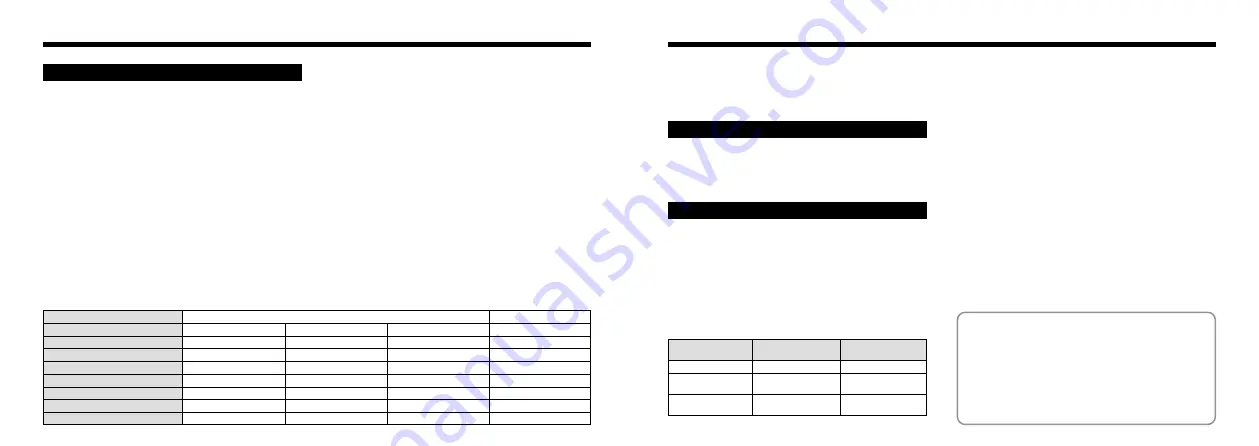
75
74
Specifications
●
Model
Digital Camera
●
Pickup Elements
1/2.7-inch square pixel CCD (1.31 million pixels)
●
Resolution
1280
✕
960 pixels/640
✕
480 pixels
●
File format
JPEG (Exif Ver. 2.1),
✽
Design for Camera File system compliant, DPOF-
compatible
●
Viewfinder
Real Galileo type ; Frame coverage : 80%
●
Lens
Fujinon optical fixed-focus lens F4.5/F11
●
Storage media
SmartMedia (3.3V)
●
Number of frames recorded
●
Focus distance
f = 5.8mm (equivalent to 36mm on a 35mm camera)
●
Exposure control
64 zones TTL metering, Program AE
(exposure compensation available in Manual mode)
●
Sensitivity
Equivalent to ISO 125
●
White balance
Auto-selected (7 modes selectable in Manual mode)
●
Focal range
Normal : Approx. 70cm/2.3ft. to infinity
Macro : Approx.8-15cm/3.1-5.9in
●
Shutter speeds
Variable-speed,1/2 to 1/1000 sec.(combined with mechanical
shutter)
●
Flash (Auto flash using flash control sensor)
Effective range : Approx. 0.7 - 3.0m (2.3ft -9.8ft)
Flash modes
: Auto, Red-Eye Reduction, Forced Flash,
Suppressed Flash, Slow Synchro
System
4MB (MG-4S)
8MB (MG-8S)
16MB (MG-16S/SW)
32MB (MG-32S/SW)
6
12
23
44
89
12
24
47
25
49
89
164
50
99
180
330
64MB (MG-64S/SW)
101
198
362
663
Pixel
Quality Mode
Compression Ratio
Image Data Size
1280
✕
960
640
✕
480
FINE
Approx.1/8
Approx.610KB
Approx.310KB
Approx.160KB
Approx.90KB
Approx.1/4
Approx.1/16
Approx.1/8
NORMAL
BASIC
NORMAL
Input/Output Terminals
Power Supply and Others
●
Digital
USB (1) for image data output with a personal computer
●
DC Input
Socket for specified AC power adapter
✽
These specifications are subject to change without notice.
✽
The LCD monitor on your digital camera is manufactured
using advanced high-precision technology. Even so, small
bright points and anomalous colors (particularly around
text) may appear on the monitor. These are normal display
characteristics and do not indicate a fault with the monitor.
This phenomenon will not appear on the recorded image.
✽
The electrostatic discharge can in some cases cause
problems. This is not a malfunction of FUJIFILM Digital
Cameras.
●
Power supply
Use one of the following:
•
4AA-size alkaline batteries
•
4AA-size Ni-MH (nickel metal hydride) batteries (sold
separately)
•
4AA-size (Minimum 1,000mAn) Ni-Cd (nickel-cadmium)
batteries (sold separately)
•
AC Power Adapter AC-5V/AC-5VH (sold separately)
●
No. of available shots using battery (battery life)
✽
With fully charged battery
This indicates the number of available frames shot
consecutively at room temperature with a flash use rate of
50%. Note that these figures may vary depending on the
ambient temperature and the amount of charge in the battery.
●
Conditions for use
Temperature : 0°C to + 40°C (+ 32°F to + 104°F) ; 80%
humidity or less (no condensation)
●
Camera dimensions (W/H/D)
110
✕
77
✕
39mm/4.3
✕
3.0
✕
1.5in. (not including accessories
and attachments)
●
Camera mass (weight)
Approx. 200g/7.1oz (not including accessories, batteries or
SmartMedia)
●
Weight for photography
Approx. 300g/10.6oz (including batteries and SmartMedia)
●
Accessories
See P.7
●
Optional Accessories
See P.62, 63
With LCD monitor
OFF
With LCD monitor
ON
Battery type
Ni-MH battery
HR-3UF
Alkaline batteries
Ni-Cd battery
KR-3UF
Approx.300 frames
✽
Approx.260 frames
Approx.180 frames
✽
Approx.800 frames
✽
Approx.800 frames
Approx.500 frames
✽
●
LCD monitor
1.6-inch, 55,000-pixel D-TFD
●
Self-Timer
10 sec. timer clock
Содержание FinePix 1300
Страница 1: ......
Страница 41: ...Printed in Japan FGS 002108 FG Printed on recycled paper...




































