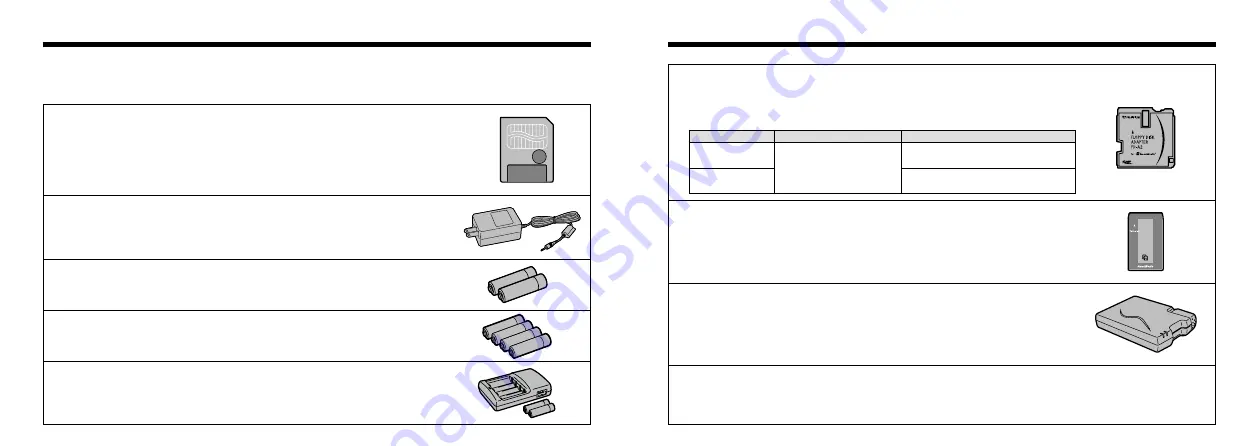
63
62
●
SM-R1/R2 Image Memory Card Reader
The SM-R1/ R2 allows images to very easily be read and written from an
image memory card (SmartMedia) to a personal computer. Its USB interface
provides high-speed data transmission.
●
Windows98, Windows 2000 Pro or Power Macintosh with USB interface.
●
PC Card Adapter
The PC Card Adapter allows the SmartMedia to be used as a PC Card
Standard ATA-compliant (PCMCIA 2.1) PC card (Type
II
).
●
PC-AD2
:
Compatible with SmartMedia of 5V/3.3V, 2MB to 8MB.
●
PC-AD3
:
Compatible with SmartMedia of 5V/3.3V, 2MB to 64MB.
PC CARD
ADAPTER
●
SC-DX8 Soft Case
This case can be used when carrying the camera to protect it from dust, dirt
and mild impacts.
●
Floppy Disk Adapter (FlashPath)
This adapter is the same size and shape as a 3.5-inch floppy disk. You can copy
the images on a SmartMedia to your PC simply by loading the SmartMedia into
the floppy disk adapter and then inserting the adapter into your floppy disk drive.
Compatible OS
Compatible SmartMedia
FD-A1/A1S/A1N
Windows95/98, NT 4.0
Macintosh
5V/3.3V, 2MB to 32MB
FD-A2
5V/3.3V, 2MB to 64MB
Accessories Guide
e
The optional accessories (sold separately) can make taking pictures with the FinePix1300 even
easier. For information on how to attach and use the accessories, refer to the instructions provided
with the accessory used.
●
SmartMedia
TM
These are separately available SmartMedia cards.
Use the following SmartMedia:
●
MG-4S : 4MB, 3.3V
●
MG-8S : 8MB, 3.3V
●
MG-16S/ SW : 16MB, 3.3V
●
MG-32S/ SW : 32MB, 3.3V
●
MG-64S/ SW : 64MB, 3.3V
✽
Some 3.3V SmartMedia are labelled as “3V” or “ID” cards.
●
AC Power Adapter AC-5V/AC-5VH
Use the AC-5V/AC-5VH when taking pictures for a long period of time or
when the FinePix1300 is connected to a personal computer.
✽
The Shapes of the AC power adapter, the plug and socket outlet depend on the country.
●
Fujifilm Rechargeable Battery 2HR-3UF
The 2HR-3UF includes 2 pieces of high-capacity AA-size Nickel Metal
Hydride batteries.
●
Fujifilm Rechargeable Battery 4KR-3UF
The 4KR-3UF includes 4 pieces of high-capacity AA-size Ni-Cd batteries.
●
Fujifilm Battery charger with Battery BK-NH (AC 220V only)
The BK-NH includes the quick battery chager BCH-NH and 2 Ni-MH batteries.
The BCH-NH can charge 2 Ni-MH batteries in approximately 110 minutes.
Up to 4 Ni-MH or Ni-Cd batteries can be charged simultaneously.
Содержание FinePix 1300
Страница 1: ......
Страница 41: ...Printed in Japan FGS 002108 FG Printed on recycled paper...










































