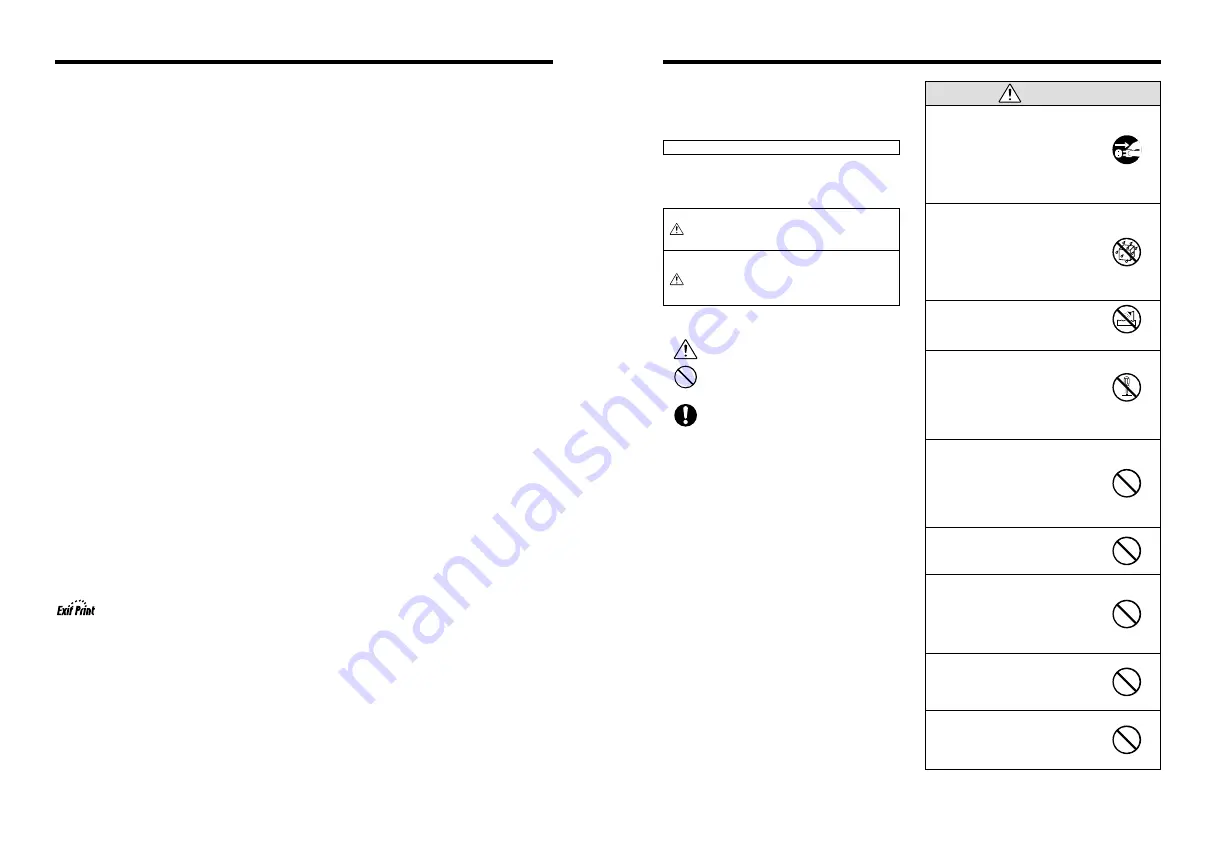
81
80
Safety Notes
h
To ensure that you use your FinePix A205/FinePix
A210 camera correctly, read these Safety Notes and
your Owner’s Manual carefully beforehand.
h
After reading these Safety Notes, store them in a
safe place.
About the Icons
The icons shown below are used in this document to
indicate the severity of the injury or damage that can
result if the information indicated by the icon is ignored
and the product is used incorrectly as a result.
WARNING
This icon indicates that death
or serious injury can result if
the information is ignored.
CAUTION
This icon indicates that
personal injury or material
damage can result if the
information is ignored.
The icons shown below are used to indicate the nature
of the information which is to be observed.
Triangular icons notify the user of
information requiring attention (“Important”).
Circular icons with a diagonal bar notify the
user that the action indicated is prohibited
(“Prohibited”).
Filled circles with an exclamation mark
notify the user of an action that must be
performed (“Required”).
If a problem arises, switch the
camera off, remove the batteries,
disconnect and unplug the AC power
adapter.
Continued use of the camera when it is
emitting smoke, is emitting any unusual
odor, or is in any other abnormal state
can cause a fire or electric shock.
h
Contact your FUJIFILM dealer.
Do not allow water or foreign objects
to enter the camera.
If water or foreign objects get inside the
camera, switch the camera off, remove
the batteries and disconnect and
unplug the AC power adapter.
Continued use of the camera can cause
a fire or electric shock.
h
Contact your FUJIFILM dealer.
Do not use the camera in the
bathroom or shower.
This can cause a fire or electric shock.
Never attempt to modify or
disassemble the camera. (Never
open the casing.)
Do not use the camera when it has
been dropped or the casing is
damaged.
This can cause a fire or electric shock.
h
Contact your FUJIFILM dealer.
Do not modify, heat or unduly twist
or pull the connection cord and do
not place heavy objects on the
connection cord.
These actions could damage the cord
and cause a fire or electric shock.
h
If the cord is damaged, contact your
FUJIFILM dealer.
Do not place the camera on an
unstable surface.
This can cause the camera to fall or tip
over and cause injury.
Never attempt to take pictures while
in motion.
Do not use the camera while you are
walking or operating a moving car or
other vehicle.
This can result in you falling down or
being involved in a traffic accident.
Do not touch any metal parts of the
camera during a thunderstorm.
This can cause an electric shock due to
induced current from the lightning
discharge.
Do not use the batteries except as
specified.
Load the batteries with the poles
positioned as indicated by the
≠
and
–
marks.
WARNING
Unplug from
power socket.
Do not use in the
bathroom or shower.
Do not
disassemble.
Explanation of Terms
Deactivated batteries:
Leaving an Ni-MH battery unused in storage for a long period may cause a rise in the level of substances that
inhibit current flow inside the battery and result in a dormant battery. A battery in this state is referred to as
deactivated.
Because current flow is inhibited in a deactivated Ni-MH battery, the battery's original level of performance cannot
be achieved.
DPOF:
Digital Print Order Format
DPOF is a format used for recording information on a storage media (image memory card, etc.) that allows you to
specify which of the frames shot using a digital camera are printed and how many prints are made of each image.
EV:
A number that denotes Exposure Value. The EV is determined by the brightness of the subject and sensitivity
(speed) of the film or CCD. The number is larger for bright subjects and smaller for dark subjects. As the brightness
of the subject changes, a digital camera maintains the amount of light hitting the CCD at a constant level by
adjusting the aperture and shutter speed.
When the amount of light striking the CCD doubles, the EV increases by 1. Likewise, when the light is halved, the
EV decreases by 1.
Frame rate (fps):
The frame rate is a unit used to indicate the number of images (frames) played back per second. This camera
shoots movie files at 10 consecutive frames per second, a rate that is expressed as 10 fps. By comparison, TV
images are played at 30 fps.
JPEG:
Joint Photographics Experts Group
A file format used for compressing and saving color images. The compression ratio can be selected, but the higher
the compression ratio, the poorer the quality of the expanded image.
Memory effect:
If an Ni-MH battery is repeatedly charged without first being fully discharged, its performance may drop below its
original level. This is referred to as the “memory effect”.
Motion JPEG:
A type of AVI (Audio Video Interleave) file format that handles images and sound as a single file. Images in the file
are recorded in JPEG format. Motion JPEG can be played back by QuickTime 3.0 or later.
PC Card:
A generic term for cards that meet the PC Card Standard.
PC Card Standard:
A standard for PC cards determined by the PCMCIA.
PCMCIA:
Personal Computer Memory Card International Association (US).
White Balance:
Whatever the kind of the light, the human eye adapts to it so that a white object still looks white. On the other hand,
devices such as digital cameras see a white subject as white by first adjusting the color balance to suit the color of
the ambient light around the subject. This adjustment is called matching the white balance. A function that
automatically matches the white balance is called an
Automatic White Balance function
.
Exif Print Format is a newly revised digital camera file format that contains a variety of shooting information for
optimal printing.



































