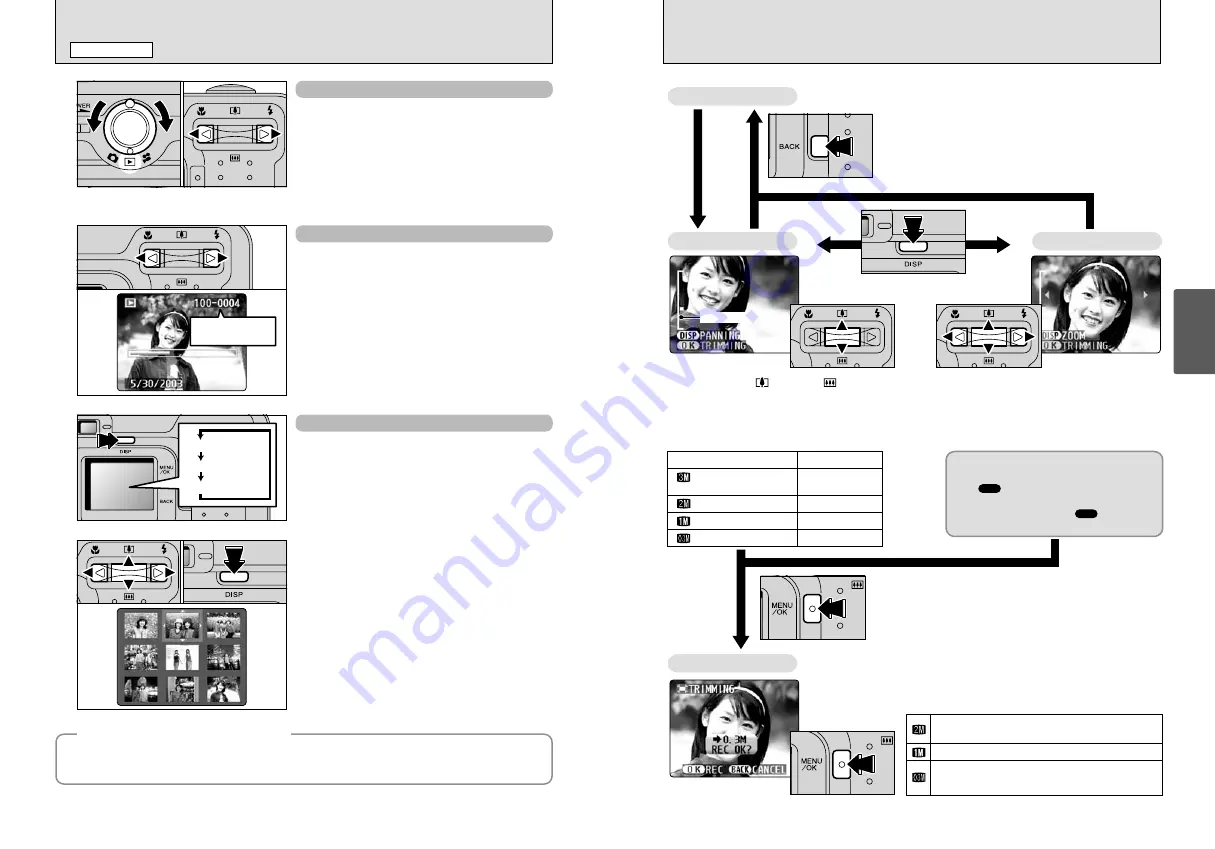
25
Using
the Camera
24
VIEWING YOUR IMAGES (PLAYBACK)
PLAYBACK MODE
Single-frame Playback
1
Turn the Mode switch to “
w
”.
2
Press “
c
” to scan forward through your images
and Press “
d
” to scan backwards.
●
!
Turning the Mode switch to “
w
”, your last shot is played
back.
●
!
If the lens is extended during playback, the lens automatically
retracts as a protective measure if the camera is not used for
approx. 6 seconds.
Fast-forwarding Through Your Images
During playback, you can skip backwards or
forwards through the images (the frame number
increases or decreases) by holding down “
d
” or
“
c
” for approximately 1 second.
The displayed image does not change, but a
progress bar indicates the approximate playback
location on the
xD-Picture Card
.
Multi-frame Playback
In playback mode, the display shown on the LCD
monitor switches each time you press the “DISP”
button. Press the “DISP” button until the multi-
frame playback screen (9 frames) appears.
1
Press “
a
”, “
b
”, “
d
” or “
c
” to move the cursor
(orange frame) to the frame you want to select.
Pressing “
a
” or “
b
” repeatedly switches to the
next page.
2
You can display an enlarged version of the
current image by pressing the “DISP” button
again.
●
!
The LCD monitor text display disappears after approximately
3 seconds.
●
!
Playback zoom cannot be used with multi-frame playback.
Text displayed
No text displayed
Multi-frame playback
0
1
0
2
0
1
0
2
◆
Still images that can be viewed
◆
You can use this camera to view still images recorded on the FinePix A205/FinePix A210 or still images
(excluding some uncompressed images) recorded on a FUJIFILM digital camera that supports
xD-
Picture Card
s.
Playback frame
number
Pressing the “
a
( )” or “
b
( )” switch
during single-frame playback zooms in
(enlarges) or out on a still image. Using this
function, a zoom bar appears.
■
Zoom scales
Quality mode
(2048
×
1536)
13
×
10
×
8
×
4
×
(1600
×
1200)
(1280
×
960)
(640
×
480)
Max. zoom scale
Pressing “
a
”, “
b
”, “
d
”, or “
c
” to display
another area.
The size of a saved image varies
depending on the zoom scale. For 0.3M,
the “ TRIMMING” option appears in
yellow.
For levels below 0.3M, the “ TRIMMING”
message is not shown.
Press the “BACK” button to return to
single-frame playback.
Switch using the “DISP” button.
Playback Zoom
Single-frame Playback
Press the “MENU/OK” button to crop the
image.
Check the size of the saved image and press the “MENU/OK”
button. The cropped image is added as a separate file in the final
frame.
■
Image Sizes
Best for A6 or A5 size prints.
Best for A6 size prints.
For an image attached to E-mail or used on a
website.
Panning
Trimming
✽
FinePix A210 only
✽
FinePix A210 only
OK
OK
OK
OK
Zoom bar














































