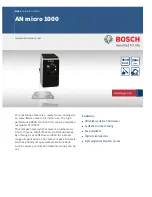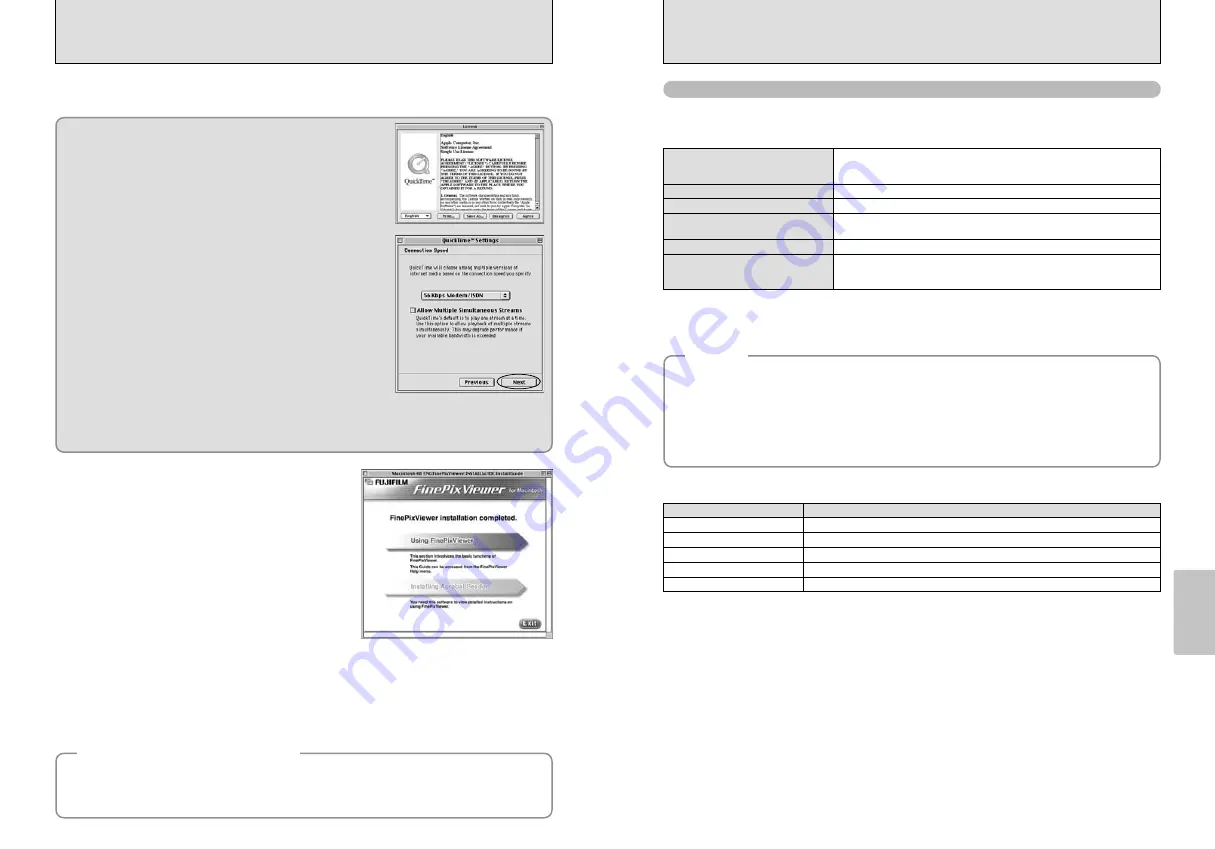
55
Software
Installation
54
5.4 INSTALLATION ON A Mac OS X
5.3 INSTALLATION ON A Mac OS 8.6 TO 9.2
10
Install QuickTime as directed by the on-screen instructions and then restart your Macintosh.
12
To install Acrobat Reader, click “Install Acrobat Reader”.
●
!
Install Adobe Systems’ Acrobat Reader software to read the FinePixViewer User’s Guide (PDF).
The latest version has been installed, this step is not required.
13
Proceed with the installation as directed by the on-screen instructions.
11
After restarting your Macintosh, the “FinePixViewer
installation completed” message appears. Click
“Using FinePixViewer” to view the basic
FinePixViewer functions.
If you have already installed QuickTime version 5.0.2 or later, this
installation is not performed.
Click [Agree] button in the “License” window.
If the “Connection Speed” window appears after you restart your Macintosh, set the correct speed for
your environment of connection and then click the [Next] button.
●
!
If you do not know your connection speed, simply click the [Next] button.
◆
To install Acrobat Reader later...
◆
1
Double-click the “FinePix” CD-ROM to open the CD-ROM window.
2
Double-click “FinePixViewer for Mac OS 8.6-9.x”
➡
“Acrobat Reader”
➡
“English” folder.
3
Double-click “English Reader Installer”.
4
Proceed with the installation as directed by the on-screen instructions.
Pre-installation Checklist
To run this software, you must have the hardware and software described below. Check your
system before you begin the installation.
Compatible Mac
Power Macintosh G3
✽
1
, PowerBook G3
✽
1
,
Power Macintosh G4, iMac, iBook,
Power Macintosh G4 Cube, or PowerBook G4
Operating System
Mac OS X (compatible with version 10.0.4 to 10.2.4
✽
2
)
RAM
192 MB minimum , 256 MB or more recommended
Hard disk space
Amount required for installation: 110 MB minimum
Amount required for operation: 300 MB minimum
Display
800
×
600 pixels or better, at least 32,000 colors
Internet connection
✽
3
i
To use the FinePix Internet Service or mail attachment function
An Internet connection and e-mail transmission software
i
Connection speed: 56k or better recommended
■
Hardware and software requirements
✽
1 Models with a USB port as a standard feature
✽
2 AVI movies cannot be played back on version 10.0.4.
✽
3 Required to use the FinePix Internet Service. The software can still be installed even if you do not have an Internet
connection.
■
Functions not supported in FinePixViewer for Mac OS X
Function
Comment
AVI movie playback
Batch format conversion
Create data for CD writing
Online updating
Online help
Not supported in version 10.0.4
Only supported for still images.
Not supported.
Information on updates can be obtained using [Support] in the Internet menu.
Online help can be viewed by opening “English.pdf” in the installation folder.
■
Using the FinePix Internet Service
The user registration procedure for the FinePix Internet Service and the service upload method are
different from those used in Mac OS 8.6 to 9.2.2.
◆
Note
◆
i
Connect the camera directly to the Macintosh using the USB cable (included). The software may not
operate correctly if you use an extension cable or connect the camera via a USB hub.
i
Push the USB connector fully into the socket to ensure that it is securely connected. The software
may not operate correctly if the connection is faulty.
i
Additional USB interface board is not guaranteed.
i
On Macintosh computers, allocate at least 400 MB of virtual memory when RAW FILE CONVERTER
LE is used. If other applications will be used at the same time, allocate the additional amount required
for those applications also.