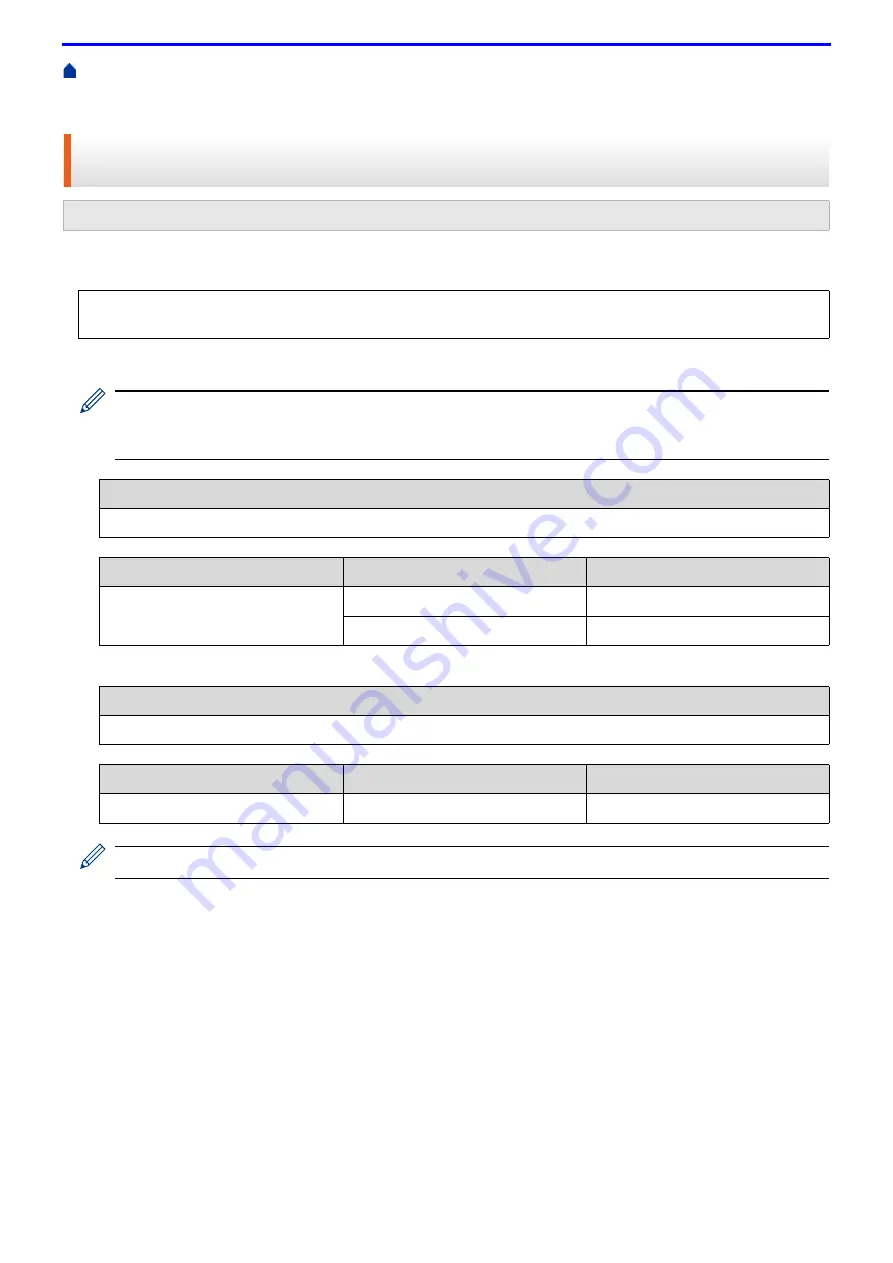
92
>
Additional Methods of Configuring Your Fuji Xerox Machine for a Wireless Network
>
Configure Your Machine for a Wireless Network in Ad-Hoc Mode (For IEEE 802.11b/g/n)
> Configure Your
Machine for a Wireless Network in Ad-Hoc Mode Using an Existing SSID
Configure Your Machine for a Wireless Network in Ad-Hoc Mode Using
an Existing SSID
If you are trying to pair your Fuji Xerox machine to a computer that is already in Ad-Hoc mode and has a
configured SSID, use these instructions.
1. Check and record the current wireless network settings of the computer to which you are connecting.
The wireless network settings of the computer you are connecting with must be set to Ad-Hoc mode with an
SSID already configured. For more information on how to configure your computer in Ad-Hoc mode, see the
instructions included with your computer or contact your network administrator.
For example:
Your Fuji Xerox machine supports the use of the first WEP key only.
2. Press ▲ or ▼ to select the
[Network]
option, and then press
OK
.
3. Press ▲ or ▼ to select the
[WLAN]
option, and then press
OK
.
4. Press ▲ or ▼ to select the
[Setup Wizard]
option, and then press
OK
.
5. When
[WLAN Enable?]
appears, press ▲ to select On.
This will start the wireless setup wizard. To cancel, press
Cancel
.
6. The machine will search for your network and display a list of available SSIDs. When a list of SSIDs appears,
press ▲ or ▼ to select the SSID you want.
7. Press
OK
.
8. Enter the WEP key, and then press
OK
.
To apply the settings, press ▲. To cancel, press ▼.
Related Models:
DocuPrint P385 dw/DocuPrint P375 dw
Before configuring your machine, we recommend writing down your wireless network settings. You will need
this information before you continue with the configuration.
Network Name (SSID)
Communication Mode
Encryption Mode
Network Key
Ad-Hoc
NONE
-
WEP
Network Name (SSID)
HELLO
Communication Mode
Encryption Mode
Network Key
Ad-Hoc
WEP
12345
Содержание DocuPrint P375 d
Страница 1: ...DocuPrint P385 dw DocuPrint P375 dw DocuPrint P375 d User Guide ...
Страница 122: ...122 Home Security Security Lock the Machine Settings Network Security Features ...
Страница 147: ...147 4 Click Continue to this website not recommended 5 Click Certificate Error and then click View certificates ...
Страница 181: ...181 Related Information Configure an IPsec Template Using Web Based Management ...
Страница 200: ...200 Home Mobile Mobile Google Cloud Print Mobile Printing for Windows Mopria Print Service Print Utility ...
Страница 221: ...221 5 Put the paper tray firmly back in the machine Related Information Paper Jams ...
Страница 223: ...223 6 Close the back cover until it locks in the closed position Related Information Paper Jams ...
Страница 234: ...234 Related Information Troubleshooting Related Topics Test Print Clean the Drum Cartridge ...
Страница 246: ...246 Home Troubleshooting Reset Functions Reset Functions Network Reset Factory Reset ...
Страница 257: ...257 Related Information Replace Supplies Related Topics Error and Maintenance Messages ...
Страница 265: ...265 Related Information Clean the Machine Related Topics Printing Problems ...
Страница 289: ...289 Related Information Change Machine Settings Using Web Based Management ...
Страница 303: ...DocuPrint P385 dw DocuPrint P375 dw DocuPrint P375 d User Guide ME8535E2 5 Edition 1 September 2020 ...






























